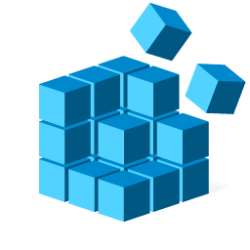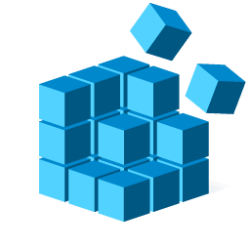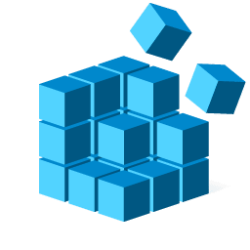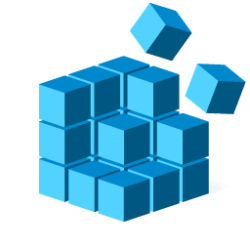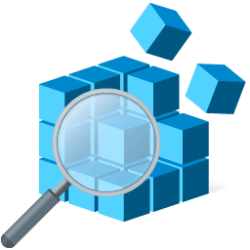This tutorial will show you to reset to default the open position, size, last key, and layout view of the Registry Editor window for your account in Windows 10 and Windows 11.
System configuration information is stored centrally in a hierarchical database called the registry. You can use Registry Editor to add and edit registry keys and values, restore the registry from a backup or to default values, and to import or export keys for reference or backup.
Whenever you close Registry Editor, its current position, size, layout view, and currently opened key is saved by default so Registry Editor will open the exact same way as last closed the next time you open it.
If you like, you can reset Registry Editor so it will open to its default position, size, and layout view instead the next time it's opened.
Reference:

About the Registry - Win32 apps
The following topics describe the registry and the functions you can call to retrieve and modify the data stored there.
learn.microsoft.com
EXAMPLE: Registry Editor default position, size, and layout view
Here's How:
1 Close Registry Editor if currently open.
2 Click/tap on the Download button below to download the REG file below.
Reset_Registry_Editor_position_size_and_layout_to_default.reg
Download
(Contents of REG file for reference)
Code:
Windows Registry Editor Version 5.00
[HKEY_CURRENT_USER\Software\Microsoft\Windows\CurrentVersion\Applets\Regedit]
"LastKey"=-
"View"=-3 Save the .reg file to your desktop.
4 Double click/tap on the downloaded .reg file to merge it.
5 When prompted, click/tap on Run, Yes (UAC), Yes, and OK to approve the merge.
6 You can now delete the downloaded .reg file if you like.
That's it,
Shawn Brink
Attachments
Last edited: