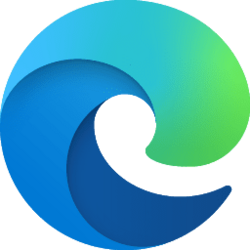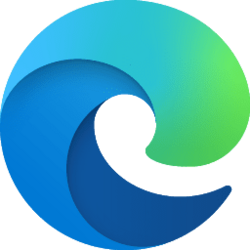This tutorial will show you how to switch between a horizontal and vertical split screen view for a tab in Microsoft Edge for your account in Windows 10 and Windows 11.
Split screen view in Microsoft Edge allows you to simultaneously work on multiple tasks across two, side-by-side screens in one browsing tab to boost your productivity and multitask more efficiently.
You can toggle Switch to vertical and Switch to horizontal view for a tab in split screen view.
Here's How:
1 Open Microsoft Edge.
2 While you have a tab in split screen view, click/tap on the More options (3 dots) button at the top right corner of an active screen (side). (see screenshots below)
3 Click/tap on Switch to vertical (default) or Switch to horizontal to toggle the view you want to use for this tab.
That's it,
Shawn Brink
Last edited: