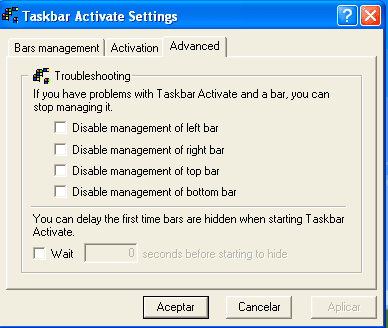When I set the Task Bar to Auto Hide in the Task Bar Behaviors section of the Personalization settings, the Task Bar will auto hide when the mouse moves away from it. What is frustrating is that the Task Bar will reappear when the mouse gets close to the bottom edge of the screen. This is very frustrating when working in software apps that require mouse movements near the bottom of their windows.
Is there a way to turn off the the Task Bar reappearing with the mouse and have it reappear with a keystroke instead? Or have it reappear with an assigned hotspot on the corner of the screen instead of the bottom edge?
Is there a way to turn off the the Task Bar reappearing with the mouse and have it reappear with a keystroke instead? Or have it reappear with an assigned hotspot on the corner of the screen instead of the bottom edge?
My Computer
System One
-
- OS
- Win 11
- Computer type
- Laptop
- Manufacturer/Model
- Dell XPS
- CPU
- 12th Gen i9
- Motherboard
- Dell Notebook
- Memory
- 64G
- Hard Drives
- 2TB SSD