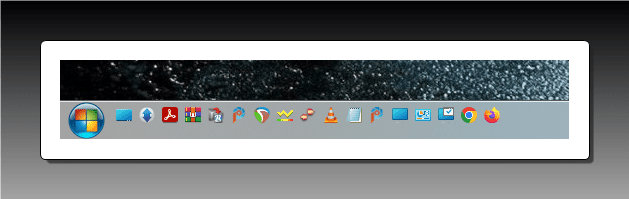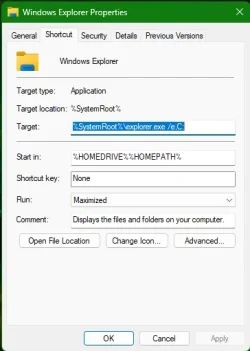I have gone to battle many times now (over months) trying to get a File Explorer icon on my taskbar that will open File Explorer to C:\ as the pre-expanded folder. Among the (apparent) many shortcomings of the Windows 11 taskbar, it currently does not handle Shortcuts nicely, nor does machinery behind the folder the taskbar shortcuts are in (C:\Users\YourLoginName\AppData\Roaming\Microsoft\Internet Explorer\Quick Launch\User Pinned\TaskBar\). I've gone so far as to examine 3rd part file explorers (again), but I dislike them all (all ugly with slow start).
Does anyone have a way to do this yet?
Does anyone have a way to do this yet?
- Windows Build/Version
- 21H2 Build 22000.856
My Computer
System One
-
- OS
- Win 11 Pro 22H2 x64 Retail
- Computer type
- PC/Desktop
- Manufacturer/Model
- --
- CPU
- AMD Ryzen 5 7600X 4.7 GHz
- Motherboard
- MSI PRO B650-P WiFI
- Memory
- G.Skill Trident T5 DDR5-6400 16Gb x 2
- Graphics Card(s)
- Zotac NVIDIA GeForce RTX 3060 Ti
- Monitor(s) Displays
- LG 27UD58P
- Screen Resolution
- 3840 x 2160
- Hard Drives
- Samsung M.2 NVMe SSD 980 x 2
- PSU
- Seasonic 750
- Case
- Lian Li
- Cooling
- Air
- Antivirus
- Malwarebytes

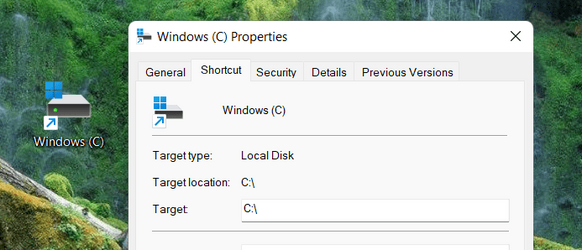
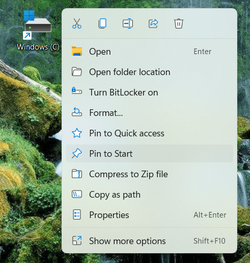
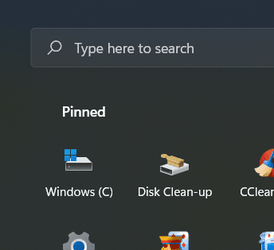
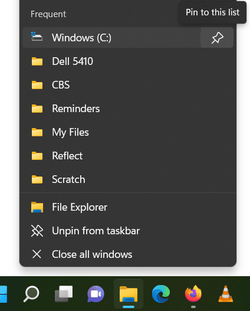
 )
)
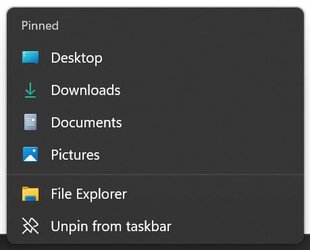





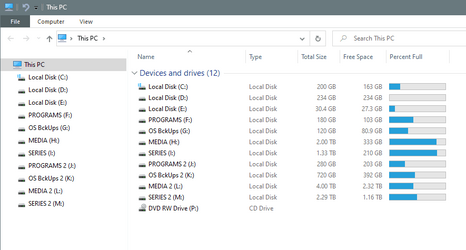
 . But I didn't say you have to remove "Explorer" (default pinned Explorer) from the "Taskbar". If you like, you can check the SS below. That's the exact layout I use day to day. My desktop is always almost clean (as in SS). The "Taskbar" has just those three apps always pinned. Sometimes I pin one or more apps I am working with (to the Taskbar), just for one or two days (not more). I have just "Quick Access" in the "Explorer" window (layout in SS). Simple, clean, and neat with custom icons with specific colours and shapes. Maybe I am a bit freaky/obsessed or am very organized!
. But I didn't say you have to remove "Explorer" (default pinned Explorer) from the "Taskbar". If you like, you can check the SS below. That's the exact layout I use day to day. My desktop is always almost clean (as in SS). The "Taskbar" has just those three apps always pinned. Sometimes I pin one or more apps I am working with (to the Taskbar), just for one or two days (not more). I have just "Quick Access" in the "Explorer" window (layout in SS). Simple, clean, and neat with custom icons with specific colours and shapes. Maybe I am a bit freaky/obsessed or am very organized!