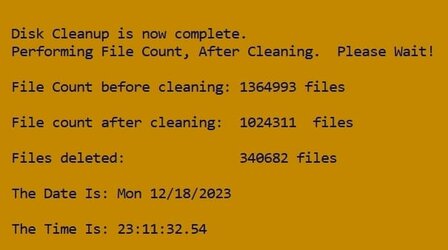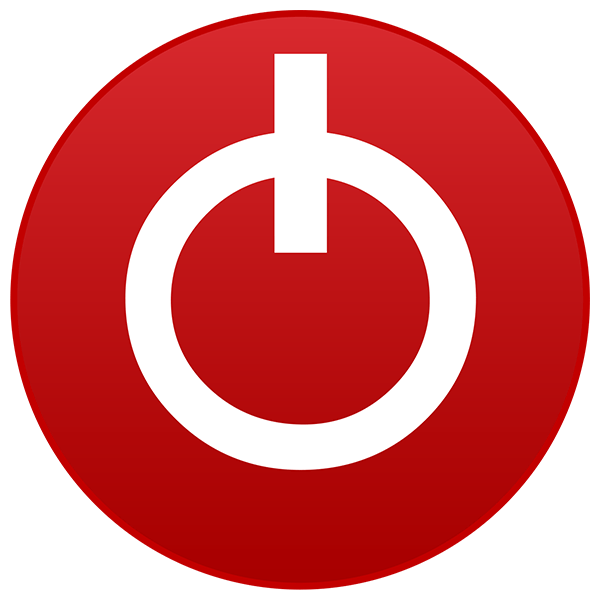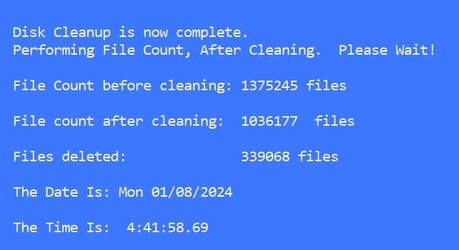As the TEMP folder on my system is deleted every startup, I don't need any program to 'clean' the temp files.@Kees
I am wondering whether Disk Cleanup or the option via Windows Settings actually cleans all the temp files in your cases.
It will always start clean, whatever was on it before.
The TEMP folder in the Windows system folder has only one file: MpSigStub.log, size about 400 kB.
That's the Defender update log file. That's all!
But as you are trying to find a program to delete or clean the TEMP folder in normal circumstances, my method does not matter, unless you would be willing to use a Ramdrive as well. So I won't interfere here anymore!
My Computer
System One
-
- OS
- Windows 11 Pro 24H2 26100.3915
- Computer type
- PC/Desktop
- Manufacturer/Model
- Build by vendor to my specs
- CPU
- AMD Ryzen 7 5700G
- Motherboard
- MSI PRO B550M-P Gen3
- Memory
- Kingston FURY Beast 2x16GB DIMM DDR4 2666 CL16
- Graphics Card(s)
- MSI GeForce GT 730 2GB LP V1
- Sound Card
- Creative Sound Blaster Audigy FX
- Monitor(s) Displays
- Samsung S24E450F 24"
- Screen Resolution
- 1920 x 1080
- Hard Drives
- 1. SSD Crucial P5 Plus 500GB PCIe M.2
2. SSD-SATA Crucial MX500-2TB
- PSU
- Corsair CV650W
- Case
- Cooler Master Silencio S400
- Cooling
- Cooler Master Hyper H412R with Be Quiet Pure Wings 2 PWM BL038 fan
- Keyboard
- Cherry Stream (wired, scissor keys)
- Mouse
- Asus WT465 (wireless)
- Internet Speed
- 70 Mbps down / 80 Mbps up
- Browser
- Firefox 130.0
- Antivirus
- Windows Defender
- Other Info
- Router: FRITZBox 7490
Oracle VirtualBox 7 for testing software on Win 10 or 11