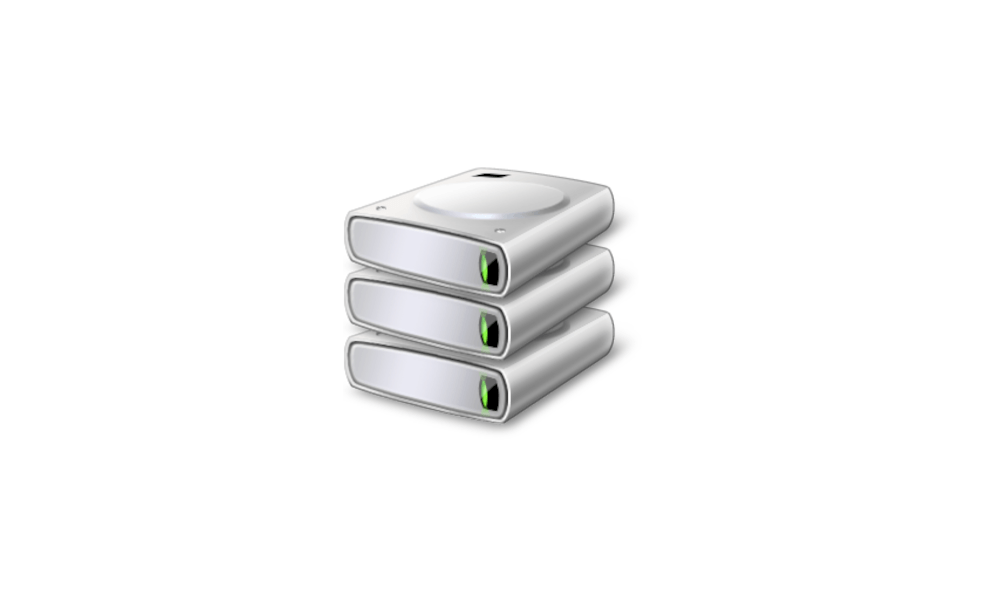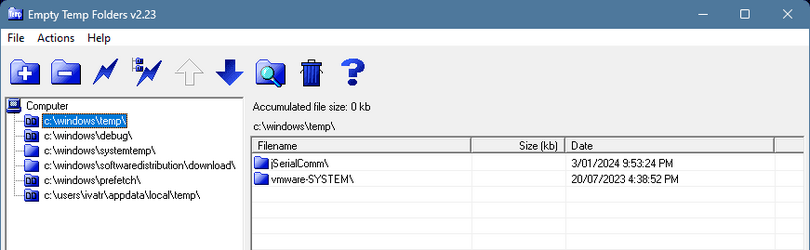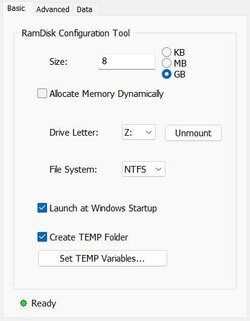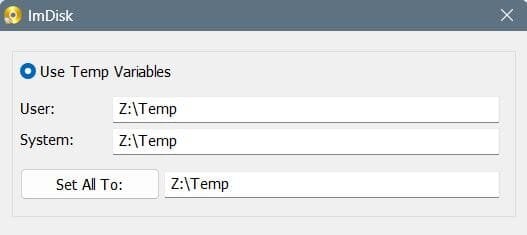- Local time
- 6:28 AM
- Posts
- 199
- OS
- Windows Pro 11 22H2 Build 22621.1992
I'm noticing the temp folder is taking up more and more space. The amount of space I can clean via the Windows Settings or Disk Cleanup (as Administrator or not) is not enough to compensate for that and only clears up a small fraction.
I read that temp files that are used within a week won't get deleted but I'm seeing way older files that haven't been changed for months. Furthermore, I don't expect the cleanup option to show temp files that can't be deleted.
Apart from being able to delete the temp files manually, what is the reason I can't do this by simply using the cleanup setting of Windows?
I read that temp files that are used within a week won't get deleted but I'm seeing way older files that haven't been changed for months. Furthermore, I don't expect the cleanup option to show temp files that can't be deleted.
Apart from being able to delete the temp files manually, what is the reason I can't do this by simply using the cleanup setting of Windows?
- Windows Build/Version
- 22621.2715
My Computer
System One
-
- OS
- Windows Pro 11 22H2 Build 22621.1992
- Computer type
- PC/Desktop
- Manufacturer/Model
- Custom built
- CPU
- i5-12600K
- Motherboard
- Gigabyte Z690 UD DDR4
- Memory
- Transcend 16GB
- Graphics Card(s)
- Zotac 4070Ti Trinity
- Sound Card
- Internal: Realtek® ALC892 codec
- Monitor(s) Displays
- Asus VZ239-H
- Screen Resolution
- 1080p
- Hard Drives
- Kingston 500GB nVME
- Case
- Fractal Focus 2 RGB White
- Cooling
- Xilence LQ240PRO Watercooling
- Browser
- Edge Chromium