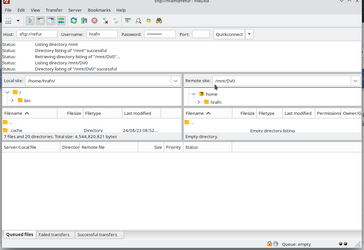I am getting this error every time I try to transfer files to a new location. All PDF.
Used instructions from here to Remove the 260 Character Path Limit with the Local Group Policy Editor.
Still no success. Any thoughts about what might be going on?
Thanks!
Used instructions from here to Remove the 260 Character Path Limit with the Local Group Policy Editor.
Still no success. Any thoughts about what might be going on?
Thanks!
- Windows Build/Version
- Edition Windows 11 Enterprise Version 22H2 using generic key
My Computer
System One
-
- OS
- Windows 11 22H2
- Computer type
- Laptop
- Manufacturer/Model
- Dell XPS 13