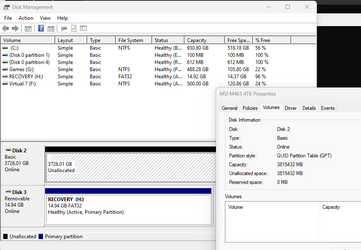Hello, I am using Backup and Restore (Windows 7) to migrate my HDD OS drive to a NVME drive. The old HDD is a 1TB drive with two partitions of approx 500GB and the new drive is 4TB. A 2TB drive is used to store the backed up system image. The old HDD has been disconnected, for the purpose of forcing a system image restore upon boot.
I thought I could just create a system image and then use recovery options to reinstall the image to a new drive - but this does not work.
I am aware that the Backup and Restore service is being depreciated, but I still can access it from control panel - so, it should work?
I am sure this is what I have done in the past, what am I doing wrong now?
-----------------------------
The disks and partitions can be seen in Diskpart:

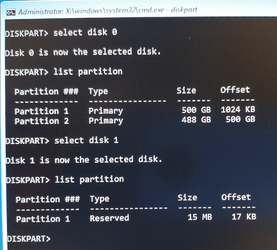
And the target drive can be seen in the 'exclude disks' section of Restore Options of the Recovery Drive, which is stored on a 16GB USB flash drive:
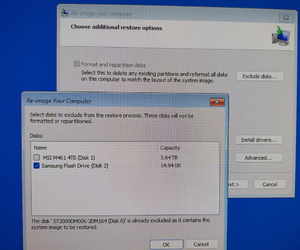
Whether the 4TB NVME drive is pre-formatted or not, it still produces the same error:

There is nothing else connected to the computer other than keyboard, mouse and monitor.
I thought I could just create a system image and then use recovery options to reinstall the image to a new drive - but this does not work.
I am aware that the Backup and Restore service is being depreciated, but I still can access it from control panel - so, it should work?
I am sure this is what I have done in the past, what am I doing wrong now?
-----------------------------
The disks and partitions can be seen in Diskpart:

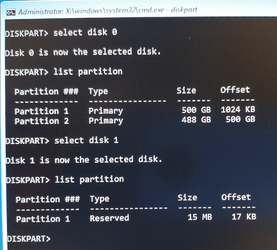
And the target drive can be seen in the 'exclude disks' section of Restore Options of the Recovery Drive, which is stored on a 16GB USB flash drive:
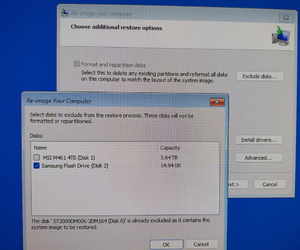
Whether the 4TB NVME drive is pre-formatted or not, it still produces the same error:

There is nothing else connected to the computer other than keyboard, mouse and monitor.
Last edited:
My Computers
System One System Two
-
- OS
- Windows 11
- Computer type
- PC/Desktop
- CPU
- AMD Ryzen 5 5600
- Motherboard
- MSI B550-A Pro
- Memory
- 16 GB
- Graphics Card(s)
- Sapphire Radeon RX 6500XT (8 GB version)
- Monitor(s) Displays
- BenQ Mobuiz EX2710Q QHD, Iiyama ProLite X23377HDS
- Hard Drives
- MSI Spatium M461 4TB
-
- Operating System
- Windows 11
- Computer type
- Laptop
- Manufacturer/Model
- Acer A114
- CPU
- Intel Celeron N4020