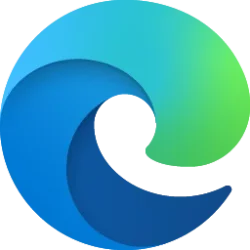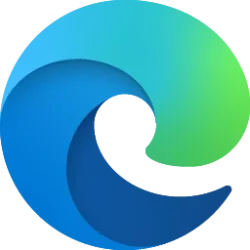This tutorial will show you how to turn on or off always open favorites in a new tab in Microsoft Edge for your account in Windows 10 and Windows 11.
The Microsoft Edge web browser is based on Chromium and was released on January 15, 2020. It is compatible with all supported versions of Windows, and macOS. With speed, performance, best in class compatibility for websites and extensions, and built-in privacy and security features.
When working on a task, sometimes you need to open a favorite website but don't want to necessarily pull away from the page you are already on. Now, by default, when you click on a favorite either from the Favorites fly out or from the Favorites bar it will open in a new tab instead of interrupting your flow.
If you are the type of person who uses other shortcuts like the middle mouse click or likes favorites opening in the same page, you can turn off this always open favorites in new tab setting.
Always open favorites in a new tab is currently only available in the Microsoft Edge Canary channel.
Here's How:
1 Open Microsoft Edge.
2 Click/tap on the Setting and more (Alt+F) 3 dots button, and click/tap on Settings. (see screenshot below)
3 Click/tap on Appearance in the left pane. (see screenshot below)
If you do not see a left pane, then either click/tap on the 3 bars menu button towards the top left OR widen the horizontal borders of the Microsoft Edge window until you do.
4 Turn on (default) or off Always open favorites in new tab for what you want under Customize toolbar on the right side.
That's it,
Shawn Brink
Related Tutorials
Last edited: