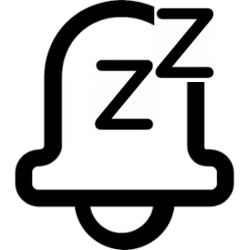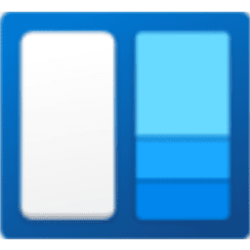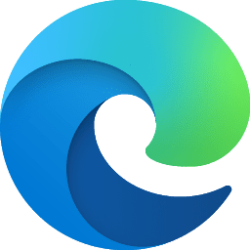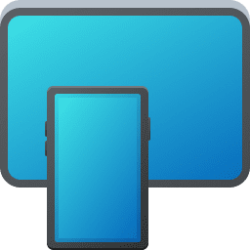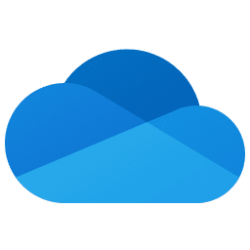This tutorial will show you how to turn on or off Do not disturb mode for your account in Windows 11.
Notifications are alerts from apps, system, and other senders.
Starting with Windows 11 build 22557, Microsoft reimagined focus assist experiences on Windows. Do not disturb makes it easy to silence notifications. Focus is a new experience that enables everyone to stay in the moment and minimize distractions on their PC. To help you stay on track, focus integrates with the Clock app for other focus tools, such as a focus timer and calming music.
It’s now easier than ever to silence notification banners with do not disturb. When you are ready to see the notifications that you may have missed, you can find them in Notification Center (Win+N).
You are always in control of your notifications. You can set up rules to automatically turn on do not disturb. For example, you could set do not disturb to automatically turn on outside of your work hours. Additionally, you can set priority notifications to control whether calls, reminders, and specific apps break through when do not disturb is on.
Starting with Windows 11 build 23430, urgent or important notifications that break through when do not disturb is turned on while using apps at full screen will now display a “view notification” button to view the content of the notification for privacy.
Contents
- Option One: Turn On and Off Do Not Disturb in Notification Center
- Option Two: Turn On and Off Do Not Disturb in Settings
- Option Three: Set up Rules to "Turn on do not disturb automatically" in Settings
1 Open the Notification Center (Win+N).
2 Click/tap on the Do not disturb button to toggle on or off (default). (see screenshots below)
1 Open Settings (Win+I).
2 Click/tap on System on the left side, and click/tap on Notifications on the right side. (see screenshot below)
3 Turn on or off (default) Do not disturb for what you want. (see screenshot below)
4 You can now close Settings if you like.
When automatic rules are turned on, "Do not disturb" will get turned on automatically even if turned off in Option One or Option Two.
1 Open Settings (Win+I).
2 Click/tap on System on the left side, and click/tap on Notifications on the right side. (see screenshot below)
3 Click/tap on Turn on do not disturb automatically to expand it open. (see screenshots below step 4)
4 Check (on) or uncheck (off - default) the automatic rules you want. (see screenshots below)
Rule | Description |
|---|---|
| During these times | Choose when you want do not disturb to automatically turn on, turn off, and how often to repeat this schedule. |
| When duplicating your display (priority notification banners are also hidden) | Turn this on to stop notifications when you're duplicating your display to an external monitor. |
| When playing a game | Turn this on to hide notifications when you're playing a full screen game. |
| When using an app in full-screen mode (priority notification banners are also hidden) | Turn this on to hide notifications when you're using an app in full screen mode. |
| For the first hour after a Windows feature update | Turn this on to hide notifications during the first hour after a Windows feature update. |
5 You can now close Settings if you like.
That's it,
Shawn Brink
Related Tutorials
- Set Priority Notifications for Do Not Disturb in Windows 11
- Start and End Focus Session in Windows 11
- Turn On or Off Notifications in Windows 11
- Turn On or Off Show Notification Banners from Apps in Windows 11
- Turn On or Off Show Notifications in Notification Center in Windows 11
- Change How Long Notifications Stay Open in Windows 11
- Change Priority of Notifications in Notification Center in Windows 11
Attachments
Last edited: