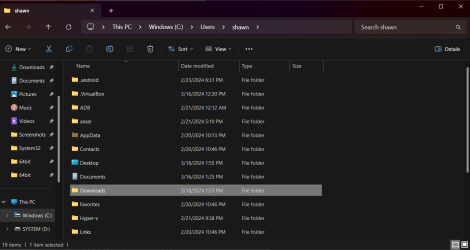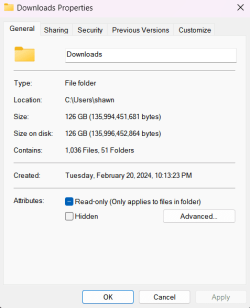Electron29
Member
- Local time
- 8:55 PM
- Posts
- 21
- OS
- Windows 11 Pro
So I moved my downloads library to my other ssd. Then I went to download something today and when I went to look for it, realized it was saved in a downloads folder in my users folder. I tried cutting and pasting the downloads folder (that is in my users folder) onto my desktop and then pasting a link of the downloads library that I moved to my other drive but windows says I can't cut and paste the users downloads folder because something inside it is in use.
The downloads library that I moved to my other ssd, had a "location" tab in it's properties that made moving it to another drive easy. The downloads folder in my users folder doesn't have a location tab.
How can I get to ONE downloads folder that is located on my second ssd? I want a link to my downloads folder to exist under my users folder because I share that folder on my home network.
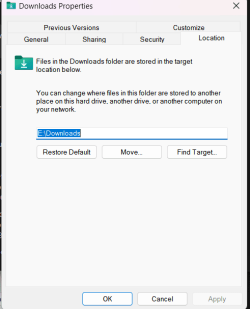
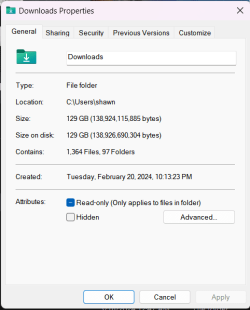
The first screenshot is of the downloads library that I moved to my other ssd. The second is the downloads folder in my user profile folder.
The downloads library that I moved to my other ssd, had a "location" tab in it's properties that made moving it to another drive easy. The downloads folder in my users folder doesn't have a location tab.
How can I get to ONE downloads folder that is located on my second ssd? I want a link to my downloads folder to exist under my users folder because I share that folder on my home network.
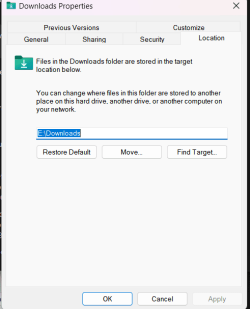
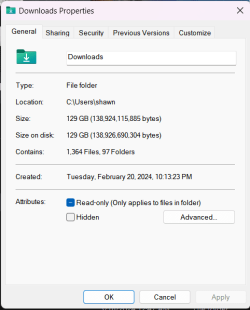
The first screenshot is of the downloads library that I moved to my other ssd. The second is the downloads folder in my user profile folder.
My Computer
System One
-
- OS
- Windows 11 Pro
- Computer type
- Laptop
- Manufacturer/Model
- Msi GE68 HX 13V
- CPU
- i9-13950HX
- Memory
- 32 GB
- Graphics Card(s)
- Nvidia 4060
- Hard Drives
- 2 TB samsung 990 pro
1 TB Micron
- Internet Speed
- Gig