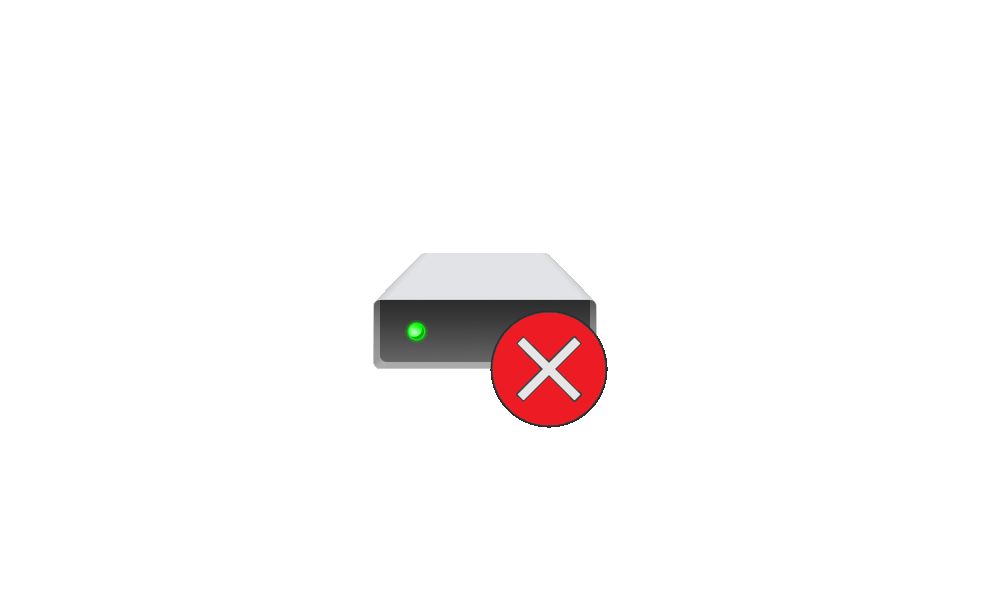Cadena
New member
- Local time
- 12:03 AM
- Posts
- 4
- OS
- Windows
I have a Windows PC which must have USB mass storage disabled. I have gone into Group Policy Editor (Computer Configuration -> Administrative Templates -> System -> Removable Storage Access) and enabled all three removable disk policies which deny R,W,X access. I have enabled the policy to deny all access to all removable storage classes , and disabled direct access in remote sessions to all removable storage. However, after rebooting my machine, my machine was still able to detect any external USBs and read their files (e.g. open .txt files).
I then tried going into the registry to modify the following keys:
Computer\HKEY_LOCAL_MACHINE\SYSTEM\ControlSet001\Services\USBSTOR
Computer\HKEY_LOCAL_MACHINE\SYSTEM\CurrentControlSet\Services\USBSTOR
For both keys, I modified the Start value and set it to 4 to not avail. Then I tried a creating a new subkey for both USBTOR keys (named Parameters), creating a DWORD 32-bit value named DisableRemovableStorage and setting the value to 1.
None of the measures described above have prevented my PC from detecting USB mass storage devices and interacting with the files stored in them. I have thought of removing all permissions to the USBSTOR.SYS driver and USBSTOR.INF file but I am concerned that in doing so, it could eventually break my system. Therefore, is there any policy or key I need to modify to disable USB mass storage?
I then tried going into the registry to modify the following keys:
Computer\HKEY_LOCAL_MACHINE\SYSTEM\ControlSet001\Services\USBSTOR
Computer\HKEY_LOCAL_MACHINE\SYSTEM\CurrentControlSet\Services\USBSTOR
For both keys, I modified the Start value and set it to 4 to not avail. Then I tried a creating a new subkey for both USBTOR keys (named Parameters), creating a DWORD 32-bit value named DisableRemovableStorage and setting the value to 1.
None of the measures described above have prevented my PC from detecting USB mass storage devices and interacting with the files stored in them. I have thought of removing all permissions to the USBSTOR.SYS driver and USBSTOR.INF file but I am concerned that in doing so, it could eventually break my system. Therefore, is there any policy or key I need to modify to disable USB mass storage?
My Computer
System One
-
- OS
- Windows