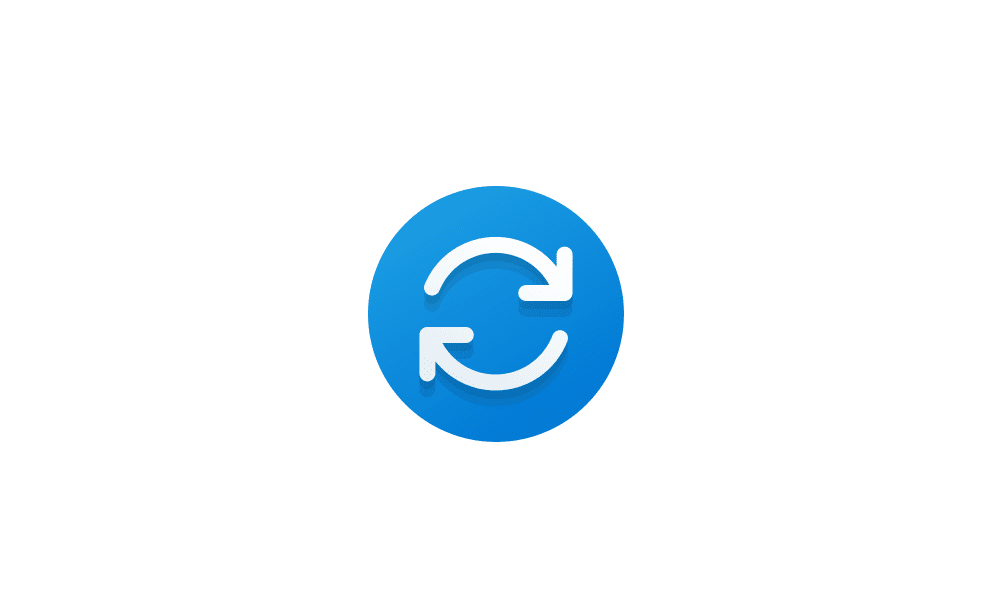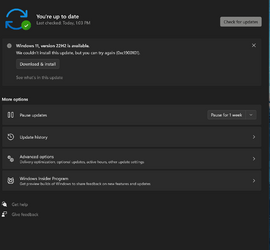I am unable to install Windows 11 22H2 update on my Surface Book 3 windows version 21H2 22000.1042 , whenever I try, I get the error code 0xc0000005.
Have tried SFC/ Scannow, DSIM online, windows troubleshooter, Resetting windows, aslo tried installing update with Microsoft update assistant but ends up in error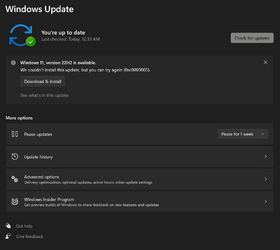
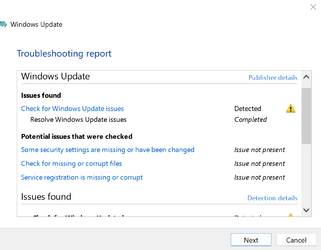
Have tried SFC/ Scannow, DSIM online, windows troubleshooter, Resetting windows, aslo tried installing update with Microsoft update assistant but ends up in error
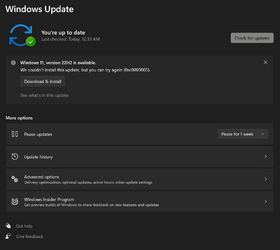
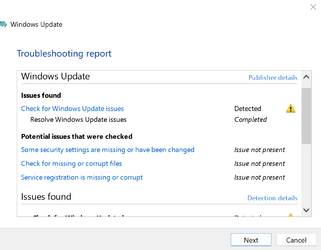
- Windows Build/Version
- 22000.1042
My Computer
System One
-
- OS
- Windows 11
- Computer type
- Laptop
- Manufacturer/Model
- Surface Book 3
- Memory
- 32 GB