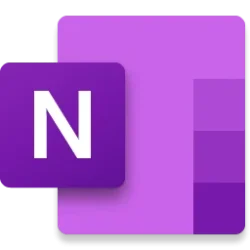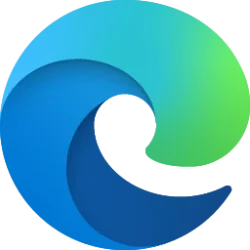Today, Microsoft is kicking off the 12th Annual Ability Summit, a free community event that brings together people with disabilities, allies and industry professionals to imagine and build the future of inclusion and accessibility. It showcases our commitment to accessibility across the company and our fundamental belief that technology should be inclusive, ensuring everyone can access its benefits regardless of ability level, learning style or level of familiarity with technology.
We’ve seen the PC become even more integral to productivity, connection and play over the last two years as we transitioned to hybrid ways of working and learning. The internet is a core part of the PC experience and Microsoft Edge is committed to building a more accessible and inclusive web, so everyone can experience it in ways that work for them. We’ve made a lot of progress on this journey with tools you can tailor to your needs like read aloud, Immersive Reader, Editor in Microsoft Edge, and most recently, automatic image descriptions.
We know that when we design a solution for one, the benefit extends to many. That’s why community feedback is essential to driving this innovation. We can’t do this alone, and we’re just getting started in this ongoing journey together to build a more accessible web. I’m excited to share the steps Microsoft Edge has taken so far to help you experience the web your way.
Automatic image descriptions in Microsoft Edge
Pictures are worth a thousand words, but how can they be more accessible? Many people who are blind or low vision experience the web primarily through a screen reader, which is an assistive technology that reads the content of each page aloud. Screen readers depend on provided image labels (alternative text or “alt text”) that allow them to describe visual content – like images and charts – so the user can understand the full content of the page. Alt text is critical to making the web accessible, yet it’s often overlooked: our data suggests that more than half of the images processed by screen readers are missing alt text.
We’re filling that gap and Microsoft Edge now provides auto-generated alt text for images[1] that do not include it. Auto-generated alt text helps users of assistive technology such as screen readers discover the meaning or intent of an image on the web. To try this out, go to edge://settings/accessibility and look for the new setting “Get image descriptions from Microsoft for screen readers.” When this setting is enabled, a prompt will appear with a summary of the feature and a link to additional privacy information, and ask for permission to continue. Once turned on, Microsoft Edge will provide alt text on images being read by a screen reader when they’re not present. This feature was made generally available in February and we’re looking forward to getting your feedback and for it to be even more widely used!
Experience the web your way
Read aloud and Immersive Reader in Microsoft Edge have been some of the most popular tools since we launched the browser, especially among learners and educators. These features are fan favorites, allowing you to easily remove distracting content when reading articles online or go hands free to multitask as Microsoft Edge reads aloud to you. This way, everyone can experience and read the web their way.
Read aloud brings the power of text to speech to everyone, making the web better for all, including people with dyslexia and ADHD, temporary disabilities due to circumstances or injury, and even those just looking to multitask or rest their eyes. We know voice and audio tools can help everyone experience the web more effectively as their needs change over time. For example, having articles read aloud helps people with ADHD stay present and it also aids those dealing with declining vision due to aging. For those with dyslexia, it can enable more productive reading and learning by having articles and other content read to them versus reading the text on their own. For students who are English language learners or learning to read, read aloud empowers them to identify parts of speech, translate the page or enable line focus. We’ve also heard positive feedback about how natural read aloud sounds with multiple voices to choose from. There is also clear, seamless pronunciation for text that can be read aloud in 40+ languages.
Immersive Reader easily removes distractions from the web, so you can focus on the task of reading. It’s especially helpful for people with ADHD, color blindness or those who find some websites overwhelming. Immersive Reader is also customizable to your preferences, so you can change font, text spacing, language and page themes across the web instead of adjusting individual webpages each time you want to read something.
Helping you write more confidently on the web
In March, we announced Editor[2] in Microsoft Edge. This is the same editing tool in Microsoft Word and PowerPoint we already know and love, built into the browser. We also shared that we’re rolling out text prediction[3] in Editor, too. This feature helps improve everyone’s writing skills, whether you’re dyslexic or dysgraphic, writing in a second language, or correcting basic grammar or spelling errors. Editor helps you be more productive online, empowering everyone to write more confidently with clarity and efficiency as they complete work and personal tasks. It’s just another step in our journey to help everyone experience the web their way.
Tools to help make the web more accessible
Making the web more accessible takes all of us. If you are a web developer or if you create content for the web, you have a critical role to play in creating an inclusive experience.
- The World Wide Web Consortium’s Web Accessibility Initiative (WAI) provides more information about creating good image alt text for site authors wishing to adhere to the Web Content Accessibility Guidelines (WCAG) specification. Tutorials provide patterns for alt text across a variety of functions that images may serve in the context of a web site. Microsoft also offers some recommended guidance.
- For web developers, The Microsoft Edge Developer Tools help remind authors to provide alt text and provide many other tools to help diagnose, debug and improve accessibility on web sites.
- You can also find additional design resources at: Microsoft Design.
We need your help
Your feedback is critical to our success in this journey to make the web more accessible for everyone. We need to hear from all of you to design products and tools that are more inclusive for everyone. You can submit feedback via the Microsoft Edge Feedback tool (Settings menu, Help and Feedback, Send Feedback), and let us know what you think.
Microsoft is committed to meeting or exceeding WCAG and other accessibility compliance standards in our products and web sites. If you notice an issue we might have missed, we would love to hear about it and get it fixed.
Thank you, as always, for reading. At Microsoft, we’re dedicated to empowering every person and every organization on the planet to achieve more, and I believe the web plays a significant role in this mission. When it comes to accessibility on the web and bridging the digital divide, we’re just getting started and we look forward to continuing this important work together.
[1] Please note the following image types will not be sent to the auto-image caption service nor provided to the screen reader: images that are marked as decorative, images that are smaller than 50×50 pixels, excessively large images, and images categorized by the Vision API as pornographic in nature, gory or sexually suggestive.
[2] Editor runs on websites where spellcheck isn’t already available. Click here to see available languages. Editor is not available in KP, IR, CU, SY, UA and SD.
[3] Starting to roll out in March 2022 available in English, Spanish, French, Italian and Portuguese languages. Text prediction is limited to the user’s top language in the Edge browser. Text prediction availability will be limited to United States, Great Britain, Australia, Canada, France, Italy, Brazil, Mexico, Colombia, Argentina and Chile.
Source:

An update on our commitment to making the web more accessible for everyone
Today, Microsoft is kicking off the 12th Annual Ability Summit, a free community event that brings together people with disabilities, allies and industry professionals to imagine and