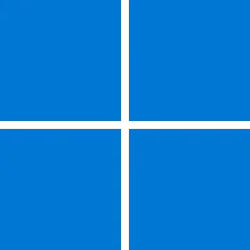Microsoft Support:
Overview
Windows Backup is a system component to Back up your Windows PC. This system component provides a solution for users to back up certain files and folders, as well as settings, credentials, and apps to the cloud through a single interface. For example, the Documents folder along with the Desktop may be backed up to the cloud. This helps users achieve peace-of-mind knowing that their data is recoverable even if something happens to their physical device.Additionally, when users switch to a new Windows device, they can restore their backed-up data to the new device and continue from where they left off.
Currently, the Windows Backup app is primarily focused for Consumer devices. For example, devices that can be used by signing into a personal Microsoft account (MSA) such as *@outlook.com , *@live.com, and so on.
Frequently Asked Questions (FAQ)
Q1: Why was Windows Backup installed?
Because Windows Backup is a system component, it was installed to assist users to back up their data to the cloud. However, Windows Backup is only available for users that log-in with a MSA account and not for Microsoft Entra ID (formerly known as Azure AD) or Active Directory (AD) users. Windows Backup is installed by Windows 10 and Windows 11 updates released on and after August 22, 2023. For example, Windows Backup was installed by the following Windows updates and later Windows updates:- August 22, 2023—KB5029331 (OS Build 19045.3393) Preview
- September 12, 2023—KB5030211 (OS Builds 19044.3448 and 19045.3448)
Q2: Where can I find more information about Windows Backup?
For more information about Windows Backup, see Backup and Restore in Windows. Additionally, see the following references for backing up and restoring your device:- Announcing Windows 11 Insider Preview Build 23466
- Windows app restore: maximize the value of your app
- Back up your folders with OneDrive
- Redirect and move Windows known folders to OneDrive
Q3: Why does Windows Backup fail to run and display the error "This feature is not supported by your organization"?
By design, Windows Backup is not supported for Microsoft Entra ID or Active Directory (AD) users. If you try to run Windows Backup in this scenario, you will receive the error message "This feature is not supported by your organization." Additionally, Windows Backup will not run if your MSA account is blocked by Group Policy. For more information about Windows Backup, see Backup and Restore in Windows.Q4: How can I remove Windows Backup?
UPDATE: Windows Backup is a system component and cannot be removed. A Windows update that prevents Windows Backup from appearing on certain user interface (UI) screens for certain editions of Windows 10 and Windows 11 has been released. This update prevents Windows Backup from appearing in the “All apps” and “Installed apps” lists for Enterprise users, domain-joined users, guest users, and users whose Microsoft accounts have been restricted by policy. When you install a Windows security update that was released on or after January 25, 2024, the Windows Backup app does not appear on an Enterprise-managed device.
Source:
See also:
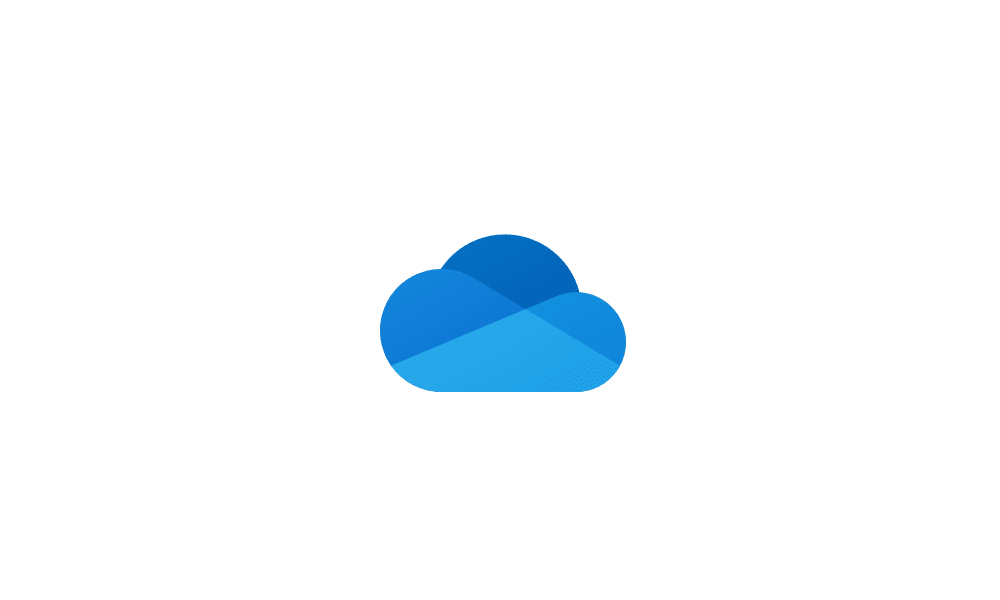
Turn On or Off OneDrive Folder Backup Syncing Across Windows 11 Devices
This tutorial will show you how to turn on or off OneDrive folder backup and sync for your Microsoft account across all your Windows 10 and Windows 11 devices you sign in with the same Microsoft account. You can use OneDrive to sync files and folders between your computer and the cloud, so you...
 www.elevenforum.com
www.elevenforum.com
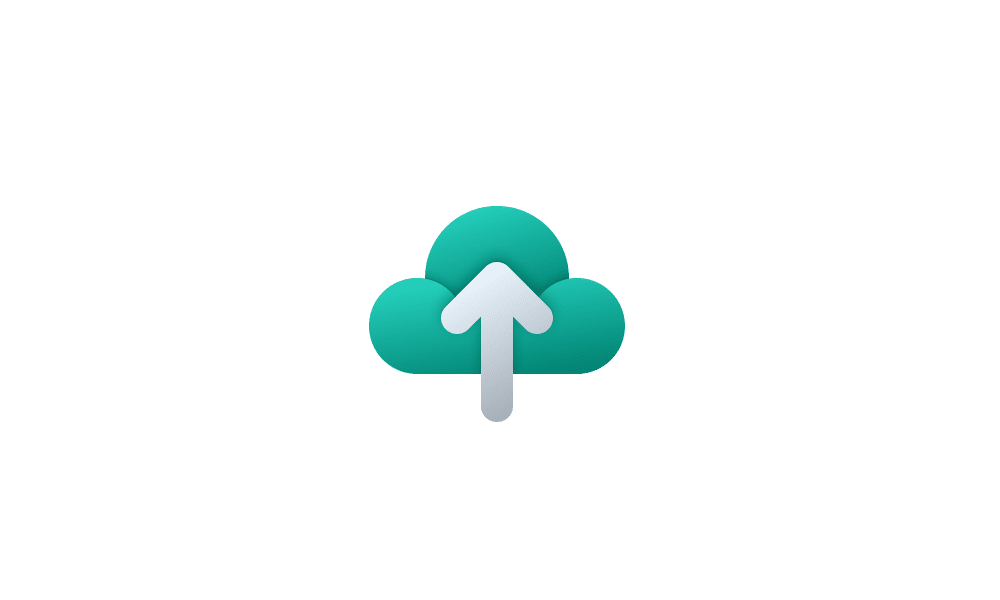
Turn On or Off Remember Apps for Microsoft Account Across Windows 11 Devices
This tutorial will show you how to turn on or off Remember my apps for your Microsoft account across all your Windows 10 and Windows 11 devices you sign in with the same Microsoft account. When Windows backup is turned on, Windows backs up the settings you choose across all your Windows 10 and...
 www.elevenforum.com
www.elevenforum.com
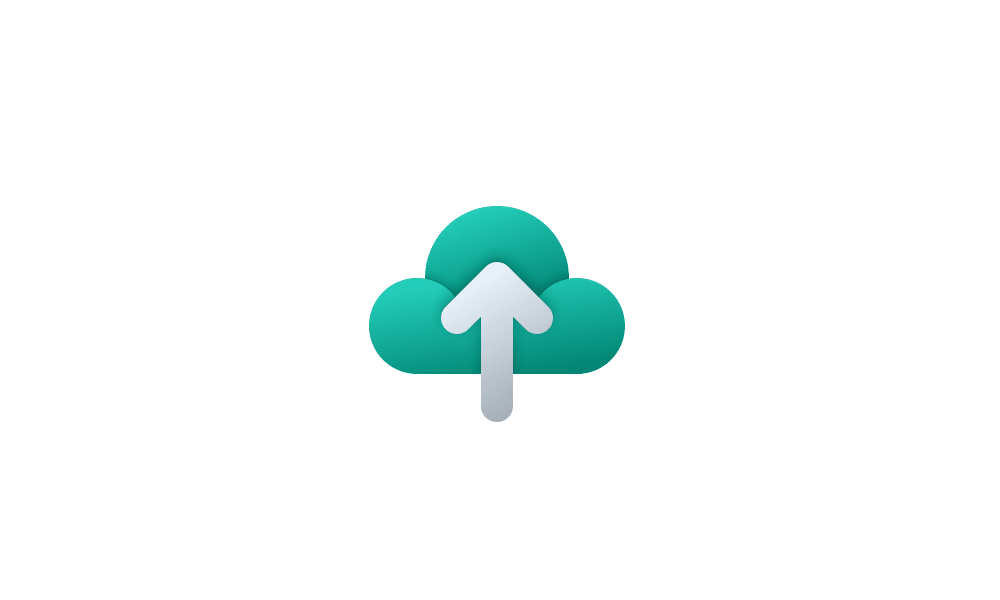
Turn On or Off Remember Preferences for MSA Across Windows 11 Devices
This tutorial will show you how to turn on or off Remember my preferences for your Microsoft account (MSA) across all your Windows 10 and Windows 11 devices you sign in with the same Microsoft account. When Windows backup is turned on, Windows backs up the settings you choose across all your...
 www.elevenforum.com
www.elevenforum.com

Clear Cloud Synced Settings from all Windows Backup Devices for Microsoft Account
This tutorial will show you how to clear and delete all your cloud synced settings from Windows Backup for all Windows 10 and Windows 11 devices for your Microsoft account. When Windows backup is turned on, Windows backs up the settings you choose across all your Windows 10 and Windows 11...
 www.elevenforum.com
www.elevenforum.com