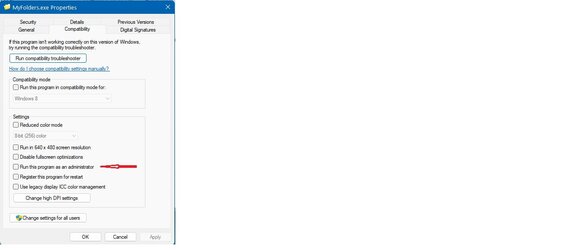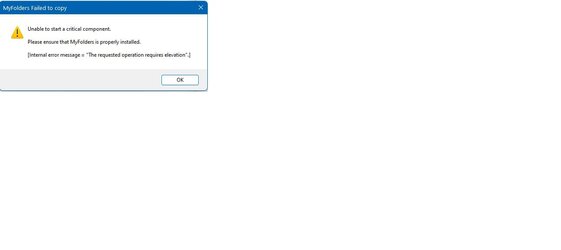I believe I have read about MyFolders, the Windows File Explorer Extension, in the Ten Forum so I hope there is someone here who can give me advice. I have installed the latest version of the MyFolders program. I have 3 other computers in my home network and I have checked all the permissions on them. They seem to be set correctly. I can use MyFolders to copy files to any of the root drive's folders on all of them. For instance, I can copy an Access file to New-PC's C Drive's folder named Access Databases. I cannot seem to copy any file to the C Drive, itself on any of these computers. I was able to do that in my Windows 10 machines. Is there any solution available to enable me to copy to these other computer's root drive using MyFolders? Also, even using just Windows File Explorer, I cannot copy a file to the root drives. I know it seem like permission issue especially after looking at the attachment, but I cannot find any setting that is wring when trying to allow the entire drives to be accessible.
Thanks

Thanks
Thanks

Thanks
My Computer
System One
-
- OS
- Windows 11 Pro ver. 24H2
- Computer type
- PC/Desktop
- Manufacturer/Model
- ACPI x64-based PC
- CPU
- 12th Grn. Intel i7-12700K 3600 Mhz 12 Cores
- Motherboard
- ASUSTeK - Prime Z690-P WIFI
- Memory
- 64 GB DDR5
- Graphics Card(s)
- NVIDIA GeForce GTX 1650
- Sound Card
- NVIDIA High Definition Audio
- Monitor(s) Displays
- ViewSonic
- Screen Resolution
- 1920 x 1080
- Hard Drives
- HDS72252 5VLAT80 2 Tb ssd Hard drive
- PSU
- 850 Watt Power Supply
- Case
- 19" high desktop
- Cooling
- A lot of fans
- Keyboard
- Logitech
- Mouse
- Logitech
- Internet Speed
- 500 Mg
- Browser
- FF
- Antivirus
- Windows Defendor & Malwarebytes
- Other Info
- 2 Asus Blu-Ray burners - BW - 16D1HT