This tutorial will show you how to view updates, downloads, and purchase history in the Microsoft Store app for your account in Windows 11.
Microsoft redesigned the Microsoft Store from the ground up in Windows 11, making space for more content, keeping the user experience simple and responsive. It will help you discover and install the best apps, games, movies and even special offers – like unique movie discounts for Xbox Game Pass members. All the content in the Microsoft Store is tested for security, family safety and device compatibility.
You can view your recent updates, downloads, and purchase history for Apps, Games, Movies & TV, and Included with device in the Microsoft Store app.
Reference:
View your Microsoft Store order history - Microsoft Support
You can view your order history online or on your Xbox One console.
Here's How:
1 Open the Microsoft Store app.
2 Perform an available step below: (see screenshots below)
- (old) Click/tap on the Library icon in the left pane.
- (new) Click/tap on the Downloads icon in the left pane.
4 Click/tap on Sort and filter, and select (check) and unselect (uncheck) the available filters you want in the drop menu.
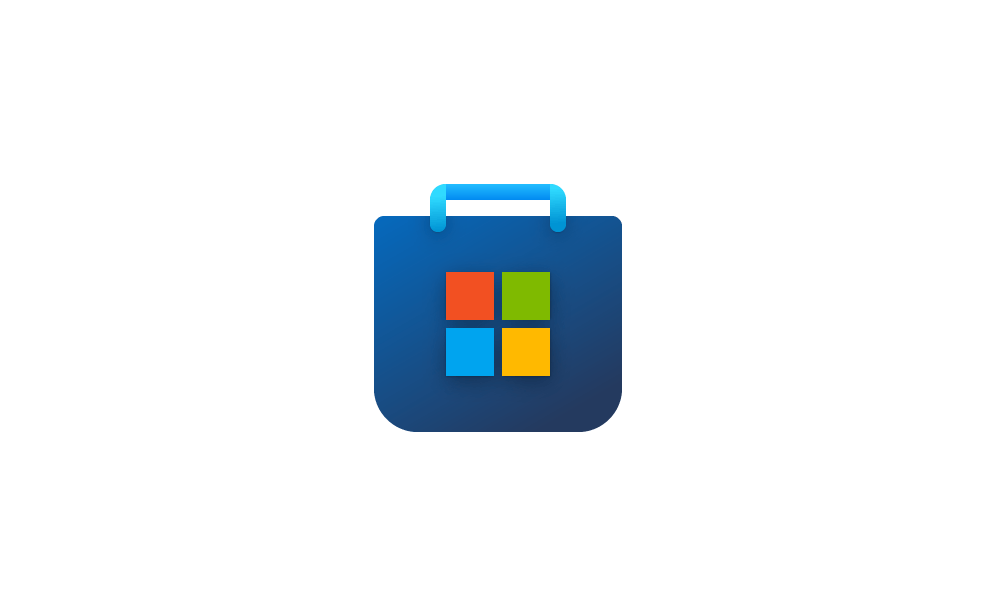
Hide or Show Uninstalled Products in Microsoft Store app Library in Windows 11
This tutorial will show you how to hide or show your uninstalled products in the Library of the Microsoft Store app for your account in Windows 10 and Windows 11. You can view your recent updates, downloads, and purchase history for Apps, Games, Movies & TV, and Included with device in the...
 www.elevenforum.com
www.elevenforum.com
That's it,
Shawn Brink
Related Tutorials
- View Purchase Order History for Your Microsoft Account
- Get updates for apps and games in Microsoft Store in Windows 11
- Enable or Disable Automatically Update Apps in Microsoft Store in Windows 11
- Find Install Date of Apps in Windows 11
- Find Version of Installed Apps in Windows 11
- See What is New in Microsoft Store app in Windows 10 and 11
- Hide or Show Uninstalled Products in Microsoft Store app Library in Windows 11
Last edited:












