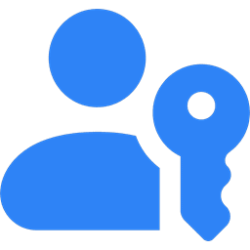This tutorial will show you how to view the purchase and order history for your Microsoft account.
After you make a purchase or order with your Microsoft account, Microsoft will post a charge to your payment option, you’ll see the amount and description on the statement from that payment option. This could be a credit card statement, cell phone provider statement, or other payment option, depending on how you paid.
You can compare your Microsoft account purchases with the statement from your payment option by checking your order history.
Your Microsoft account order history includes details such as order date, order number, price, payment method, status, shipping details, tracking, product key, print invoice, etc...
References:
Find balance statements using your Microsoft account order history - Microsoft Support
Learn how to balance credit card or other payment option statements against the order history for your Microsoft account.
View your Microsoft Store order history - Microsoft Support
You can view your order history online or on your Xbox One console.
Xbox Support
Here's How:
1 Sign in to account.microsoft.com with your Microsoft account.
2 Click/tap on Order history in the left pane. (see screenshots below)
3 Select the order type category you want to see in the View drop menu.
4 Select the order time frame you want to see in the Ordered within drop menu.
If may take a little while to fully load the your order history if you have a lot in the "Ordered within" time frame.
5 You can click/tap on Show details for an order item to see more available options and details.
That's it,
Shawn Brink
Last edited: