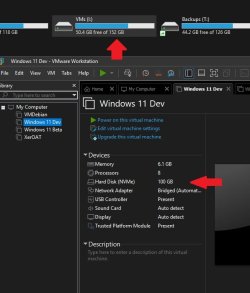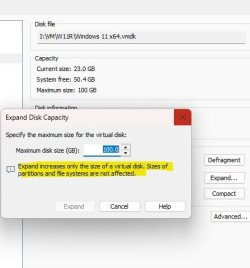bobbybob
New member
- Local time
- 6:11 PM
- Posts
- 8
- OS
- 11
Hello, first time post so go easy on me. running vmware workstation Pro 17. with a windows 11 host. I'm unable to "clean up disks" it identifies that about 1tb of space can be reclaimed, says it completes but doesn't actually do anything. I've done all the basic stuff such as defrag etc. i'm tired of creating new VM's and imaging them from one to the next. does this have something to do with TPM and encryption? or what are your thoughts on how to get these vmk to shrink?
- Windows Build/Version
- 11
My Computer
System One
-
- OS
- 11
- Computer type
- PC/Desktop