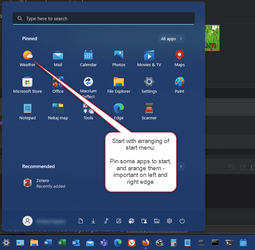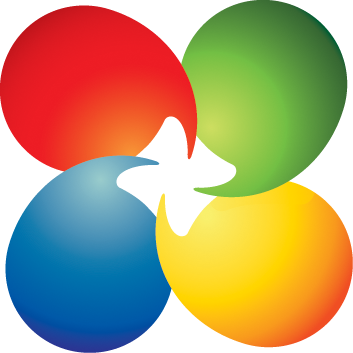Yep, even my least technical students have agreed that they want to get into Windows 11!
What I would like to do is give the students basic how-to for using Windows 11. That's where you guys and gals come in . . .
Got a favorite shortcut? How do you get to an app? Adding shortcuts to the Taskbar? Any and everything you can think of will be useful for my students!
I probably won't introduce them to third party utilities such as StartAllBack or Explorer Patcher (making Windows 11 look like Windows 10) and things of that nature yet. I want them to get their feet on the ground and be familiar with Windows 11 as released first.
Thanks for any input . . . it will be much appreciated.
What I would like to do is give the students basic how-to for using Windows 11. That's where you guys and gals come in . . .
Got a favorite shortcut? How do you get to an app? Adding shortcuts to the Taskbar? Any and everything you can think of will be useful for my students!
I probably won't introduce them to third party utilities such as StartAllBack or Explorer Patcher (making Windows 11 look like Windows 10) and things of that nature yet. I want them to get their feet on the ground and be familiar with Windows 11 as released first.
Thanks for any input . . . it will be much appreciated.
- Windows Build/Version
- 22000.675
My Computers
System One System Two
-
- OS
- Windows 11 23H2 22631.2861
- Computer type
- PC/Desktop
- Manufacturer/Model
- HP Envy TE01-1xxx
- CPU
- Intel(R) Core(TM) i7-10700 CPU @ 2.90GHz 2.90 GHz
- Motherboard
- 16.0GB Dual-Channel Unknown @ 1463MHz (21-21-21-47)
- Memory
- 16384 MBytes
- Graphics Card(s)
- Intel UHD Graphics 630
- Sound Card
- Realtek High Definition Audio
- Monitor(s) Displays
- Monitor 1 - Acer 27" Monitor 2 - Acer 27"
- Screen Resolution
- 1920 x 1080
- Hard Drives
- WDC PC SN530 SDBPNPZ-512G-1006 (SSD)
Seagate ST1000DM003-1SB102
Seagate BUP Slim SCSI Disk Device (SSD)
- PSU
- HP
- Case
- HP
- Cooling
- Standard
- Keyboard
- Logitech Wave K350
- Mouse
- Logitech M705
- Internet Speed
- 500 mbps
- Browser
- Firefox
- Antivirus
- Windows Defender
- Other Info
- That's all Folks!
-
- Operating System
- Windows 11
- Computer type
- PC/Desktop
- Manufacturer/Model
- HP
- CPU
- Intel Core i7 (10th gen) 10700
- Motherboard
- Intel
- Memory
- 16 GB
- Graphics card(s)
- Intel UHD Graphics 630
- Sound Card
- Built-in
- Monitor(s) Displays
- Acer 27" & Samsung 24"
- Screen Resolution
- 1920 x
- Hard Drives
- SSD (512 GB)
HDD (1 TB)
Seagate
- PSU
- Intel i7 10th Generation
- Case
- HP
- Cooling
- HP/Intel?
- Keyboard
- Logitech Wave K350
- Mouse
- Logitech M705
- Internet Speed
- 50 mbps
- Browser
- Firefox 90.2
- Antivirus
- Windows Defender
- Other Info
- Headphone/Microphone Combo
SuperSpeed USB Type-A (4 on front)
HP 3-in-One Card Readr
SuperSpeed USB Type-C
DVD Writer