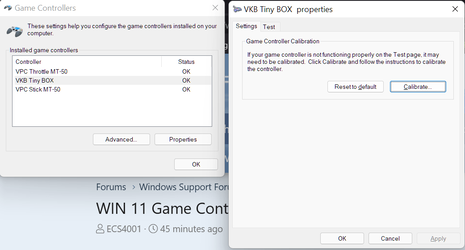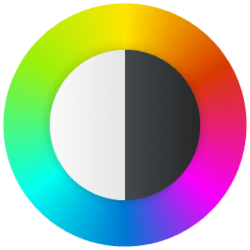I upgraded to WIN 11 from WIN 10. Only issue is when trying to calibrate my joystick, the calibration wizard is not there. It should be in the same location as WIN 10. Control Panel/Hardware and Sound/Devices and printers/Devices. When I right click on my joystick icon, then Game Controller Settings/Properties - there should be a tab for "Settings", that's where the calibration wizard should be. I've searched high and low and cannot find an answer anywhere. My joystick needs to be calibrated to use MSFS 2020. Thanks for any help!
My Computer
System One
-
- OS
- Windows 10/11
- Computer type
- Laptop
- Manufacturer/Model
- Acer Nitro 5
- CPU
- I7
- Motherboard
- ?
- Memory
- 16GB
- Graphics Card(s)
- RTX3090 6MB
- Sound Card
- ?
- Monitor(s) Displays
- 15"
- Screen Resolution
- 1920x1080
- Hard Drives
- 500SSD
- PSU
- ?
- Case
- n/a
- Cooling
- built in
- Keyboard
- LED backlit
- Mouse
- Logitech
- Internet Speed
- ? (fibre optic)
- Browser
- Chrone
- Antivirus
- Kaspersky
- Other Info
- Saitek AV8R-01 joystick, Saitek Throttle & Pedals