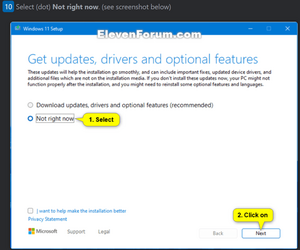- Local time
- 1:34 AM
- Posts
- 30
- OS
- 11
so I upgraded from Win 10 Pro to Win 11 Pro several months ago. 21H2 22000.856.
I am having issues that I can't explain.
1. If a Windows update is available for installation, many programs won't start and other issues that make the computer unusable. This started in Win 10.
2. A few apps won't close in taskbar. I can close the app, but the icon remains in the taskbar and does not function. Reliability monitor shows the app as shut down unexpectedly. No evidence of it in Task Manager processes. Restarting computer restores taskbar to normal.
Having the icon in the taskbar may affect other icons... right clicking does nothing.
Also right clicking the Start menu does nothing. Also CTL-ALT-DEL does not bring up that screen with Task Mgr, etc.
3. Time and date sometimes wrong in taskbar. Tried some online recommendations but no help. Restarting resets to proper date/time.
I am having issues that I can't explain.
1. If a Windows update is available for installation, many programs won't start and other issues that make the computer unusable. This started in Win 10.
2. A few apps won't close in taskbar. I can close the app, but the icon remains in the taskbar and does not function. Reliability monitor shows the app as shut down unexpectedly. No evidence of it in Task Manager processes. Restarting computer restores taskbar to normal.
Having the icon in the taskbar may affect other icons... right clicking does nothing.
Also right clicking the Start menu does nothing. Also CTL-ALT-DEL does not bring up that screen with Task Mgr, etc.
3. Time and date sometimes wrong in taskbar. Tried some online recommendations but no help. Restarting resets to proper date/time.
My Computer
System One
-
- OS
- 11
- Computer type
- PC/Desktop
- CPU
- Intel Core i9-12900kf
- Motherboard
- Gigabyte Z790 AX LGA1700
- Memory
- KLEVV CRAS XR5 RGB DDR5 32GB (2x16GB) 7000MHz
- Graphics Card(s)
- MSI Geforce RTX 2060 Super ARMOR OC 128bit PCIE3 8GbGDDR6
- Sound Card
- MOTU Ultralite mk4
- Monitor(s) Displays
- 2
- Hard Drives
- Samsung 980 SSD NVme 1Tb
other drives
- PSU
- Corsair 750w