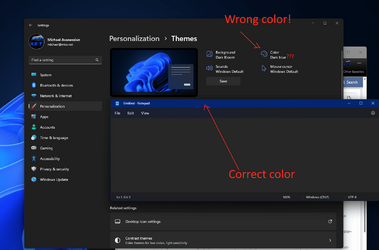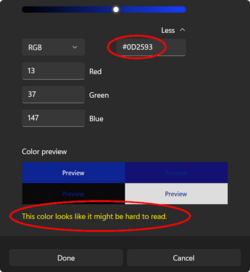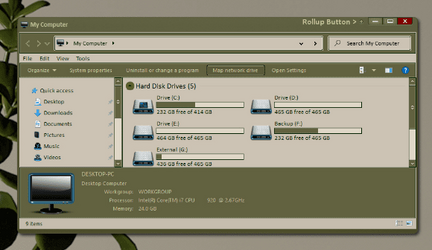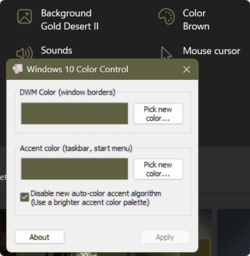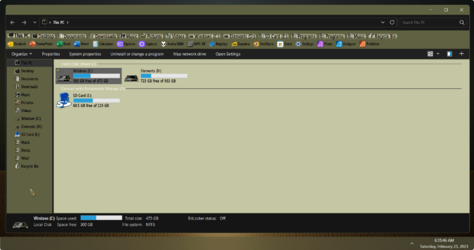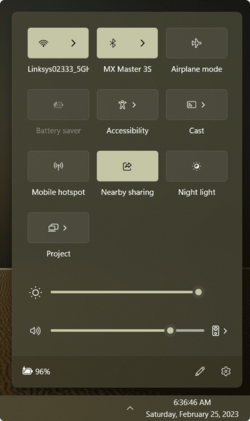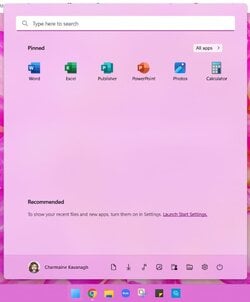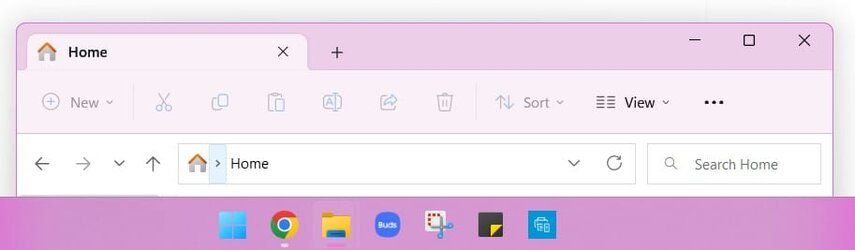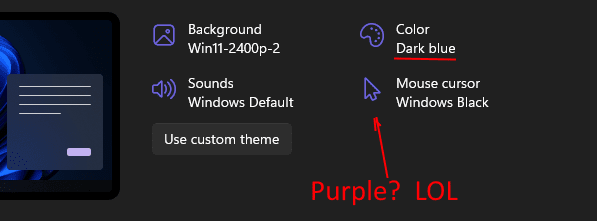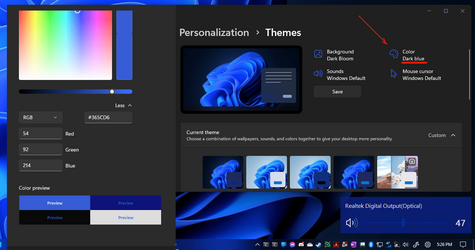MKANET
Member
- Local time
- 3:06 AM
- Posts
- 51
- OS
- Windows 11
I just upgraded to Windows 11 22H2 from Win10. The first thing I noticed is no matter what I do, I can't change the accent color to the "Manual" custom color I want. When I type the custom color #0D2593 (which is supposed to dark blue), Win11 automatically changes it to Lavendar every time??!! It shows as Lavendar in Recent colors as well. Win10 never had a weird issue on the same PC before I upgraded to Win11.
I search for this issue, I found a couple of vague posts saying it's a Windows 11 bug. However, I can't find any official information on this. Is there at least a work-around for this? Seems like a pretty lame bug to just ignore by Microsoft.
I search for this issue, I found a couple of vague posts saying it's a Windows 11 bug. However, I can't find any official information on this. Is there at least a work-around for this? Seems like a pretty lame bug to just ignore by Microsoft.
- Windows Build/Version
- Windows 11 Pro 22H2 Build 22621.1265
My Computer
System One
-
- OS
- Windows 11