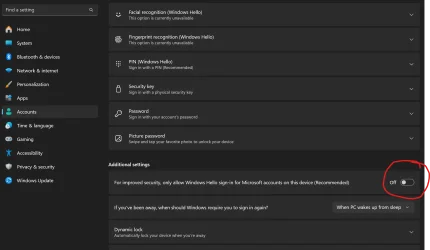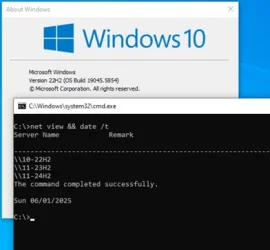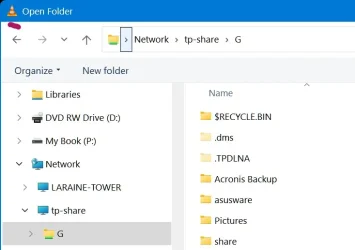net view does still work on Windows 10 rather easily, if you enable some older technologies. I'm not sure it's worth enabling those insecure things just to get output from an old command. Getting it to work requires more effort in Windows 11.
View attachment 135666
But yeah, you should be using network discovery to find devices on a modern Windows network and not relying on older versions of SMB and NetBIOS. If some devices do not show, that can be fixed usually. It is generally true that a given Windows 11 device does not show in its own Network node in File Explorer, and I have an unproven theory as to why that is, but I'm not quite sure why one would need the local PC to show in Network anyway. You're already on the local PC.
Yeah, but I'm on W11, and the 2 PC's are both on it, 24H2.
Results from your Net View command:
===================
C:\>net view && date /t
System error 6118 has occurred.
The list of servers for this workgroup is not currently available
====================
Astonishingly, what IS working is Windows Explorer set to NETWORK, at least partiallly:

First time I've seen that happen too? Usually only see the Tower. I can open both and access files (read/write).
However, not the same when I use my preferred Windows Explorer replacement, Explorer++:

It only sees the Tower???
Also, BOTH do not show the Router's USB drive, but using NET VIEW I can see it:
==============
C:\>net view \\tp-share
Shared resources at \\tp-share
Share name Type Used as Comment
-------------------------------------------------------------------------------
G Disk
The command completed successfully.
=================
That uses SAMBA to share the drive.
However, programs like VLC has no problems finding the Router due to it being a Video Server:
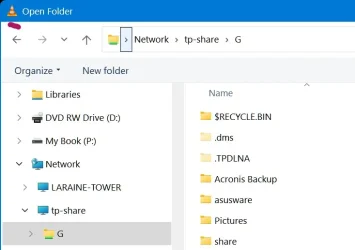
To me, all this tells me it is a 'programming' problem as some can access items, others can not.
So, that leaves the problem being mine at so a Setting, or MS.
I've tried every posted solution and none works for me.
As I mention above in a post, MY PC, IRVXPS8940 randomly will disappear from Windows File Explorer, unknown why?