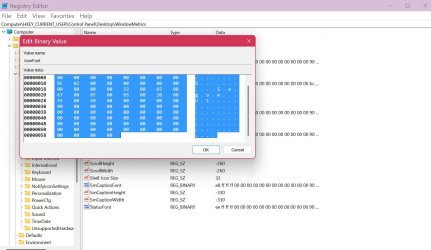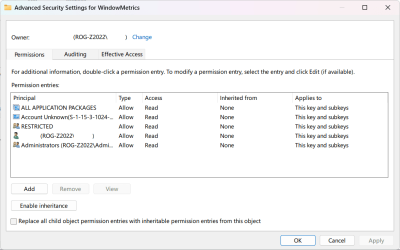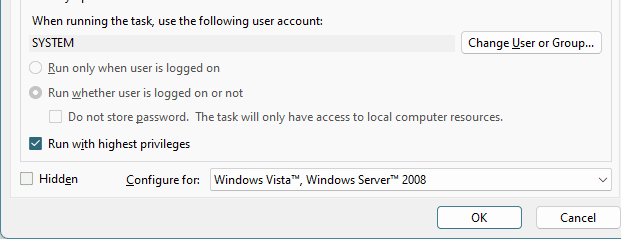Another bug?
I am on 150% Scaling.
I have changed (using WinAero Tweaker) the following font sizes (not the actual font).
Icon 13 Bold
Menus 12 Regular
Messages 12 Regular
Windows Title Bar 12 Regular
However, after every reboot these revert to the default settings.
Is there another way to change these so they stay put?
TIA.
I am on 150% Scaling.
I have changed (using WinAero Tweaker) the following font sizes (not the actual font).
Icon 13 Bold
Menus 12 Regular
Messages 12 Regular
Windows Title Bar 12 Regular
However, after every reboot these revert to the default settings.
Is there another way to change these so they stay put?
TIA.
- Windows Build/Version
- 24H2 Pro 26100.1742
My Computer
System One
-
- OS
- Windows 11 23H2
- Computer type
- PC/Desktop
- Manufacturer/Model
- Custom Build
- CPU
- AMD Ryzen 5 1600 - 6 Core
- Motherboard
- Asus
- Memory
- 32GB
- Graphics Card(s)
- Nvidia 1030GT
- Monitor(s) Displays
- Iiyama24