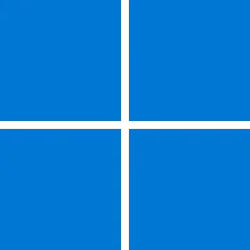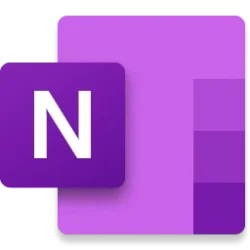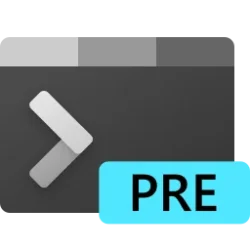- Local time
- 8:47 AM
- Posts
- 811
- OS
- Windows 11 PRO x64 Dev
Windows 10 / 11 Digital License explained
The number of Windows 10 licensing and activation questions around the tech forums started to grow exponentially when Windows 7 hit its End of Life date. Users keep asking about how to find their Windows 10 or 11 product key after upgrading from Windows 7. The short answer is, there’s no need to find the key. That’s because Windows 10 and 11 are digitally licensed once a specific edition gets activated for the first time. All future clean installs on same machine will be automatically activated based on that existing, edition-specific digital license.
This Digital License is based on the host PC’s so-called hardware ID. The Digital License is stored on Microsoft’s activation servers, and when Windows 10 or 11 will be installed and it gets an Internet connection, the license status will be checked.
– HardwareID-0: Manufacturer + Family + Product Name + SKU Number + BIOS Vendor + BIOS Version + BIOS Major Release + BIOS Minor Release
– HardwareID-1: Manufacturer + Family + Product Name + BIOS Vendor + BIOS Version + BIOS Major Release + BIOS Minor Release
– HardwareID-2: Manufacturer + Product Name + BIOS Vendor + BIOS Version + BIOS Major Release + BIOS Minor Release
– HardwareID-3: Manufacturer + Family + Product Name + SKU Number + Baseboard Manufacturer + Baseboard Product
– HardwareID-4: Manufacturer + Family + Product Name + SKU Number
– HardwareID-5: Manufacturer + Family + Product Name
– HardwareID-6: Manufacturer + SKU Number + Baseboard Manufacturer + Baseboard Product
– HardwareID-7: Manufacturer + SKU Number
– HardwareID-8: Manufacturer + Product Name + Baseboard Manufacturer + Baseboard Product
– HardwareID-9: Manufacturer + Product Name
– HardwareID-10: Manufacturer + Family + Baseboard Manufacturer + Baseboard Product
– HardwareID-11: Manufacturer + Family
– HardwareID-12: Manufacturer + Enclosure Type
– HardwareID-13: Manufacturer + Baseboard Manufacturer + Baseboard Product
– HardwareID-14: Manufacturer
The Windows 10 and 11 Digital License is based on HWID 3. As long as the Windows edition, motherboard and CPU remain the same, once the computer has been activated, all future clean installs with the same edition on that computer will activate automatically. Note that all HWIDs exclude storage media entirely. Thus, on a PC with Windows 10 or 11 activated, you can replace its storage (HDD / SSD) devices with one or more new ones and clean install Windows 10 or 11 on a new disk. Even so, the PC will activate automatically based on that machine’s existing digital license.
Important to know, is that Windows 10 and 11 licences are intertwined. A Windows 10 licence activates a Windows 11, too, and vice versa. An example: you have installed and activated Windows 10 PRO edition. From here on, you can always install both Windows 10 PRO and Windows 11 PRO on that computer, both will be automatically activated because of an existing digital licence. You can even install both Windows 10 and Windows 11 on that computer in dual boot, and both would be automatically licenced based on Hardware ID 3, the existing digital licence.
The Windows 10 and 11 digital License is edition but not bit architecture or language specific. In other words, you can replace an activated 32-bit Swedish Windows 10 PRO edition by clean installing a 64-bit French Windows 11 PRO. It will still activate automatically, because of its existing Digital License.
On computers with preinstalled Windows, the product key used for activation and Digital License is a so-called OEM key. It cannot be transferred to another computer.
If the key used is a Retail key, the digital license can be transferred to another computer.
That's it.
Kari
The number of Windows 10 licensing and activation questions around the tech forums started to grow exponentially when Windows 7 hit its End of Life date. Users keep asking about how to find their Windows 10 or 11 product key after upgrading from Windows 7. The short answer is, there’s no need to find the key. That’s because Windows 10 and 11 are digitally licensed once a specific edition gets activated for the first time. All future clean installs on same machine will be automatically activated based on that existing, edition-specific digital license.
This Digital License is based on the host PC’s so-called hardware ID. The Digital License is stored on Microsoft’s activation servers, and when Windows 10 or 11 will be installed and it gets an Internet connection, the license status will be checked.
Hardware IDs
Let’s start with the hardware ID (HWID). For Windows 10 and 11 computers, Microsoft has 15 different HWID values, from HWID 0 to HWID 14 (source):– HardwareID-0: Manufacturer + Family + Product Name + SKU Number + BIOS Vendor + BIOS Version + BIOS Major Release + BIOS Minor Release
– HardwareID-1: Manufacturer + Family + Product Name + BIOS Vendor + BIOS Version + BIOS Major Release + BIOS Minor Release
– HardwareID-2: Manufacturer + Product Name + BIOS Vendor + BIOS Version + BIOS Major Release + BIOS Minor Release
– HardwareID-3: Manufacturer + Family + Product Name + SKU Number + Baseboard Manufacturer + Baseboard Product
– HardwareID-4: Manufacturer + Family + Product Name + SKU Number
– HardwareID-5: Manufacturer + Family + Product Name
– HardwareID-6: Manufacturer + SKU Number + Baseboard Manufacturer + Baseboard Product
– HardwareID-7: Manufacturer + SKU Number
– HardwareID-8: Manufacturer + Product Name + Baseboard Manufacturer + Baseboard Product
– HardwareID-9: Manufacturer + Product Name
– HardwareID-10: Manufacturer + Family + Baseboard Manufacturer + Baseboard Product
– HardwareID-11: Manufacturer + Family
– HardwareID-12: Manufacturer + Enclosure Type
– HardwareID-13: Manufacturer + Baseboard Manufacturer + Baseboard Product
– HardwareID-14: Manufacturer
The Windows 10 and 11 Digital License is based on HWID 3. As long as the Windows edition, motherboard and CPU remain the same, once the computer has been activated, all future clean installs with the same edition on that computer will activate automatically. Note that all HWIDs exclude storage media entirely. Thus, on a PC with Windows 10 or 11 activated, you can replace its storage (HDD / SSD) devices with one or more new ones and clean install Windows 10 or 11 on a new disk. Even so, the PC will activate automatically based on that machine’s existing digital license.
Important to know, is that Windows 10 and 11 licences are intertwined. A Windows 10 licence activates a Windows 11, too, and vice versa. An example: you have installed and activated Windows 10 PRO edition. From here on, you can always install both Windows 10 PRO and Windows 11 PRO on that computer, both will be automatically activated because of an existing digital licence. You can even install both Windows 10 and Windows 11 on that computer in dual boot, and both would be automatically licenced based on Hardware ID 3, the existing digital licence.
The Windows 10 and 11 digital License is edition but not bit architecture or language specific. In other words, you can replace an activated 32-bit Swedish Windows 10 PRO edition by clean installing a 64-bit French Windows 11 PRO. It will still activate automatically, because of its existing Digital License.
New PC with preinstalled Windows 10
Simply set up your new PC, and when you get to the desktop, as soon as Windows gets to Internet Windows will be activated with a Digital License. If you, like me, don’t like all the bloatware that comes preinstalled on new computers, you can now replace everything. Simply boot from the Windows 10 or 11 install media, wipe the storage disks clean, and clean install the same edition. It will activate automatically.On computers with preinstalled Windows, the product key used for activation and Digital License is a so-called OEM key. It cannot be transferred to another computer.
New PC without OS
On new computers which have never had any Windows version installed, like for instance a self-assembled one, you need a valid Windows 10 or 11 product key to activate Windows. Once activated, the Digital License applies. Thus, that key won’t be needed as long as the PC’s HWID 3 does not change. All future clean installs should and will activate automatically.If the key used is a Retail key, the digital license can be transferred to another computer.
That's it.
Kari
My Computers
System One System Two
-
- OS
- Windows 11 PRO x64 Dev
- Manufacturer/Model
- Hyper-V Virtual Machine (host in System 2 specs)
- CPU
- Intel Core i7-8550U
- Memory
- 6 GB
- Graphics Card(s)
- Microsoft Hyper-V Video
- Monitor(s) Displays
- Laptop display (17.1") & Samsung U28E590 (27.7")
-
- Operating System
- Windows 11 PRO x64 Dev Channel
- Computer type
- Laptop
- Manufacturer/Model
- HP HP ProBook 470 G5
- CPU
- Intel Core i7-8550U
- Motherboard
- HP 837F KBC Version 02.3D.00
- Memory
- 16 GB
- Graphics card(s)
- Intel(R) UHD Graphics 620 & NVIDIA GeForce 930MX
- Sound Card
- Conexant ISST Audio
- Monitor(s) Displays
- Laptop display (17.1") & Samsung U28E590 (27.7")
- Hard Drives
- 128 GB SSD & 1 TB HDD
- Keyboard
- Wireless Logitech MK710 keyboard
- Mouse
- Wireless Logitech MSX mouse
- Internet Speed
- 100 Mbps down, 20 Mbps up
- Browser
- Edge Chromium Dev Channel
- Antivirus
- Windows Defender
- Other Info
- 2 * 3 TB USB HDD
6 TB WD Mirror NAS