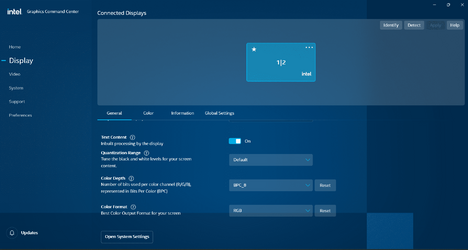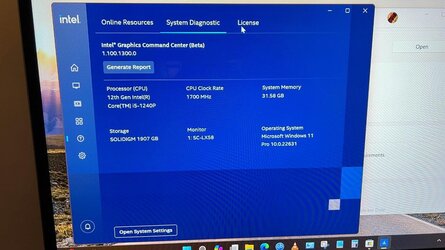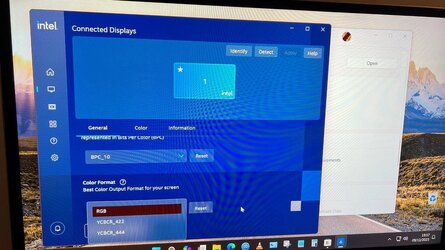Was tearing remaining hair out as I seem to have lost the ability to drive my 55" Sony screen (over Pioneer receiver) in 10 Bit mode after some updates.
It turns out that IGCC has lost all ability to even talk to the display properly as Windows 11 has now taken charge with "automatic color management".
Turning this unwanted "feature" ON was the only way to regain 10bit display output over HDMI with an Intel NUC12WSKi5.
Attached screenshots show DISPLAY settings blank in IGCC previously populated and where I was able to set Bit depth and color coding RGB etc.
Suffice to say that no driver version makes any difference here. Tried old and latest beta, installed, reinstalled, etc. no end.
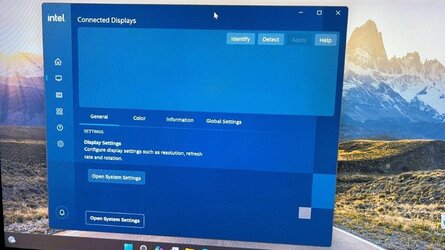
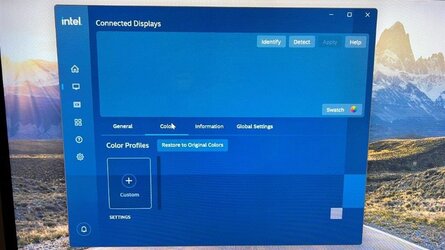

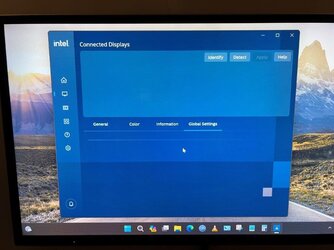


It turns out that IGCC has lost all ability to even talk to the display properly as Windows 11 has now taken charge with "automatic color management".
Turning this unwanted "feature" ON was the only way to regain 10bit display output over HDMI with an Intel NUC12WSKi5.
Attached screenshots show DISPLAY settings blank in IGCC previously populated and where I was able to set Bit depth and color coding RGB etc.
Suffice to say that no driver version makes any difference here. Tried old and latest beta, installed, reinstalled, etc. no end.
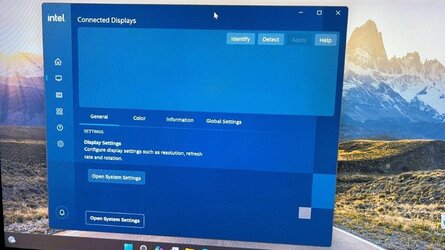
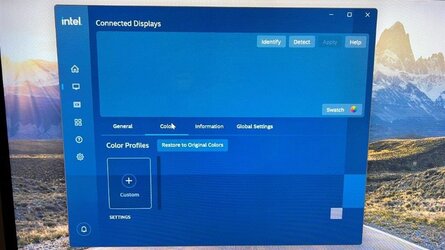

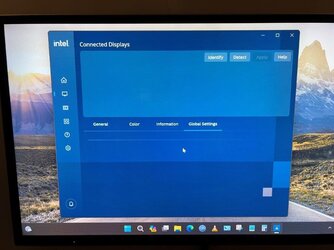


My Computer
System One
-
- OS
- Windows 11 PRO / Windows Server 2016 Essentials