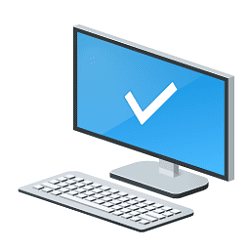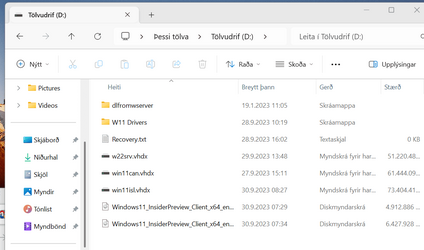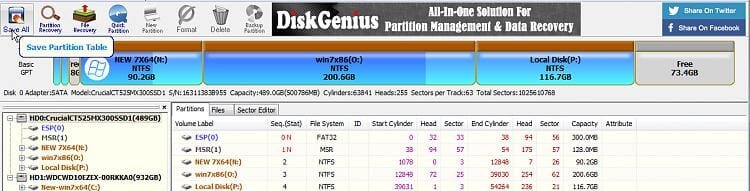- Local time
- 9:43 PM
- Posts
- 57
- OS
- Windows 11 Pro 24H2 - 26100.3775
Hi and thanks for your time!
As you can clearly understand from the title, I would like to have two installations of Windows (including Windows Boot Manager) in two different SSDs: one for a Nomal Windows, and the second Windows to test the new insider patches. I don't like having just one Windows Boot Manager and managing everything from this screen.
Usually, once the first Windows 11 is installed, I remove the M2 SSD and repeat the installation. I wish I could do this without having to shut down the computer and disassemble everything.
How could I do this with Diskpart (GPT Disk)? Assuming I already have Windows installed in the first M2 SSD. For the second, can I do the following?
Example:
List Disk
Select Disk 1
Clean
Convert GPT
create partition efi size=500
By doing this, can I ensure that a second Windows Boot Manager will be installed?
Thank you
As you can clearly understand from the title, I would like to have two installations of Windows (including Windows Boot Manager) in two different SSDs: one for a Nomal Windows, and the second Windows to test the new insider patches. I don't like having just one Windows Boot Manager and managing everything from this screen.
Usually, once the first Windows 11 is installed, I remove the M2 SSD and repeat the installation. I wish I could do this without having to shut down the computer and disassemble everything.
How could I do this with Diskpart (GPT Disk)? Assuming I already have Windows installed in the first M2 SSD. For the second, can I do the following?
Example:
List Disk
Select Disk 1
Clean
Convert GPT
create partition efi size=500
By doing this, can I ensure that a second Windows Boot Manager will be installed?
Thank you
My Computer
System One
-
- OS
- Windows 11 Pro 24H2 - 26100.3775
- Computer type
- PC/Desktop
- CPU
- Intel i7-13700KF [Undervolt]
- Motherboard
- MAG Z790 TOMAHAWK WIFI
- Memory
- Corsair VENGEANCE RGB DDR5 32GB 6000MHz C36
- Graphics Card(s)
- Zotac RTX 3080 12GB AMP Holo
- Sound Card
- Sound BlasterX AE-5
- Monitor(s) Displays
- LG 27GN850
- Screen Resolution
- 2560x1440
- Hard Drives
- WD_BLACK SN850X 1TB OS and GAME | WD_Black SN750 1TB GAME | 960 EVO 500GB Work | 850 EVO 500GB Storage
- PSU
- Seasonic Prime GX-1000
- Case
- Corsair iCUE 5000x RGB
- Cooling
- EK Nucleus AIO CR360 Lux D-RGB
- Keyboard
- Corsair K70 RGB MK.2 (Cherry MX Blue) + + SteelSeries QcK XXL
- Mouse
- Corsair M65 RGB ELITE | Razer Deathadder Elite