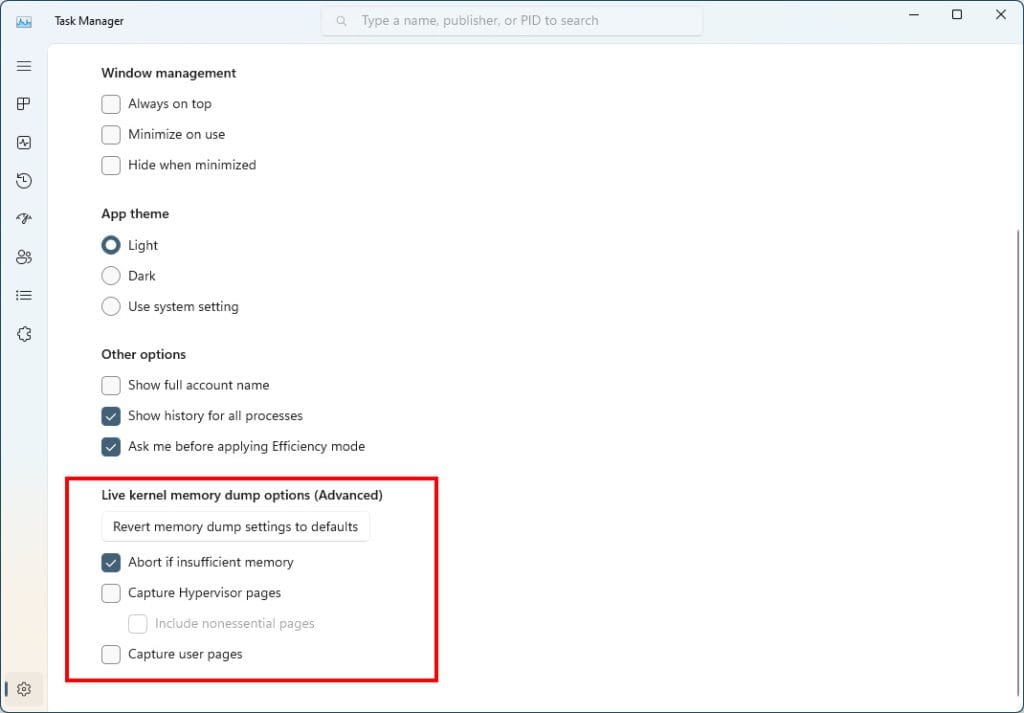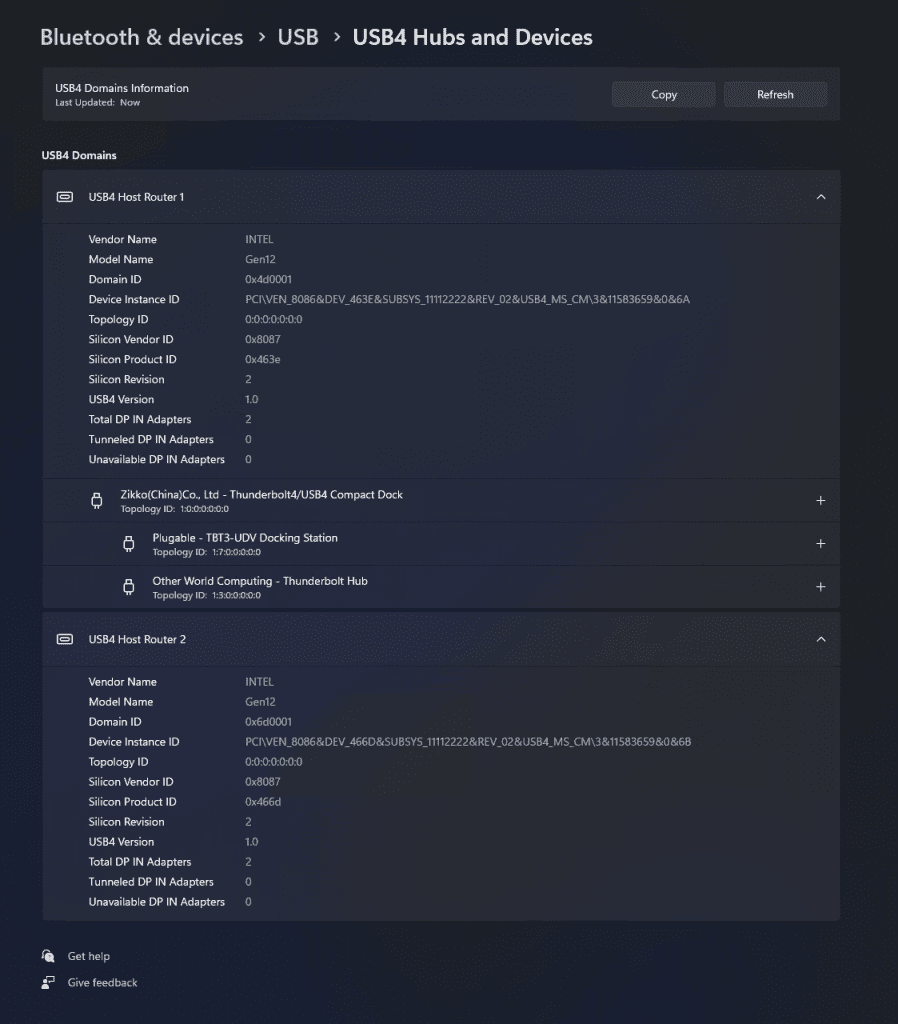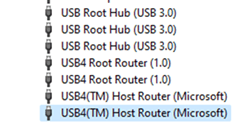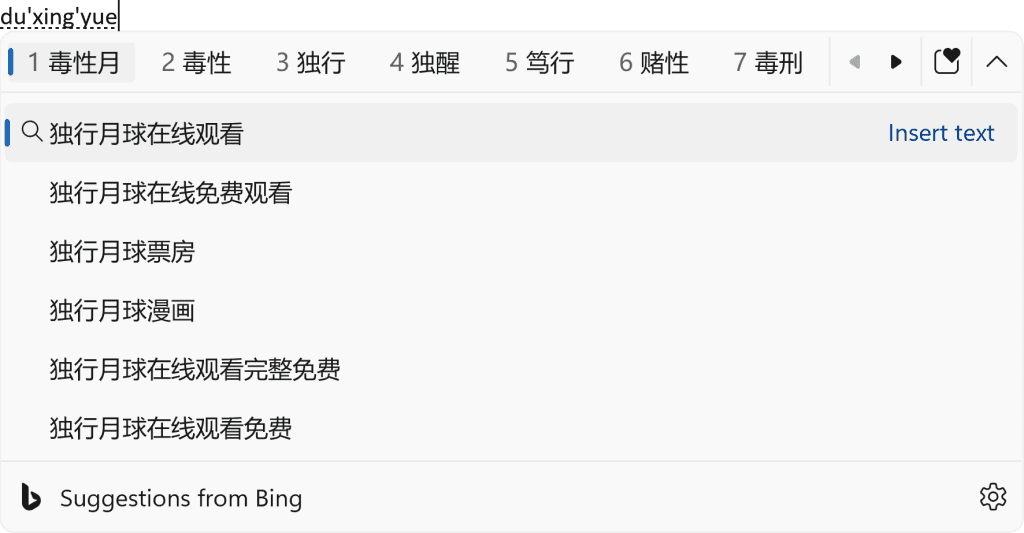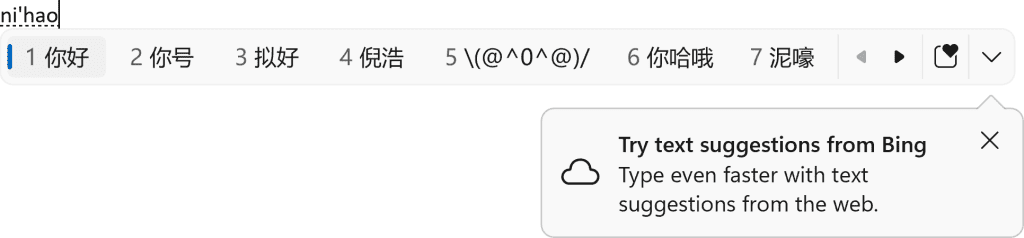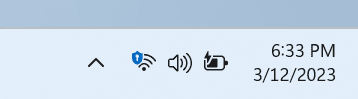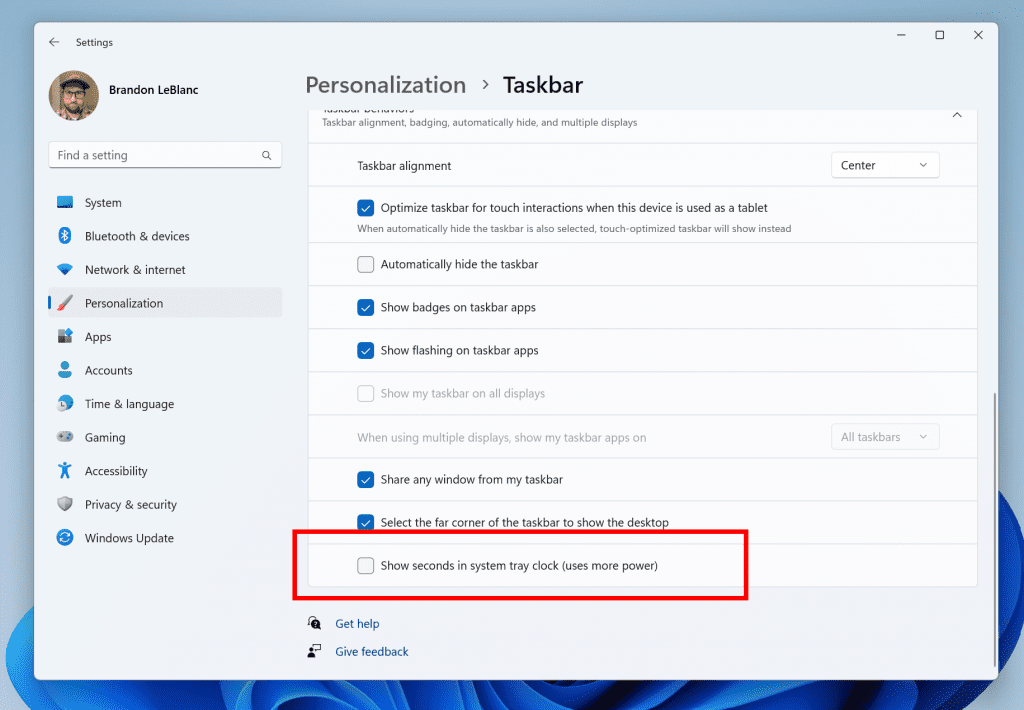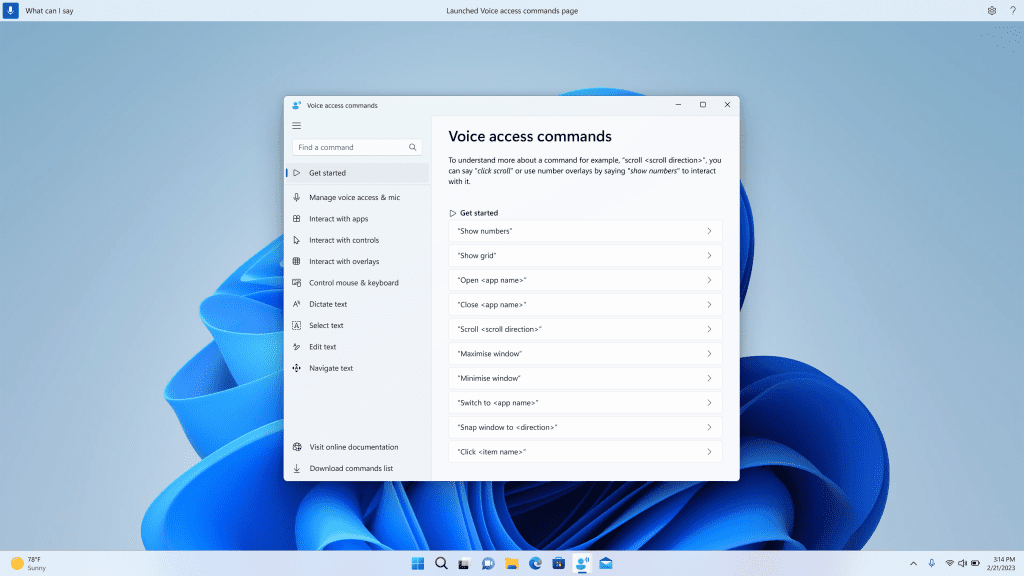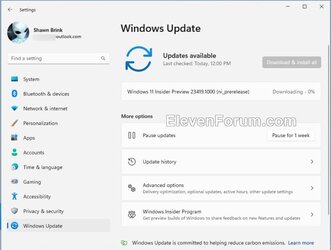UPDATE 3/30:

 www.elevenforum.com
www.elevenforum.com
Source:

 blogs.windows.com
blogs.windows.com
Check Windows Updates
UUP Dump:
64-bit ISO download: Select language for Windows 11 Insider Preview 23419.1000 (ni_prerelease) amd64
ARM64 ISO download: Select language for Windows 11 Insider Preview 23419.1000 (ni_prerelease) arm64

 www.elevenforum.com
www.elevenforum.com

Windows 11 Insider Dev Build 23424.1000 (ni_prerelease) - March 30
Release notes will be posted when made available by Microsoft at 12PM CDT. UUP Dump: 64-bit ISO download: ARM64 ISO download: https://www.elevenforum.com/t/uup-dump-download-windows-insider-iso.344/
 www.elevenforum.com
www.elevenforum.com
Hello Windows Insiders, today we are releasing Windows 11 Insider Preview Build 23419 to the Dev Channel. We are releasing ISOs for this build – they can be downloaded here.
What’s new in Build 23419
Create live kernel memory dumps in Task Manager
We are introducing a set of new developer-focused features in Task Manager to aid the collection of live kernel memory dumps (LKDs). This is in addition to the existing “Memory dump” for user mode processes. The goal of kernel live dump is to gather data to troubleshoot an abnormal situation but allow the OS to continue operation. This reduces downtime when compared to a bug check for “non-fatal” but high-impact failures and hangs. Click here for more info on live kernel dumps.
To capture a live kernel memory dump (LKD), go to the Details page in Task Manager, right-click on the System process and the context menu should light up to show “Create live kernel memory dump file” to capture a Full live kernel or Kernel stack memory dumps.
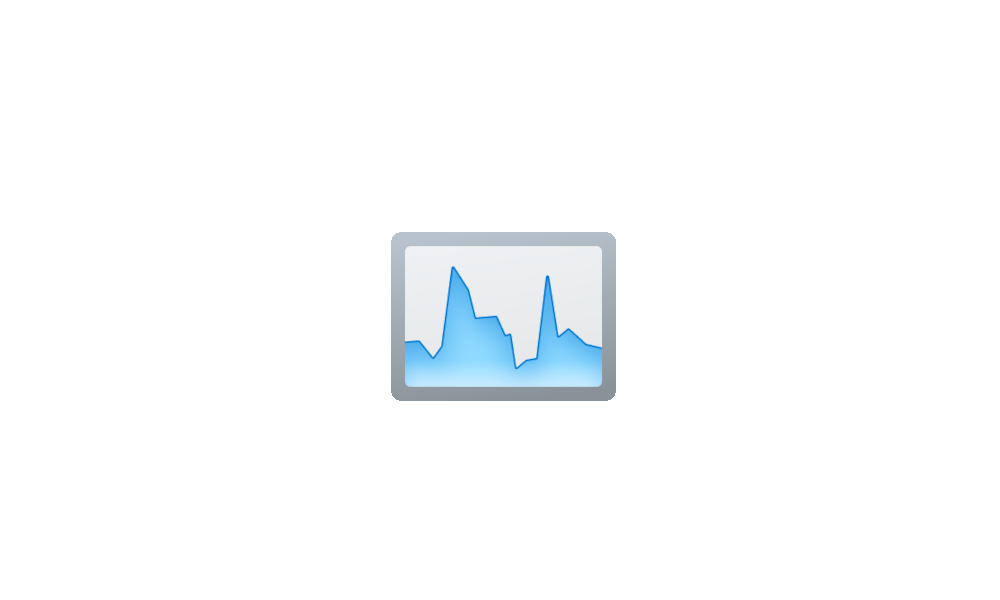
Create Live Kernel Dump File in Windows 11
This tutorial will show you how to create a live kernel dump file in Windows 11. A live kernel dump creates a consistent snapshot of kernel memory and saves it to a dump file without having to restart the computer. The goal of kernel live dump is to gather data to trouble shoot an abnormal...www.elevenforum.com
The dumps will be written to a fixed location:
%LocalAppData%\Microsoft\Windows\TaskManager\LiveKernelDumps
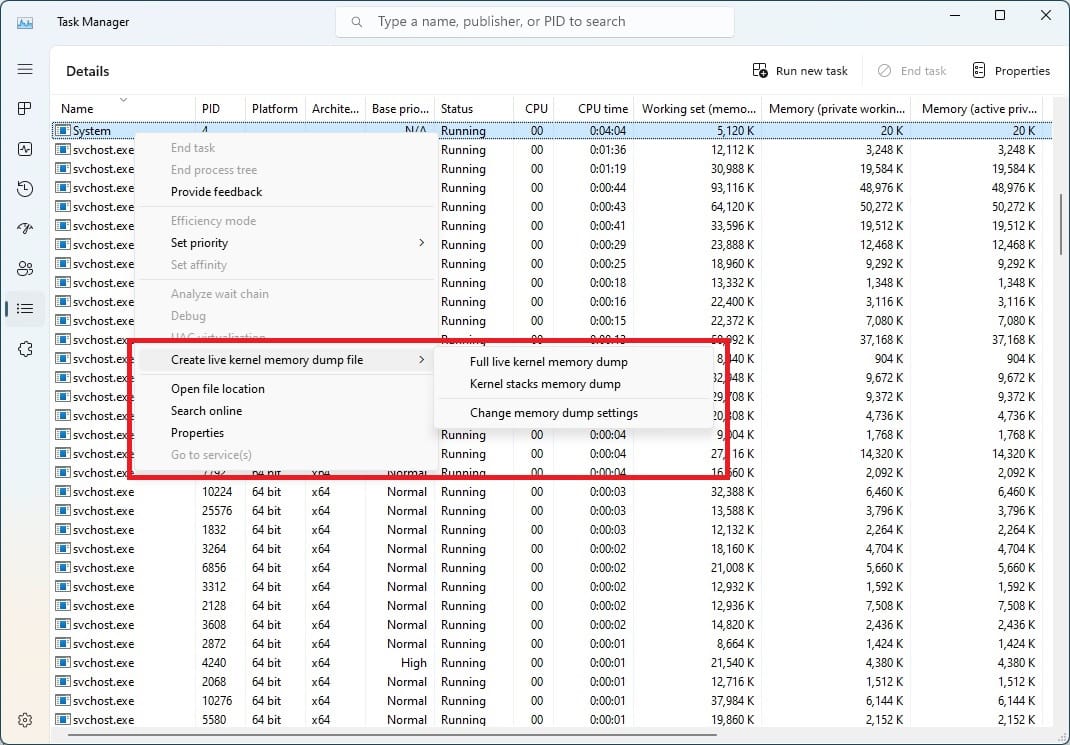
Choose the new “Create live kernel memory dump file” option when right-clicking on a process on the details page in Task Manager.
You can also go to the Task Manager Settings page to view/edit the settings for live kernel memory dumps.
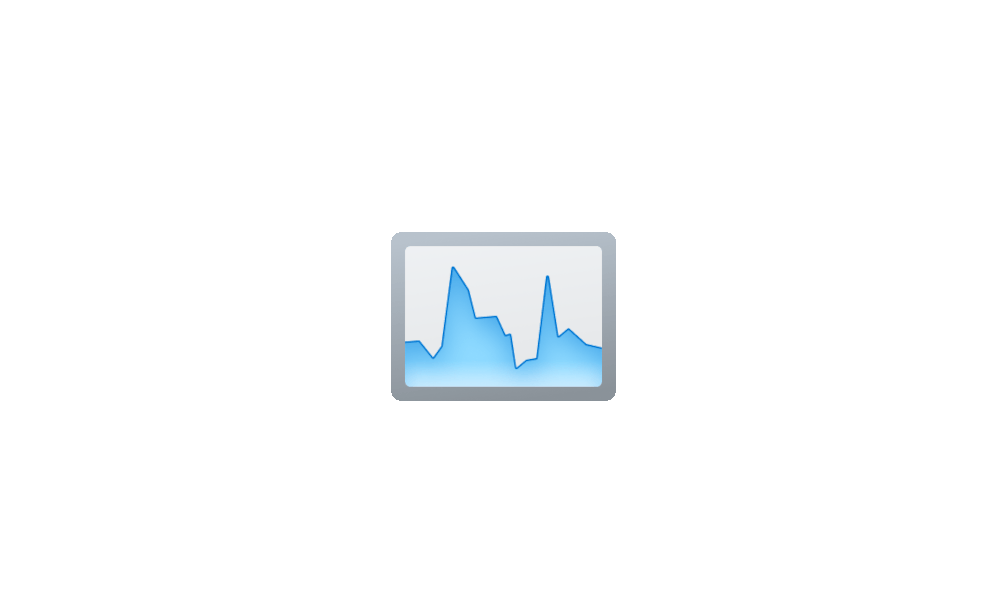
Change Live Kernel Memory Dump Options in Windows 11
This tutorial will show you how to change the live kernel memory dump options for your account in Windows 11. A live kernel dump creates a consistent snapshot of kernel memory and saves it to a dump file without having to restart the computer. The goal of kernel live dump is to gather data to...www.elevenforum.com
Configure live kernel dumps options in Task Manager settings.
FEEDBACK: Please file feedback in Feedback Hub (WIN + F) under Desktop Environment > Task Manager.
USB4 Settings Page
We are adding a USB4 hubs and devices Settings page for users under Settings > Bluetooth & devices > USB > USB4 Hubs and Devices. USB4 enables new productivity scenarios for docking, high performance peripherals, displays and charging. The USB4 settings page provides information about the system’s USB4 capabilities and attached peripherals on a USB4 capable system. These insights are meant to assist with troubleshooting in case users need support from their device manufacturer (OEM) or system administrator. The features provided by this page are:
- View the tree of connected USB4 hubs and devices.
- View attributes and capabilities associated with the USB4 domain.
- Copy the details into the clipboard so it can be shared with customer support or system administrators for troubleshooting.
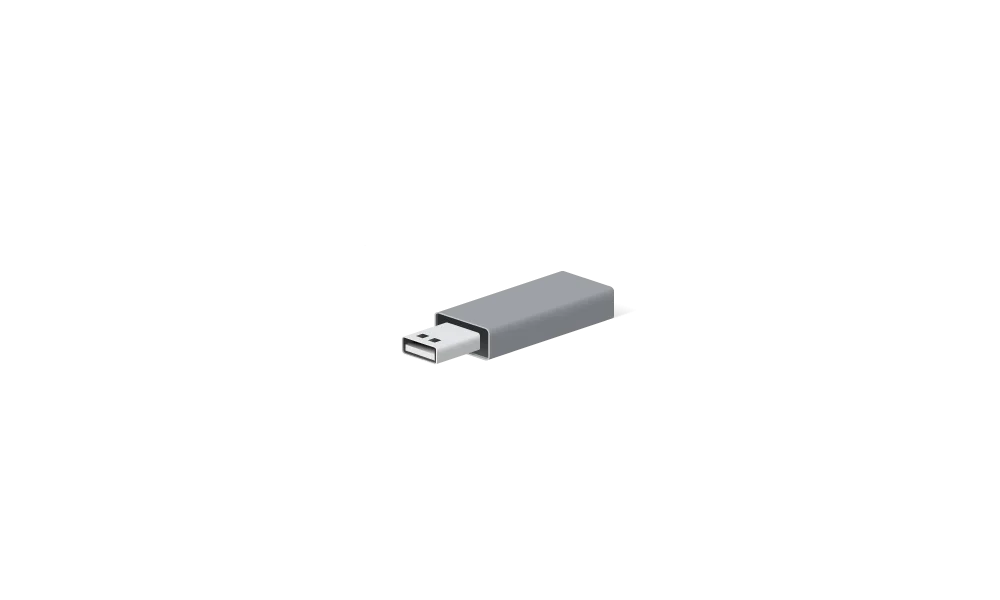
Check USB4 Capabilities and Attached Peripherals in Windows 11
This tutorial will show you how to find information about the system’s USB4 capabilities and attached peripherals in Windows 11. A USB (Universal Serial Bus) port is a standard cable connection interface for computers and electronics devices. USB4 enables new productivity scenarios for...www.elevenforum.com
USB4 Settings page with details shown.
If the system does not support USB4 with the Microsoft USB4 Connection Manager, this page will not be displayed.

Check USB Port Types in Windows 11
This tutorial will show you how to check which USB port types are supported on your Windows 10 and Windows 11 PC. A USB (Universal Serial Bus) port is a standard cable connection interface for computers and electronics devices. Option One: Check USB Port Types by Logo on USB Port Option...www.elevenforum.com
To confirm whether your system is USB4 capable or not, check for “USB4 Host Router” populating in the Device Manager.
USB4 Host Router as shown in Device Manager.
FEEDBACK: Please file feedback in Feedback Hub (WIN + F) under Devices and Drivers > Buses.
Cloud Suggestion in Simplified Chinese IME
We are trying out some changes that will allow you to easily type popular words in Simplified Chinese. The changes include an improved cloud suggestion and integrated search suggestion. The cloud suggestion adds the most relevant word from Bing to the IME candidate window. We’ve updated the back-end logic so that we can provide better, fresh suggestions.
Simplified Chinese IME candidate window with a word suggestion from Bing at the second place.
The integrated search suggestion gives you additional suggestions that are similar to what you see in Bing search page. You can either insert a suggestion as text or search it directly in Bing.
Bing search suggestions expanded from IME candidate window.
To turn on these features, select a chevron button at the right end of the IME candidate window. You’ll find Turn on button.
IME candidate window with a balloon tip that points to the chevron button.
FEEDBACK: Please file feedback in Feedback Hub (WIN + F) under Input and Language > Text Input.
Changes and Improvements
[General]
- The new features for app defaults in Windows 11 as mentioned here in this blog post are included in this build. The features for app pinning are coming in a future flight.

Choose Default Apps in Windows 11
This tutorial will show you different ways to set default apps used to open file and link types for your account in Windows 11. A default app is the program that Windows has assigned to open a file or link type with by default when you open it. Default apps you choose will only apply to your...www.elevenforum.com
[Start menu]
- We are trying out a small change with some Windows Insiders where the “Recommended” section of the Start menu is changed to “For you”. Let us know what you think in Feedback Hub if you see this change.
[Taskbar & System Tray]
- The glanceable VPN status show overlayed over an active network connection into the system tray when connected to a recognized VPN profile now displays in your system accent color.
Glanceable VPN status in the system tray using system accent color.
- In response to user feedback, we are introducing the capability to show seconds in the clock on the system tray. This feature can be enabled by toggling the option listed under Settings > Personalization > Taskbar in the Taskbar behavior section. You can also right-click on taskbar to quickly get to taskbar settings. We are beginning to roll this change out so not all Windows Insiders will see this change right away, but we hope to make it available to everyone soon.

Turn On or Off Show Seconds in System Tray Clock in Windows 11
This tutorial will show you how to turn on or off showing seconds in the taskbar system tray clock for your account in Windows 11. Starting with Windows 11 build 22621.1928, you can now choose to display seconds in the system tray clock. This also includes showing seconds on any added...www.elevenforum.com
Option to show seconds in the system tray clock.[Search on the Taskbar]
- Once you have access to the new Bing, the search box on the taskbar will include a button that opens the Bing chat experience in Edge. If you don’t have access to the new Bing, the search box on the taskbar will feature a dynamic search highlight button. We’re beginning to roll this out to Insiders, not everyone will see it right away.

Add or Remove Search Button on Taskbar in Windows 11
This tutorial will show you how to add or remove the Search button on the taskbar for your account or all users in Windows 11. The Search button on the taskbar allows you to quickly use Windows Search (Win+S) to search for apps, documents, email, files, folders, music, people, photos, settings...www.elevenforum.com
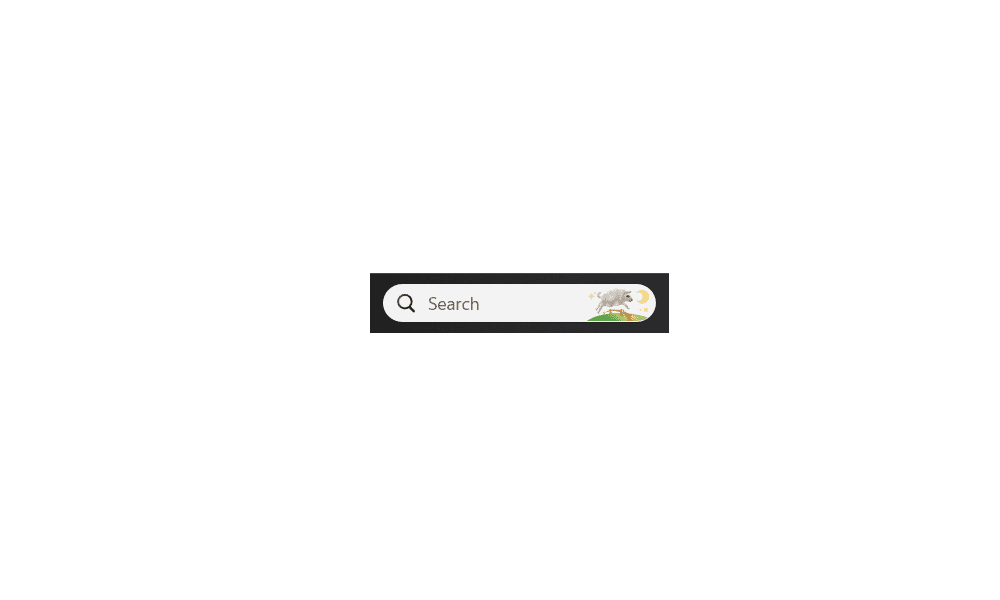
Enable or Disable Search Highlights in Windows 11
This tutorial will show you how to enable or disable the Search Highlights graphics icon on the taskbar Search Box for your account or all users in Windows 11. Search Highlights will show an icon or graphics on the right side of the Search Box. Starting with Windows 11 build 22572 and build...www.elevenforum.com
[Voice access]
- The redesigned in-app help page in voice access introduced with Build 23403 now includes all commands and the supplementary information accurately.

Turn On or Off Voice Access in Windows 11
This tutorial will show you how to turn on or off voice access for your account in Windows 11. Voice access is a new experience starting with Windows 11 build 22518 that enables everyone, including people with mobility disabilities, to control their PC and author text using only their voice and...www.elevenforum.com
Redesigned in-app help page in voice access.[Settings]
- As part of the deprecation of Microsoft Support Diagnostic Tool (MSDT) and MSDT Troubleshooters, we have begun redirecting some of the troubleshooters found under Settings > System > Troubleshoot and in other areas of the OS to the new Get Help troubleshooting platform.
- Pressing the print screen key will now open Snipping Tool by default. This setting can be turned off via Settings > Accessibility > Keyboard. If you have previously modified this setting yourself, your preference will be preserved.
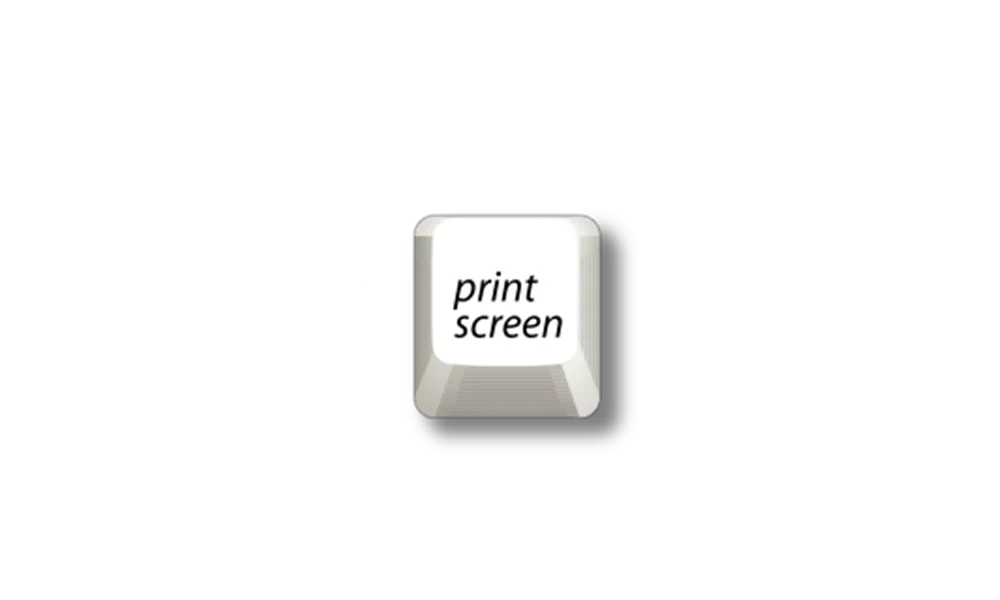
Enable or Disable Use Print Screen Key to Open Screen Snipping in Windows 11
This tutorial will show you how to turn on or off to use the Print Screen key to open screen snipping for your account in Windows 11. The Snipping Tool app includes a built-in screen recorder and allows you to quickly take and annotate screenshots, photos and other images with your pen, touch...www.elevenforum.com
[Developer]
- Virtual Memory ranges which are marked by a KbCallbackTriageDumpData BugCheck Callback Routine will now be added to kernel-generated minidumps after a bugcheck.
Fixes
[General]
- Improved the experience on logon after booting up by reducing the performance impact of startup apps.
[Taskbar & System Tray]
- Fixed an issue that was causing Narrator to read the position before the name on system tray icons.
- Fixed an issue causing the show hidden icons flyout to open behind things like OneNote flyout and live captions.
- Fixed an issue which could cause explorer.exe crashes related to drag and drop.
[Search on the Taskbar]
- Fixed a search crash from the last flight.
[File Explorer]
- Fixed an issue which could cause explorer.exe to crash when opening Home if certain content was visible in the Recent section.
- Made some improvements to the performance of loading File Explorer in the case where there’s a disconnected network drive visible in the navigation pane.
[Start menu]
- Fixed an issue where dragging content across an open Start menu folder could cause a crash.
[Input]
- Fixed an issue where after using voice typing your PC might not enter modern standby.
[Live captions]
- We fixed the issue causing live captions to not work for Chinese Traditional on Arm64 devices.
[Task Manager]
NOTE: Some fixes noted here in Insider Preview builds from the Dev Channel may make their way into the servicing updates for the released version of Windows 11.
- Fixed an issue where some of the details in the Performance page wouldn’t display properly until you resized the window or changed pages back and forth.
Known issues
[Search on the Taskbar]
- There is an issue where some people may not see the search box on taskbar and/or the settings to adjust the search box experience on the taskbar after updating to Build 23403. We are aware of the issue, and we are working on a fix.
- [ADDED] If you have the Bing button in the search box on the taskbar and you restart your computer, you may see the daily rotating search highlight for some time before getting the Bing button back.
[File Explorer]
Insiders who have access keys in File Explorer:
Insiders will have issues with the following commands on recommended files in File Explorer:
- Access keys will appear inconsistently if no button is pressed. Pressing a button will cause them to reappear.
- Clicking on the Share command will currently bring up the Windows share sheet (non-OneDrive).
- Clicking on the “Open File Location” command will pop an error dialog that can easily be dismissed.
- Clicking on the ‘Remove from list’ command will result in no actions.
[Live captions]
- On ARM64 devices, enhanced speech recognition support installed through the Language & Region settings page will require restarting live captions if you switch languages in the live captions Caption language menu.
- Certain languages shown on the Language & Region settings page will indicate speech recognition support (e.g., Korean) but don’t yet have support for live captions.
- When adding a language through the Language & Region settings page, language feature installation progress may become hidden, and you may not see install completion of “Enhanced speech recognition” (required by Live Captions). (You can use the language’s “Language options” to monitor progress.) If this happens, there may be an unexpected delay before the live caption setup experience detects this and lets you continue.
- Captioning performance may be degraded in non-English languages and missing out-of-language filtering in non-English (United States) languages which means that incorrect captions will be shown for speech not in the caption language.
For developers
Please note that the SDK is not yet available for this build in the Dev Channel.
You can download the latest Windows Insider SDK at aka.ms/windowsinsidersdk.
SDK NuGet packages are now also flighting at NuGet Gallery | WindowsSDK which include:
These NuGet packages provide more granular access to the SDK and better integration in CI/CD pipelines.
- .NET TFM packages for use in .NET apps as described at aka.ms/windowsinsidersdk
- C++ packages for Win32 headers and libs per architecture
- BuildTools package when you just need tools like MakeAppx.exe, MakePri.exe, and SignTool.exe
SDK flights are now published for both the Canary and Dev Channels, so be sure to choose the right version for your Insider Channel.
Remember to use adaptive code when targeting new APIs to make sure your app runs on all customer machines, particularly when building against the Dev Channel SDK. Feature detection is recommended over OS version checks, as OS version checks are unreliable and will not work as expected in all cases.
About the Dev Channel
REMINDER: The Dev Channel has been rebooted. Windows Insiders who were in the Dev Channel on 25000 series builds are being moved to the new Canary Channel. Going forward, the Dev Channel will receive 23000 series builds. Insiders who were moved to the Canary Channel and want to move back to the Dev Channel can follow these instructions to do a clean installation of Windows 11 and then re-join the Dev Channel to receive 23000 series builds.
The Dev Channel receives builds that represent long lead work from our engineers with features and experiences that may never get released as we try out different concepts and get feedback. It is important to remember that the builds we release to the Dev Channel should not be seen as matched to any specific release of Windows and the features included may change over time, be removed, or replaced in Insider builds or may never be released beyond Windows Insiders to general customers. For more information, please read this blog post about how we plan to use the Dev Channel to incubate new ideas, work on long lead items, and control the states of individual features.
In some cases, features and experiences may go out to the Canary Channel first before going out to the Dev Channel however the Dev Channel will provide better platform stability. As we get closer to shipping, some features and experiences will also make their way to the Beta Channel when they are ready.
The desktop watermark you see at the lower right corner of your desktop is normal for these pre-release builds.
Important Insider Links
Thanks,
- You can check out our Windows Insider Program documentation here.
- Check out Flight Hub for a complete look at what build is in which Insider channel.
Amanda & Brandon
Source:

Announcing Windows 11 Insider Preview Build 23419
Hello Windows Insiders, today we are releasing Windows 11 Insider Preview Build 23419 to the Dev Channel. We are releasing ISOs for this build – they can be downloaded here. What’s
Check Windows Updates
UUP Dump:
64-bit ISO download: Select language for Windows 11 Insider Preview 23419.1000 (ni_prerelease) amd64
ARM64 ISO download: Select language for Windows 11 Insider Preview 23419.1000 (ni_prerelease) arm64

UUP Dump - Download Windows Insider ISO
UUP Dump is the most practical and easy way to get ISO images of any Insider Windows 10 or Windows 11 version, as soon as Microsoft has released a new build. UUP Dump creates a download configuration file according to your choices, downloads necessary files directly from Microsoft servers, and...
 www.elevenforum.com
www.elevenforum.com
Last edited: