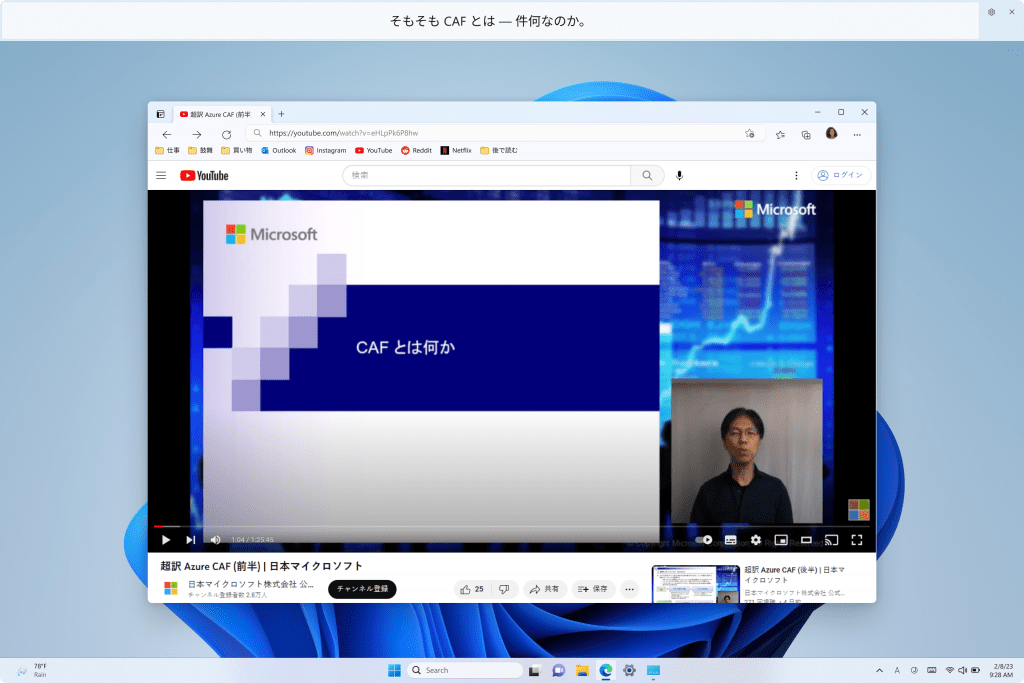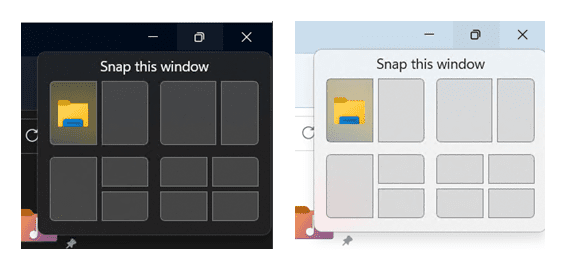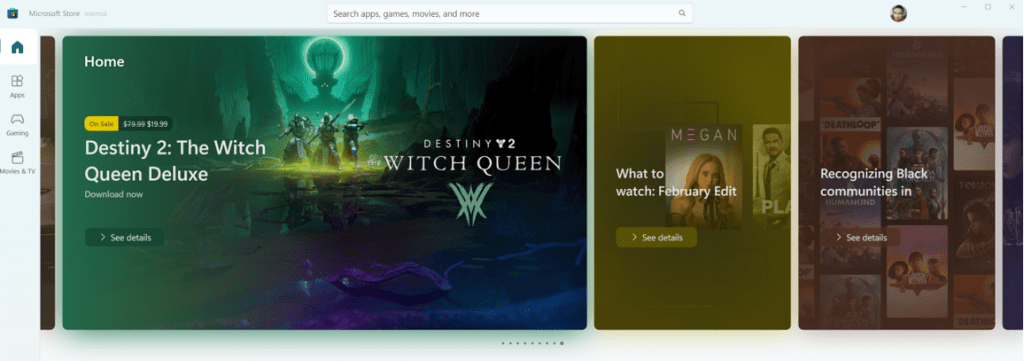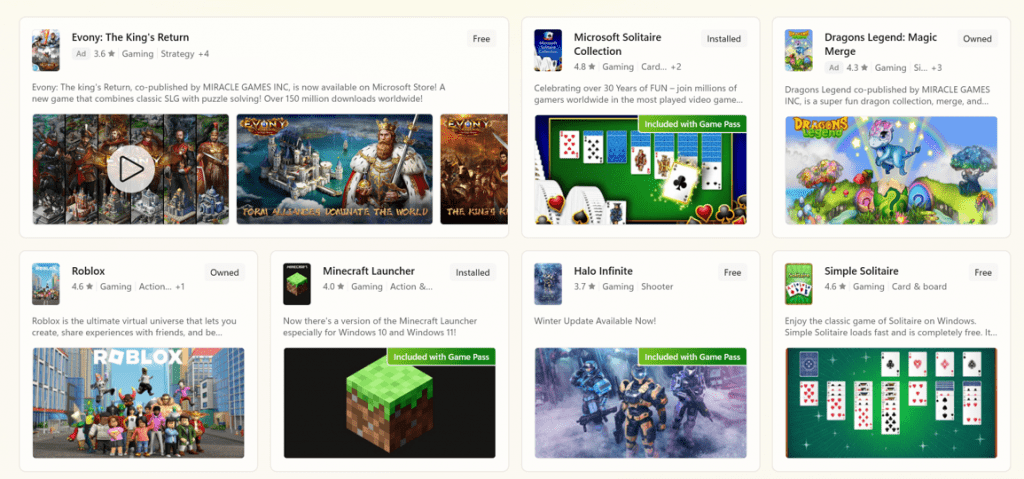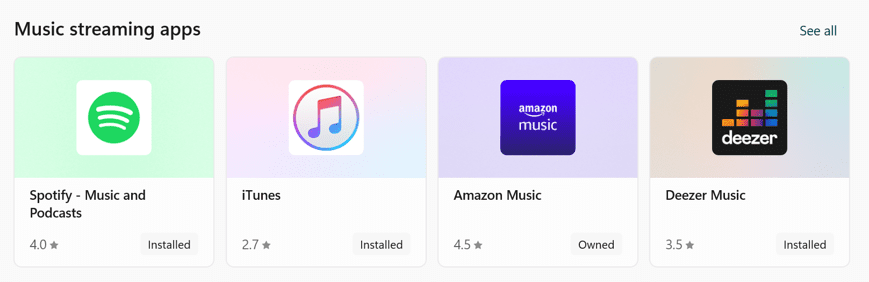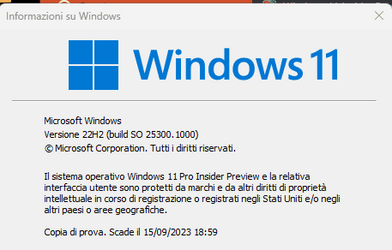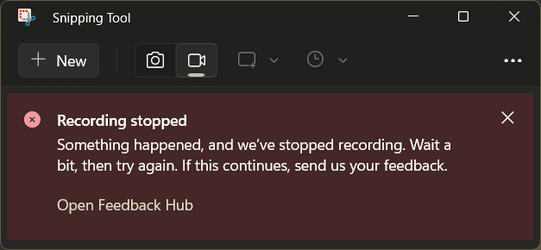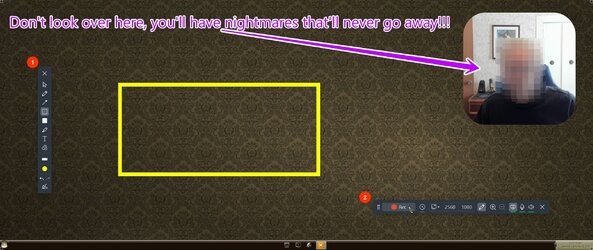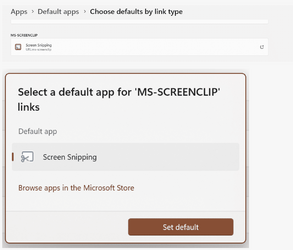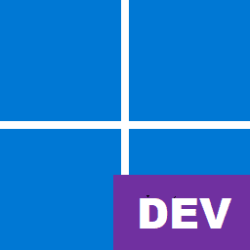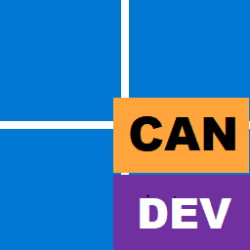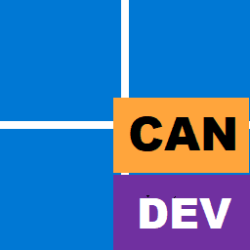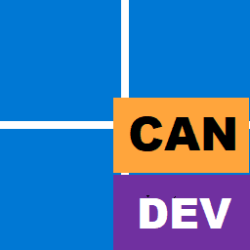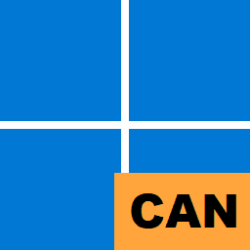UPDATE 3/02:
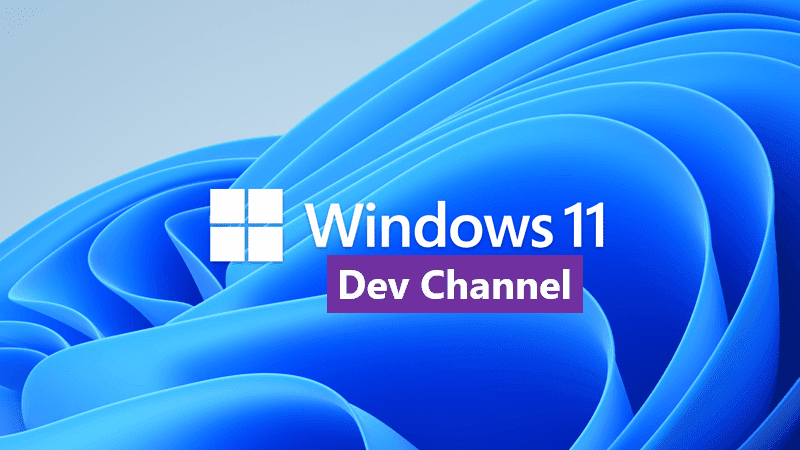
 www.elevenforum.com
www.elevenforum.com
Source:

 blogs.windows.com
blogs.windows.com
Check Windows Updates
UUP Dump:
64-bit ISO download: Select language for Windows 11 Insider Preview 25300.1000 (rs_prerelease) amd64
ARM64 ISO download: Select language for Windows 11 Insider Preview 25300.1000 (rs_prerelease) arm64

 www.elevenforum.com
www.elevenforum.com
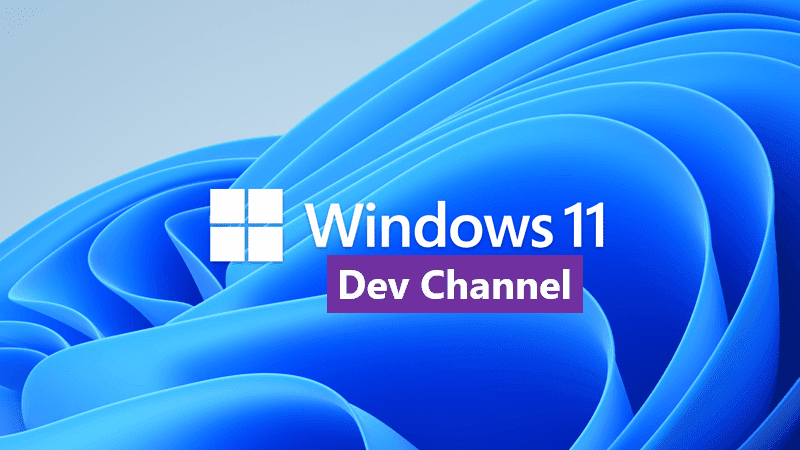
Windows 11 Insider Dev Build 25309.1000 (rs_prerelease) - March 2
Check Windows Updates UUP Dump: 64-bit ISO download: Select language for Windows 11 Insider Preview 25309.1000 (rs_prerelease) amd64 ARM64 ISO download: Select language for Windows 11 Insider Preview 25309.1000 (rs_prerelease) arm64...
 www.elevenforum.com
www.elevenforum.com
Hello Windows Insiders, today we are releasing Windows 11 Insider Preview Build 25300 to the Dev Channel.
TL;DR
- [ADDED 2/16] A Microsoft Store update is rolling out to Windows Insiders in the Dev Channel bringing some visual changes to the Store’s homepage, search results, and more. Details with screenshots below!
- We are releasing ISOs for this build – they can be downloaded here.
- We’re introducing live captions in more languages with this build.
- This build includes a set of general changes and improvements as well as some good fixes for some known issues.
What’s new
Introducing live captions in more languages
Live captions helps everyone and people who are deaf or hard of hearing read live captions in their native language. The first release of live captions in the Windows 11 2022 Update provided captions in English, with a focus on English (United States). In this build, live captions gains the ability to also provide captions in Chinese (Simplified and Traditional), French, German, Italian, Japanese, Portuguese (Brazil), Spanish and other English dialects. We will add more languages as they become available.
Live captions in Japanese.
To get started, live captions can be turned on with the WIN + Ctrl + L keyboard shortcut, or from the quick settings accessibility flyout via Quick Settings. When turned on for the first time, live captions will prompt for download of the required speech recognition support to enable on-device captioning. If speech recognition support is not available in your preferred Windows language or you want support in other languages, you will be able to download speech recognition support for live captions under Settings > Time & Language > Language & region.
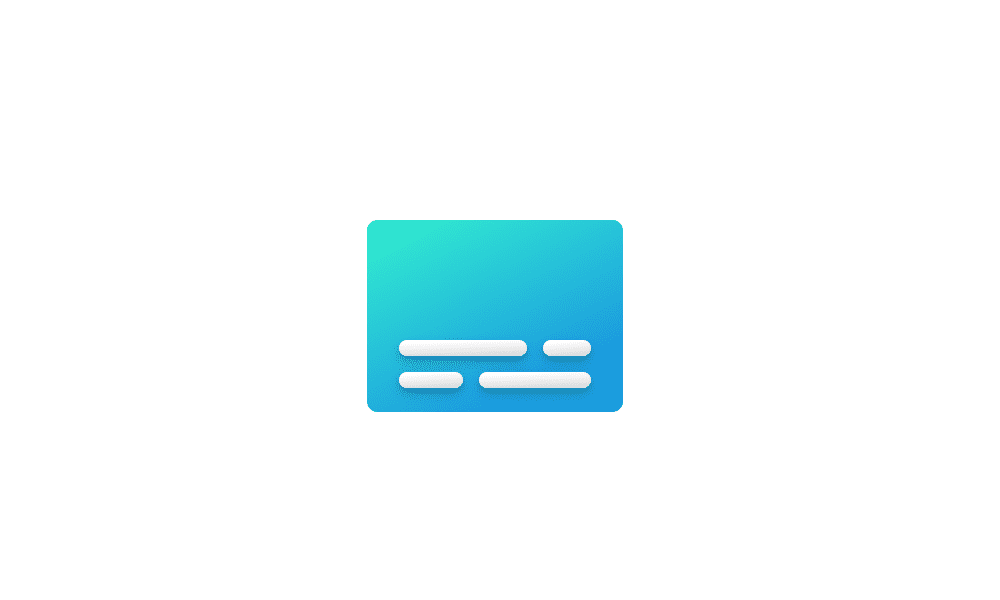
Turn On or Off Live Captions in Windows 11 Tutorial
This tutorial will show you how to turn on or off Live Captions for your account in Windows 11. Microsoft introduced a new feature called Live Captions starting with Windows 11 build 22557. Live captions will help everyone, including people who are deaf or hard of hearing, better understand...www.elevenforum.com
We look forward to you trying out live captions in more languages and would love to hear your feedback.
FEEDBACK: Please file feedback in Feedback Hub (WIN + F) under Accessibility > Live captions.
Changes and Improvements
[Snap layouts]
We are trying out different treatments for snap layouts with Windows Insiders in the Dev Channel. We are investigating ways to improve the discoverability and usage of the snap layouts such as decreasing the hover time required to invoke the flyout when you mouse over the maximum/restore button in an app’s title bar. In addition to a few other tweaks, you’ll notice some treatments will also pull in the icon of the app window you are working in and adding a descriptive title. If you see one of these treatments, give us feedback on what you think. As a reminder, it is normal for us to try out different concepts in the Dev Channel to get feedback.
UPDATE 2/22: Due to an issue discovered from Insider feedback, we have paused trying out different treatments for snap layouts for the time being.
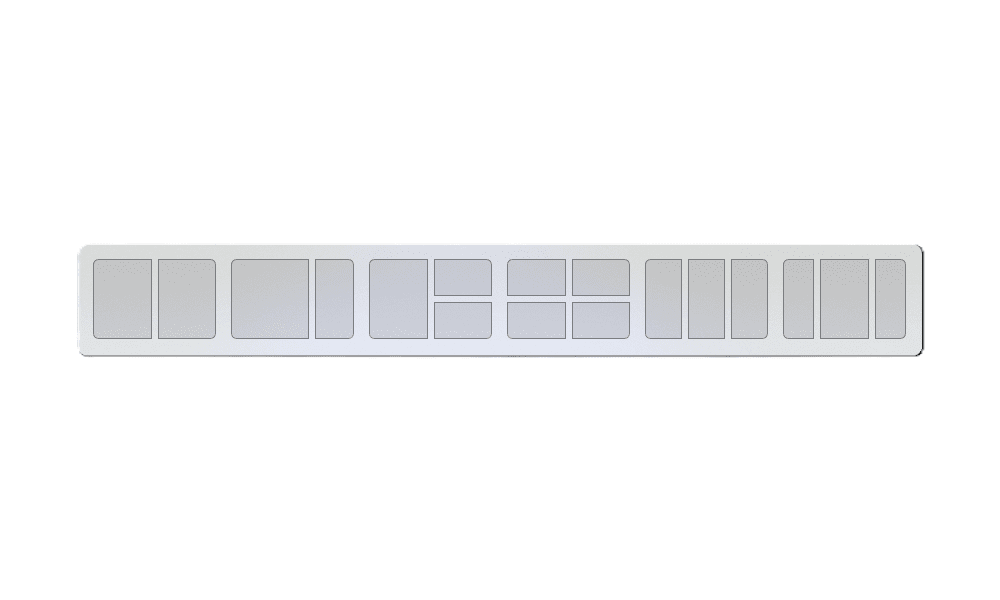
Enable or Disable Snap Layouts on Top of Screen in Windows 11 Tutorial
This tutorial will show you how to enable or disable showing snap layouts when dragging a window to the top of the screen for your account in Windows 11. The Snap windows feature in Windows allows you to automatically resize and arrange windows on your screen. Windows 11 includes a Snap...www.elevenforum.com
Example of a snap layout treatment we’re trying with Windows Insiders in the Dev Channel.[Voice typing]
- The change to sync voice typing settings, Automatic punctuation and Voice typing launcher, across all devices signed in using the same Microsoft account that began rolling out with Build 25227 is now available to all Windows Insiders in the Dev Channel. You can toggle this feature via Settings > Accounts > Windows backup > Remember my preferences > Accessibility This currently only works with Microsoft accounts today with AAD support coming later.
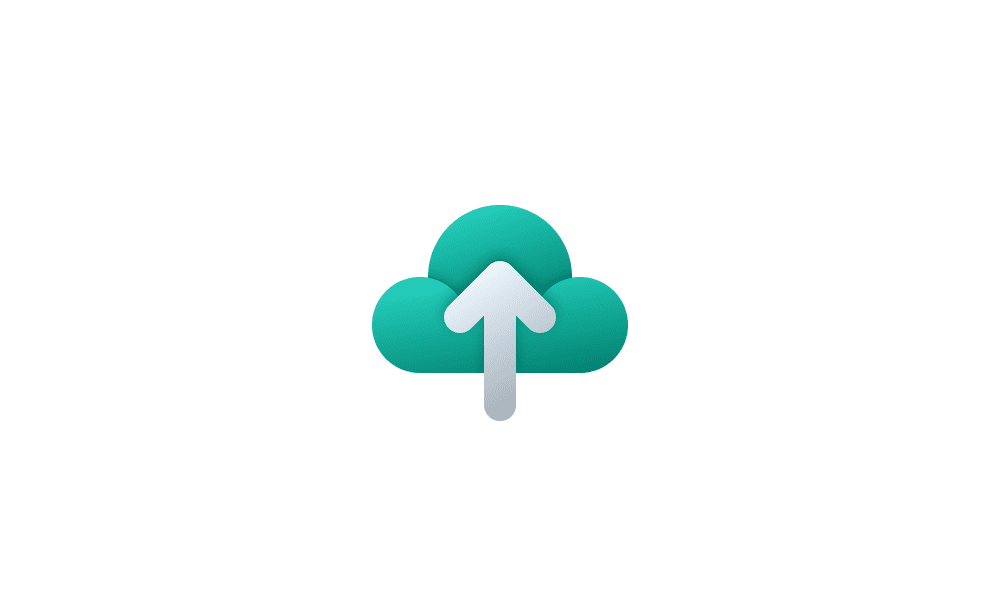
Turn On or Off Remember Preferences for MSA Across Windows 11 Devices Tutorial
This tutorial will show you how to turn on or off Remember my preferences for your Microsoft account (MSA) across all your Windows 11 devices you sign in with the same Microsoft account. When Windows backup is turned on, Windows backs up the settings you choose across all your Windows 10 and...www.elevenforum.com
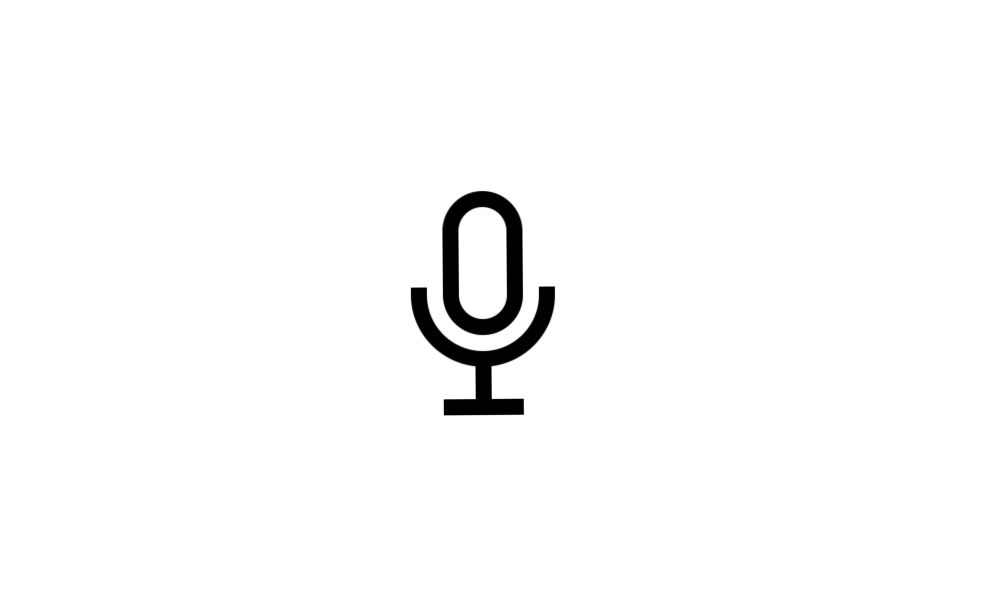
Turn On or Off Auto Punctuation for Voice Typing in Windows 11 Tutorial
This tutorial will show you how to to turn on or off auto punctuation for voice typing for your account in Windows 11. Voice typing allows you to enter text on your PC by speaking. You can use voice typing commands to manually insert punctuation marks. If you like, you can turn on Auto...www.elevenforum.com
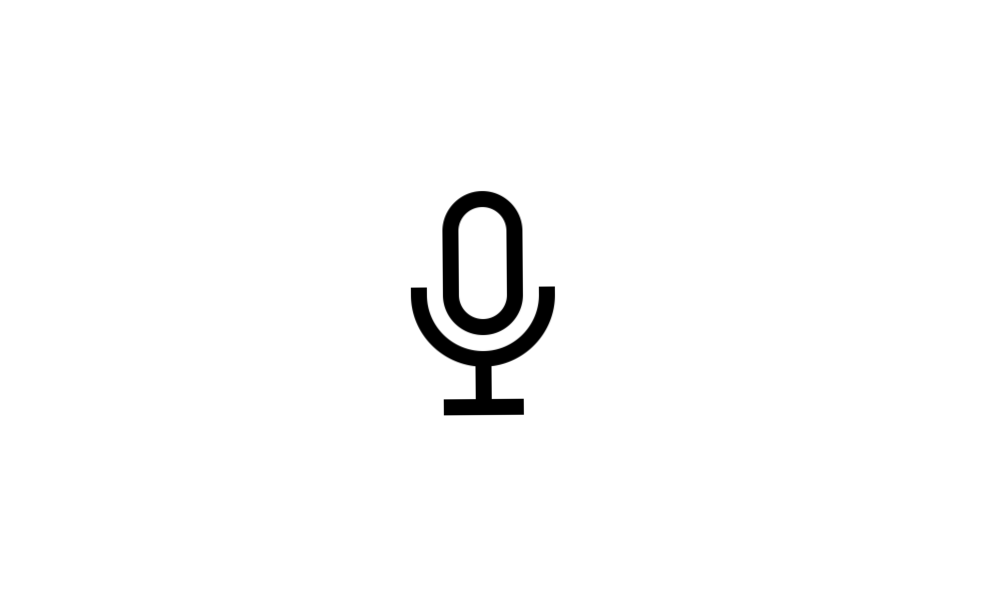
Turn On or Off Voice Typing Launcher in Windows 11 Tutorial
This tutorial will show you how to to turn on or off voice typing launcher for your account in Windows 11. In Windows 11, dictation has been updated and renamed as voice typing. Like dictation, voice typing uses online speech recognition technologies to power its speech-to-text transcription...www.elevenforum.com
[Settings]
- Updated Settings > Apps > Startup to make it easier to access more information about the apps listed.
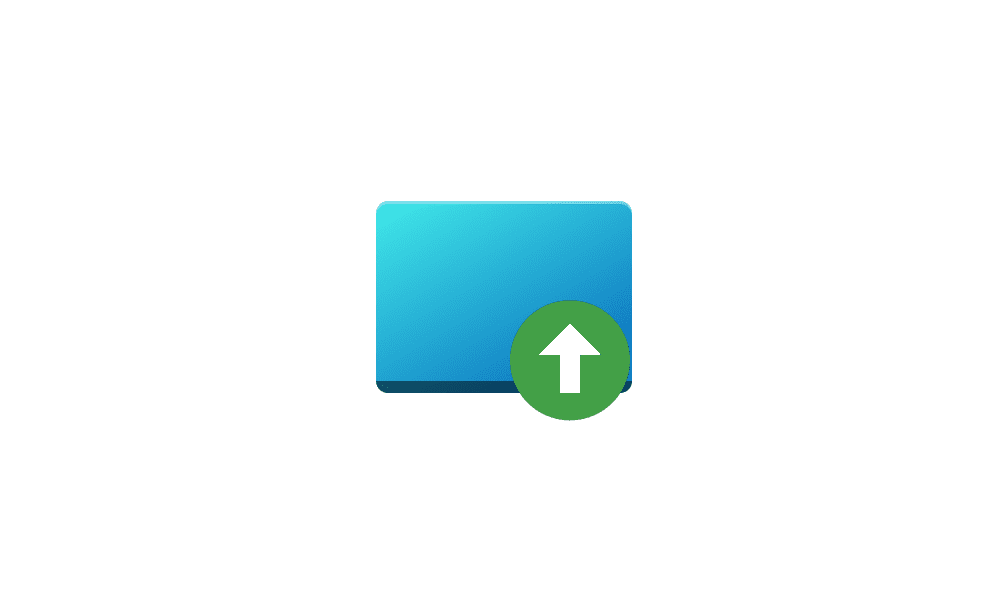
Enable or Disable Startup Apps in Windows 11 Tutorial
This tutorial will show you how to enable or disable startup apps for your account in Windows 11. Startup apps are the apps that start automatically when you sign in to Windows 11. Reference...www.elevenforum.com
- Right-clicking on a Win32 app in Start, or searching for the app, and choosing “Uninstall” will now take you to the Settings to uninstall the app.
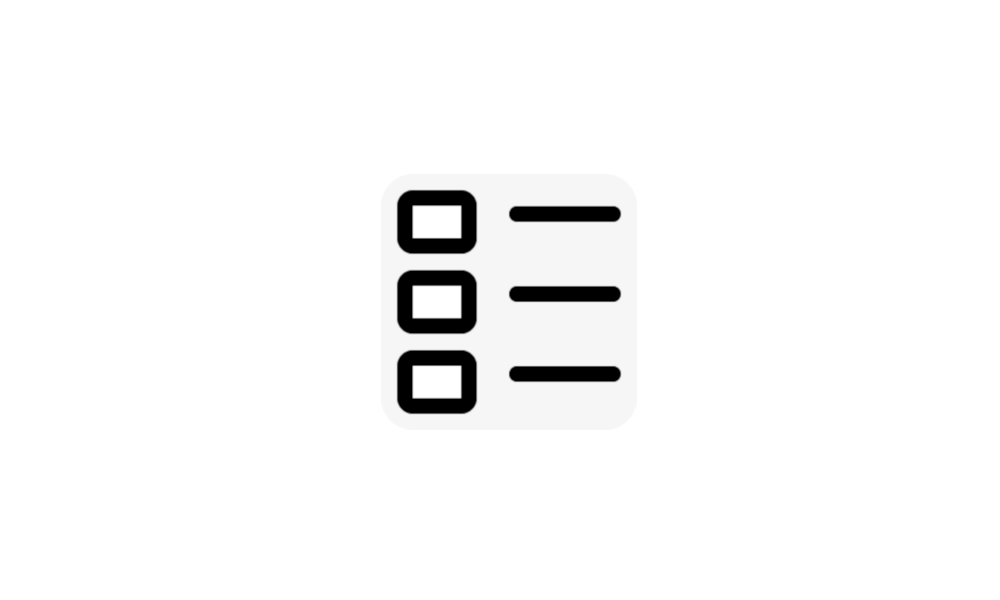
Uninstall Apps in Windows 11 Tutorial
This tutorial will show you how to uninstall apps in Windows 11. If you no longer want or use an app, then you could uninstall the app to remove it and free up space on the drive. Desktop apps are traditional programs installed by a user. These will not be an app from the Microsoft Store...www.elevenforum.com
[WSL]
- Improved the upgrade experience to the new Windows Subsystem for Linux Store app (mentioned in Build 25272), so it now prompts for installation if wsl.exe is invoked.
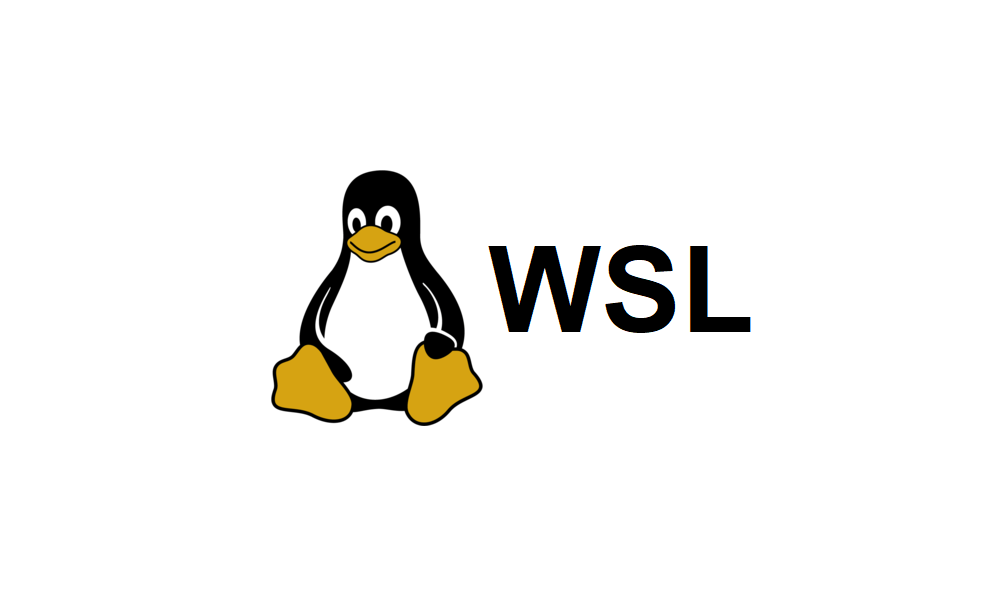
Install Windows Subsystem for Linux (WSL) in Windows 11 Tutorial
This tutorial will show you how to install the Windows Subsystem for Linux (WSL) feature in Windows 11. The Windows Subsystem for Linux lets developers run a GNU/Linux environment -- including most command-line tools, utilities, and applications -- directly on Windows, unmodified, without the...www.elevenforum.com
Fixes
[General]
- We fixed the underlying issue related to combase.dll, causing crashes with multiple apps using GetKnownFolder APIs after upgrading to Build 25290, including Notepad and Windows Terminal for IME users. This issue is also believed to be the root cause of some Insiders finding that certain actions in File Explorer were taking minutes to complete in these builds.
- We fixed the issue causing rendering issues and difficulty using Windows Recovery Environment (WinRE).
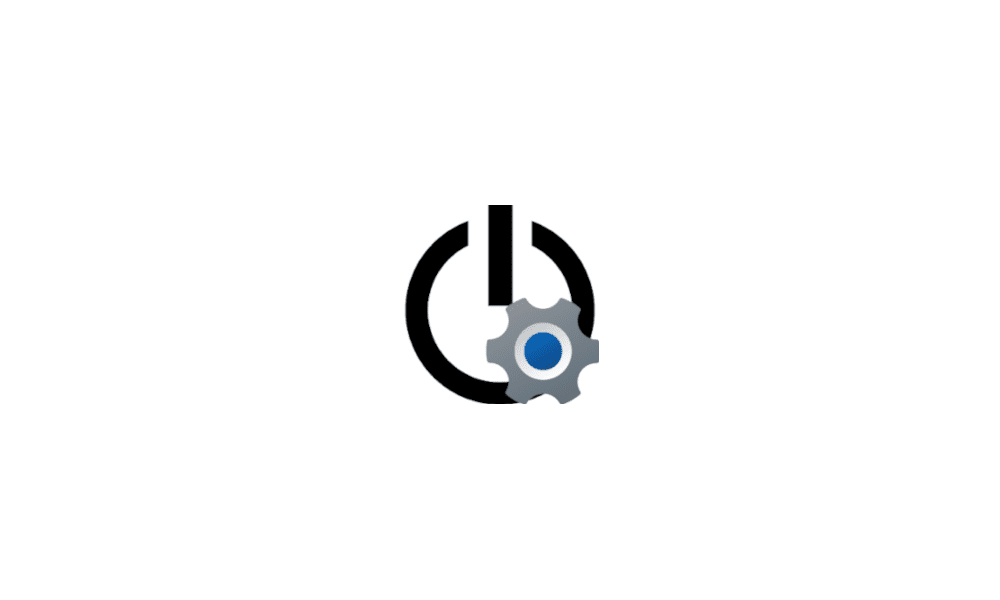
Boot to Advanced Startup (WinRE) in Windows 11 Tutorial
This tutorial will show you how to boot to the advanced startup (WinRE) in Windows 11. The Windows Recovery Environment (WinRE) is a companion operating system installed alongside Windows 11, typically in a separate partition, that can help with troubleshooting, recovery, or booting from...www.elevenforum.com
- Fixed an issue where some users experienced issues authenticating into enterprise websites that require windows integrated authentication.
[Taskbar & System Tray]
- The ability to show seconds in the clock on the system tray, first introduced with Build 25247, should return after updating to Build 25300 if it had disappeared for you after updating to Build 25295 last week.
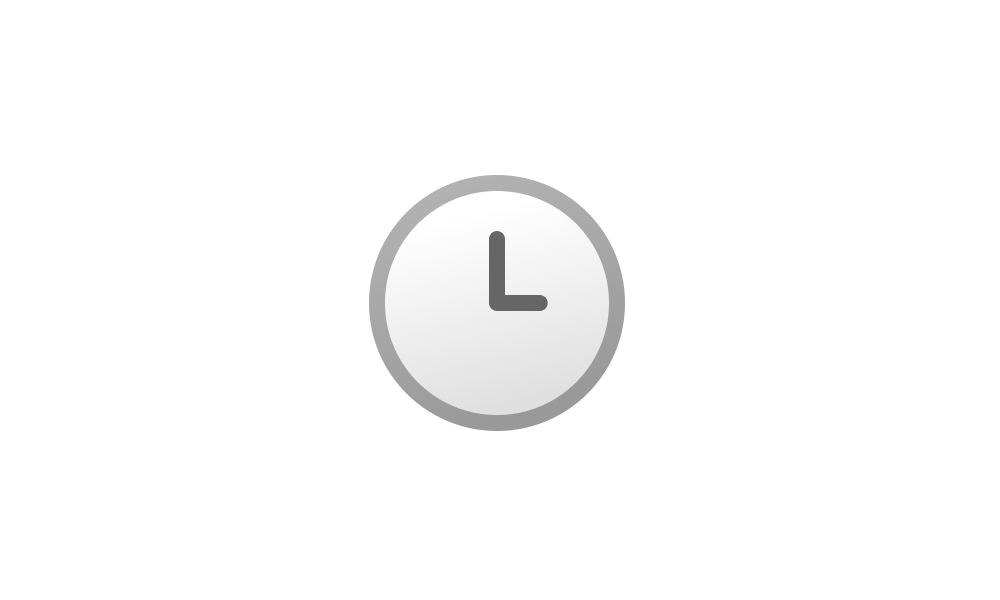
Turn On or Off Show Seconds in System Tray Clock in Windows 11 Tutorial
This tutorial will show you how to turn on or off showing seconds in the taskbar system tray clock for your account in Windows 11. Starting with Windows 11 build 22621.1928, you can now choose to display seconds in the clock on the system tray. This also includes showing seconds on any added...www.elevenforum.com
- Fixed an issue that was causing taskbar to be cut off after resolution changes.
- We fixed an issue where when hovering over app icons on the taskbar could switch window focus unexpectedly.
[Widgets]
- As a result of fixing the issue causing third-party widgets to get unpinned when signed in with a Microsoft account across multiple Windows 11 devices, the most recent Widgets update in the Dev Channel will unpin third-party widgets. Insiders will need to go back to their widgets board and re-pin these widgets again. If you still see issues where widgets are being unpinned unexpectedly – please file feedback.
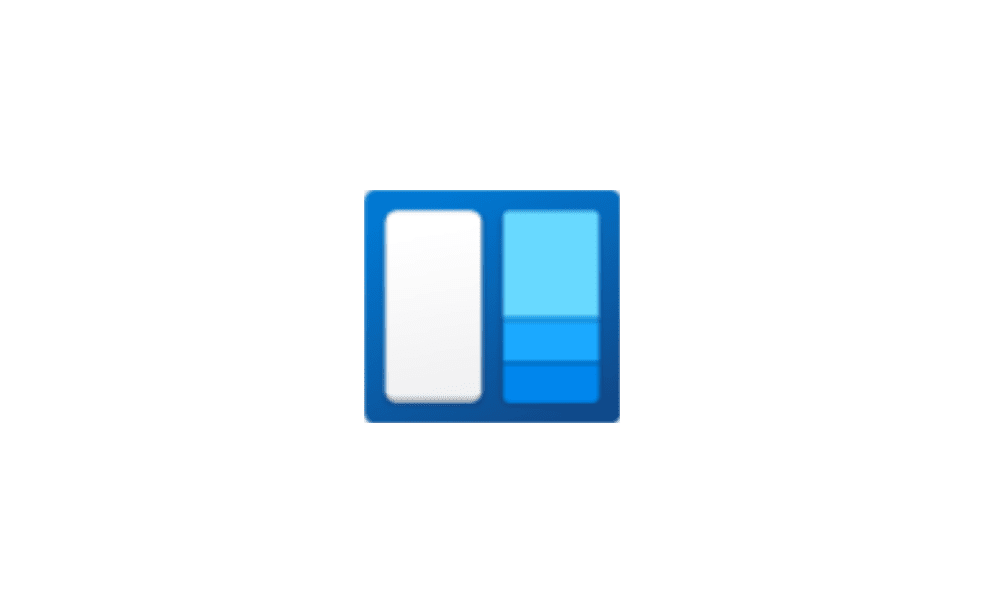
Add or Remove Widgets on Widgets Board in Windows 11 Tutorial
This tutorial will show you how to add (pin) or remove (unpin) widgets on the widgets board for your account in Windows 11. Widgets bring you closer to information you both want and need. Just click on the widgets icon on the Taskbar, swipe from the left using touch, or hit Win + W on your...www.elevenforum.com
- The link for “Find more widgets” in the widgets picker currently is no longer broke and will point to the Store collection here.
[Input]
- We are beginning to roll out a fix for an issue where the IME candidate window and IME toolbar weren’t shown or cropped sometimes.
[File Explorer]
- Drag and dropping files and folders across tabs should work again.
[Task Manager]
- Process names typed into the search box should no longer unexpectedly get spellchecked.
- Fixed a couple of issues with how Narrator was reading out content in Task Manager.
- Fixed an issue where the dropdowns in settings might not match your currently selected theme.
- When using search on the App History page, results should no longer suddenly disappear.
- If you open the Default Start Page dropdown in settings, clicking the Task Manager window should make the dropdown disappear now.
- Dragging the window using the search box area should work now (like other areas of the title bar).
- Fixed an issue where ending processes in the Details tab wasn’t showing a confirmation dialog.
- Increasing the text scaling should no longer result in a “see more” button appearing with no contents.
- If you do a search and then press the down arrow, keyboard focus should now move from the search box into the results.
- If you have a contrast theme enabled and select one of the rows in the Processes page, that row should now show that it’s selected.
- Fixed an issue where focus might not get set properly to search, leading to Narrator not saying that focus was on the search box.
[Other]
NOTE: Some fixes noted here in Insider Preview builds from the Dev Channel may make their way into the servicing updates for the released version of Windows 11.
- Fixed an issue where Narrator’s focus wasn’t going back to the Quick Settings’ window correctly when using the back button in the Cast page.
Known issues
[General]
- We are investigating an issue where some users are experiencing longer than expected update times installing recent builds. If you experienced this issue, please submit a new feedback item with logs in Feedback Hub.
- Some AAD (Azure Active Directory joined users are now seeing “Getting ready for you” screens when signing into Windows after updating the latest builds. We are investigating the issue.
- Launching Group Policy Editor may show an error about a displayName attribute not being found.
- Using Windows Hello to sign in with facial recognition may not work on Arm64 PCs. A workaround for this is to use the Hello PIN path.
- We are investigating reports that the Windows Insider Program settings page is showing that a newer build is available in Windows Update even though they are on the latest available build in the Dev Channel.
- [NEW] We’re investigating reports that the New button in Snipping Tool isn’t working for some Insiders after upgrading to Build 25295. If you are impacted by this, going to Settings > Apps > Default apps, and setting screen snipping as the default for ms-screenclip, it should resolve the issue.
- [ADDED 2/16] Some users with custom desktop icon arrangements may notice they have unexpectedly been re-aligned. We are investigating this issue.
- [ADDED 2/16] We’re working on the fix for an issue causing USB devices (including keyboard and mouse) to not work for some Insiders after upgrading to Build 25295+.
[Task Manager]
- [ADDED 2/16] The status of Startup apps in Task Manager may be reset to their default state after installing this build. Users may re-apply status preferences as a workaround.
[Widgets]
- We’re investigating an issue where under certain circumstances third-party widgets may not load as expected.
[Taskbar & System Tray]
- App icons on the taskbar may appear on the wrong monitor for some Insiders with multiple monitors.
[Windows Spotlight]
The following known issues only apply for Windows Insiders who received one of the different treatments of Windows Spotlight that began rolling out to Insiders with Build 25281:
- Clicking on a secondary monitor does not dismiss the full screen experience.
[Live captions]
- On Arm64 devices, enhanced speech recognition support will install incorrectly through the Language & Region settings page. Arm64 users who don’t have support for speech recognition with live captions in their preferred language can use this work-around: (1) Uninstall all “Speech Pack – ” app entries in Settings > Apps > Installed apps; (2) Temporarily set the first language in their preferred language list in Settings > Time & language > Language & region to an acceptable alternative language; (3) Launch live captions.
- Live captions for Chinese Traditional currently does not work on Arm64 devices.
- Certain languages shown on the Language & Region settings page will indicate speech recognition support (e.g., Korean) but don’t yet have support for live captions.
- When adding a language through the Language & Region settings page, language feature installation progress may become hidden, and you may not see install completion of “Enhanced speech recognition” (required by Live Captions). (You can use the language’s “Language options” to monitor progress.) If this happens, there may be an unexpected delay before the live captions setup experience detects this and lets you continue.
- The Language & Region settings page may not offer the necessary speech recognition language support for live captions for up to an hour after first login.
- Captioning performance may be degraded in non-English languages and missing out-of-language filtering in non-English (United States) languages which means that incorrect captions will be shown for speech not in the caption language.
[Voice access]
- [ADDED 2/17] The in-app help page in voice access, which can be accessed from the help flyout and the command “What can I say”, does not include all commands and the information given may not be accurate. If you are looking for a full list of voice access commands, we suggest you refer to Voice access command list – Microsoft Support.
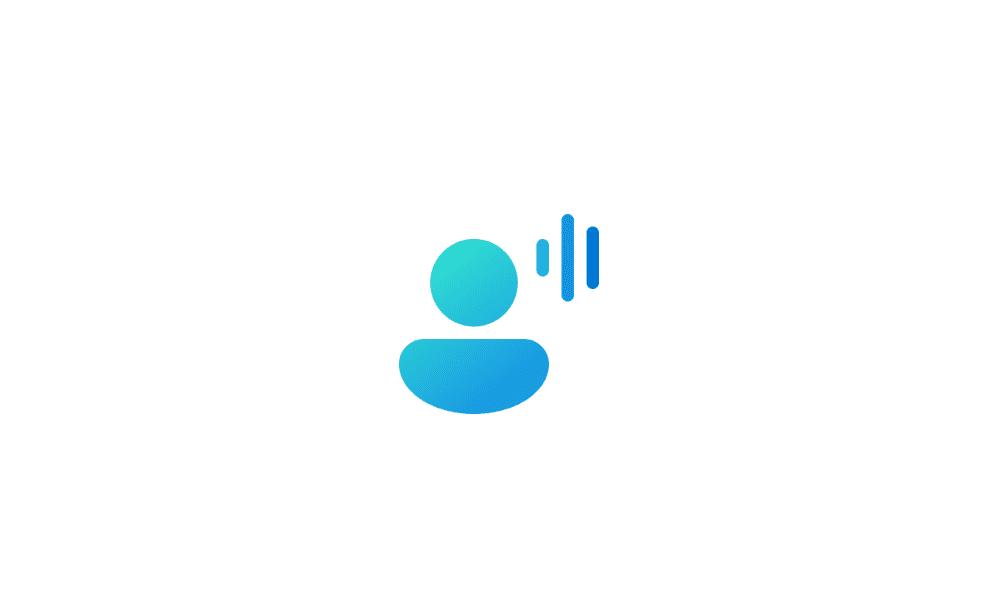
Turn On or Off Voice Access in Windows 11 Tutorial
This tutorial will show you how to turn on or off voice access for your account in Windows 11. Voice access is a new experience starting with Windows 11 build 22518 that enables everyone, including people with mobility disabilities, to control their PC and author text using only their voice and...www.elevenforum.com
For developers
You can download the latest Windows Insider SDK at aka.ms/windowsinsidersdk.
SDK NuGet packages are now also flighting at NuGet Gallery | WindowsSDK which include:
These NuGet packages provide more granular access to the SDK and better integration in CI/CD pipelines.
- .NET TFM packages for use in .NET apps as described at aka.ms/windowsinsidersdk
- C++ packages for Win32 headers and libs per architecture
- BuildTools package when you just need tools like MakeAppx.exe, MakePri.exe, and SignTool.exe
[ADDED 2/16] Microsoft Store Update
Windows Insiders in the Dev Channel running version 22301.1401.1.0 of the Microsoft Store and higher will see the following improvements rolling out:
FEEDBACK: Please file feedback in Feedback Hub (WIN + F) under Microsoft Store.
- The featured products on Store’s home page has been given a complete overhaul, with a brand-new UI and animations that make it more user-friendly. The control supports any types of input (touch, pen, mouse, & trackpad), making it versatile and accommodating. Please note that this feature is being rolled out to a limited portion of Insiders as part of a phased rollout.
Overhauled featured section on the Store’s homepage.- The layout of the search result page has been improved with a simplified design, allowing you to find your desired content more quickly and efficiently.
More simplified search result page.- Discover the new and improved product cards for apps, featuring a refreshed design that brings your favorite apps to life. The new look highlights the content in a visually stunning way, and accurately reflects the branding of each app.
Refreshed design for product cards for apps.- We’ve updated the Microsoft Store’s settings page with better alignment to our Fluent Design system controls and added a touch of new animations.
About the Dev Channel
The Dev Channel receives builds that represent long lead work from our engineers with features and experiences that may never get released as we try out different concepts and get feedback. It is important to remember that the builds we release to the Dev Channel should not be seen as matched to any specific release of Windows and the features included may change over time, be removed, or replaced in Insider builds or may never be released beyond Windows Insiders to general customers. For more information, please read this blog post about how we plan to use the Dev Channel to incubate new ideas, work on long lead items, and control the states of individual features.
These aren’t always stable builds, and sometimes you will see issues that block key activities or require workarounds. It is important to make sure you read the known issues listed in our blog posts as we document many of these issues with each flight.
Build numbers are higher in the Dev Channel than the Windows 11 preview builds in the Beta and Release Preview Channels. You will not be able to switch from the Dev Channel to the Beta or Release Preview Channels without doing a clean install back to the released version of Windows 11 currently.
ALSO: Because the Dev and Beta Channels represent parallel development paths from our engineers, there may be cases where features and experiences show up in the Beta Channel first.
The desktop watermark you see at the lower right corner of your desktop is normal for these pre-release builds.
Important Insider Links
Thanks,
- You can check out our Windows Insider Program documentation here.
- Check out Flight Hub for a complete look at what build is in which Insider channel.
Amanda & Brandon
Source:

Announcing Windows 11 Insider Preview Build 25300
Hello Windows Insiders, today we are releasing Windows 11 Insider Preview Build 25300 to the Dev Channel. TL;DR [ADDED 2/16] A Microsoft Store update is rolling out to Windows Ins
Check Windows Updates
UUP Dump:
64-bit ISO download: Select language for Windows 11 Insider Preview 25300.1000 (rs_prerelease) amd64
ARM64 ISO download: Select language for Windows 11 Insider Preview 25300.1000 (rs_prerelease) arm64

UUP Dump - Download Windows Insider ISO Tutorial
UUP Dump is the most practical and easy way to get ISO images of any Insider Windows 10 or Windows 11 version, as soon as Microsoft has released a new build. UUP Dump creates a download configuration file according to your choices, downloads necessary files directly from Microsoft servers, and...
 www.elevenforum.com
www.elevenforum.com
Attachments
Last edited: