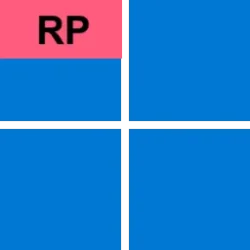UPDATE 9/9: Windows 11 Insider Preview Dev Build 22454 (RS_PRERELEASE) - Sept. 9
Source: Announcing Windows 11 Insider Preview Build 22449
UUP Dump:
64-bit ISO download: Select language for Windows 11 Insider Preview 22449.1000 (rs_prerelease) amd64
ARM64 ISO download: Select language for Windows 11 Insider Preview 22449.1000 (rs_prerelease) arm64

 www.elevenforum.com
www.elevenforum.com
UPDATE 7:10PM PDT: Recently, Windows Insiders in both the Dev and Beta Channels began reporting that Start and Taskbar were unresponsive and Settings and other areas of the OS wouldn’t load. We quickly discovered an issue with a server-side deployment that went out to Insiders and canceled that deployment. If you were impacted by this issue, you can use the following steps to get back into a working state on your PC.
- Step 1: Use CTRL-ALT-DEL and choose to open Task Manager.
- Step 2: Choose “More details” at the bottom of Task Manager to expand Task Manager.
- Step 3: Go to “File” and choose “Run new task”.
- Step 4: Type “cmd” in the “Open” field.
- Step 5: Paste the following:
reg delete HKCU\SOFTWARE\Microsoft\Windows\CurrentVersion\IrisService /f && shutdown -r -t 0- Step 6: Hit enter, and then your PC should reboot. After rebooting, everything should be back to normal.
Hello Windows Insiders, today we are releasing Windows 11 Insider Preview Build 22449 to the Dev Channel.
You may notice that this build number is higher than the Windows 11 preview builds you’ve been receiving. That’s because we’re moving the Dev Channel back to receiving builds from our active development branch (RS_PRERELEASE). This means the builds released to the Dev Channel no longer match the Windows 11 experience that will be released to customers on October 5th.
These builds are from the earliest stage in a new development cycle with the latest work-in-progress code from our engineers. These aren’t always stable builds, and sometimes you will see issues that block key activities or require workarounds while flighting in the Dev Channel. It is important to make sure you read the known issues listed in our blog posts as we document many of these issues with each flight. Because of being at the earliest stage of a new development cycle, you won’t see new features or major changes in these builds right away. These builds are also not matched to a specific release. New features and OS improvements from these builds could show up in future Windows releases when they’re ready, and we may deliver them as full OS updates or servicing releases.
For those of you who are new to the Windows Insider Program and flighting of OS updates – check out this article for how flighting works and what to expect in each of our channels.

Change Windows Insider Program Channel in Windows 11
This tutorial will show you how to change your Windows Insider Program channel to the Canary Channel, Dev Channel, Beta Channel or Release Preview Channel to get Insider preview builds of Windows 11 on your PC. Flighting is the process of running Windows Insider Preview Builds on your device...www.elevenforum.com
What’s new in Build 22449
SMB compression behavior change
We first introduced SMB compression in Windows Server 2022 & Windows 11. SMB compression allows an administrator, user, or application to request compression of files as they transfer over the network. This removes the need to first deflate a file manually with an application, copy it, then inflate on the destination PC. Compressed files will consume less network bandwidth and take less time to transfer, at the cost of slightly increased CPU usage during transfers.
Based on testing and analysis, we have changed the default behavior of compression. Previously, the SMB compression decision algorithm would attempt to compress the first 524,288,000 bytes (500MiB) of a file during transfer and track that at least 104,857,600 bytes (100MiB) compressed within that 500-MB range. If fewer than 100 MiB were compressible, SMB compression stopped trying to compress the rest of the file. If at least 100 MiB compressed, SMB compression attempted to compress the rest of the file. This meant that very large files with compressible data – for instance, a multi-gigabyte virtual machine disk – were likely to compress but a relatively small file – even a very compressible one – would not compress.
Starting in Build 22449, we will no longer use this decision algorithm by default. Instead, if compression is requested, we will always attempt to compress. If you wish to modify this new behavior to return to a decision algorithm, please see this article: Understanding and controlling compression behaviors.
Please use the Feedback Hub to give feedback or report issues with SMB compression, using the Files, Folders, and Online Storage > File Sharing category.
Changes and Improvements
- The boot screen now shows a progressive ring animation for loading the OS instead of an animated circle of dots. We are working to replace this animated circle of dots in other areas of the OS over time.
- Right-clicking on the Bluetooth entry in Quick Settings and selecting Settings will now open the main Bluetooth & Devices page in Settings.
- The Windows startup sound will no longer play after an unattended update (aka a scheduled Windows update when you are not at your PC).
- Added a link to the touch keyboard personalization settings from Typing > Touch Keyboard to help improve discoverability.
- Notifications now have an acrylic background.
- Updated animation used in the notification introducing you to Windows Hello if it hasn’t been set up.
- Updated the dialog when closing Windows Sandbox so that it has rounded visuals.
- Adjusted the design of Notification Center to make the app names more visibly separated from the notifications.
Fixes
[Taskbar]
[Input]
- If your Taskbar is set to auto-hide, hovering over the Taskbar corner or bottom of secondary monitors should now properly invoke the Taskbar.
- Fixed an issue that could make the calendar flyout get in a state where only the week names would load and not the calendar part.
- Addressed an issue where the lunar calendar would get out of sync with the actual date in the calendar flyout.
- If you’ve updated your time format, additional clocks added to the calendar flyout will now update to reflect that.
- Hovering over one of the Desktops in the Task View flyout should no longer unexpectedly change your active Desktop.
- The Focus Assist button in Notification Center now has an accessible name for screen readers.
- Fixed an underlying issue that was causing the font in the Taskbar previews to not be correct.
- Did some work to help make explorer.exe more reliable when using the Taskbar on multiple monitors.
[File Explorer]
- We mitigated an issue that was making the Mail app not able to accept keyboard input into the address / subject lines of a new email sometimes.
- Also fixed an input related deadlock that was making certain windows not respond to mouse input, including Search, Start, and the emoji panel.
- If you’re using a tablet or 2-in-1 device in tablet posture, the touch keyboard should now be invoked when tapping Command Prompt to input text without having to tap the touch keyboard button.
- The N’Ko keyboard name should now display correctly in the input flyout when added to the input list.
- We did some work to address an animation issue with the shadow when opening the emoji panel or voice typing.
- Made some performance improvements to help address an issue where the Pinyin IME would take a significant amount of time to start.
- Addressed an issue where the Pinyin IME would crash and get stuck in a broken state that could result in no longer being able to type anything.
- We fixed an issue where Japanese IME didn’t lock Kana input mode and reverted it to Romaji input mode after inputting a single character while UAC was disabled or using Windows Sandbox. Thank you everyone who’s shared feedback so far, we really appreciate it.
- We fixed an issue that when you insert multiple prolong sounds in a row with Japanese IME, the first one and remaining ones were inserted with different character code.
- We addressed some cases where you wouldn’t see anything when trying to launch the input switcher (Win + Space), including when using Windows Sandbox.
- We fixed an issue where an angry looking emoji was returned if you searched for “sad” in the emoji panel.
- Made some tweaks to fix rendering with certain characters when writing vertically, for example writing Japanese vertically with Meiryo UI.
- Did some work to address an issue that could cause the left mouse click button on precision touchpads to get stuck and stop working.
- Inputting ALT key codes on the number pad when using the Japanese IME should work now.
- Addressed an issue that was making Alt-Gr occasionally get ignored when a client RDP window was active.
- Made a change to help address an issue that could result in characters getting dropped when typing with the Korean IME into certain win32 text boxes.
[Settings]
- We’ve done some work to help address an underlying issue where moving certain app windows would be very slow if a File Explorer window was also visible on the screen.
- The command bar should now be properly mirrored in Arabic and Hebrew and fixed some positioning when using the command bar flyouts in those display languages.
- Mitigated an issue impacting explorer.exe reliability.
- Fixed a text rendering issue with the apostrophe in the Move Folder dialog.
- Clicking the “Network discovery is turned off” message in File Explorer will now navigate to a more relevant location instead of just the main page of Network Settings.
- Fixed an underlying issue that is believed to be the cause of explorer.exe crashing for some people when using the paste button when right-clicking in File Explorer.
[Logging in and Authentication]
- Fixed a bug that was causing the battery level displayed for connected Bluetooth devices in Settings to get stuck and appear out of date.
- The contrast issues in Sound settings should be fixed now when using the Desert contrast theme.
- Addressed an issue where selecting 5.1 audio type in Sound Settings wasn’t sticking.
- The sliders in the Sound Settings volume mixer should no longer unexpectedly be different lengths.
- The Searching Windows link on the Search Permissions page in Settings now works and should no longer crash Settings if the indexer is not running.
- Made some improvements to help address an underlying issue that could result in display positions and settings being unexpectedly forgotten.
- Fixed an issue that was causing the profile picture in the top corner of Settings to scale poorly sometimes.
- The time format in Power & Battery Settings should now follow your preferences.
- Addressed an issue where clicking the high brightness warning in Powery & Battery Settings wouldn’t lower the brightness.
- The Video Playback page in Settings should no longer show battery options for devices without batteries.
- Fixed misspelling of Santali in Language Settings.
- Fixed misspelling Malaysia (TA-MY) in Language Settings when using the Tamil display language.
- Did some work to fix an issue where navigating to Lock Screen was crashing Settings sometimes.
- The “only allow Windows Hello sign-in for Microsoft accounts on this device” setting in Sign-in Settings will now only show for accounts where this option supported.
- You can now select the text of the update names in Windows Update History again if you would like to copy them out.
- Addressed an issue that is believed to be the root cause of some people experiencing crashes when clicking on some of the links in the Advanced Options page of Windows Update Settings.
- Windows Update History should now correctly show the number of updates in each category, instead of showing 0.
- The BitLocker link in Settings will no longer crash if it’s clicked on devices where it’s not supported.
- Fixed a few places in Settings where Narrator wasn’t reading items, including making an update so Narrator will now announce success after successfully pairing a device.
- Options in Personalization Settings that aren’t supported when a contrast theme has been selected will now be disabled.
- Opening Taskbar Settings in Windows Sandbox will no longer crash Settings.
- Fixed a hang relating to the input flyout that was causing Quick Settings to hang and not launch.
- Did some work to address an issue where the edit button in Quick Settings would go missing sometimes.
- Fixed a deadlock that was resulting in cellular data on/off values not matching between Quick Settings and Cellular Settings page.
- Quick Settings shouldn’t get clipped anymore when using Magnifier.
- Addressed an issue that was making the Duplicate option under the Project flyout in Quick Settings not work in some cases.
[Bluetooth and Devices]
- The icons used in Windows Spotlight text on the lock screen should display properly now and not look like boxes sometimes.
- The Windows startup sound should no longer play while updates are in progress.
- Tweaked the buttons of the UAC dialog so the pressed state is more consistent with other buttons.
- The image in the Windows Hello notification is now visible when using light mode.
- The “Getting things ready for you” text after an update should now be written in the correct font (Segoe UI Variable).
- Did some work to help reduce potential banding effects on the “getting things ready” screen after first setting up a device.
- Addressed an issue where the Number Lock state did not persist during a Fast Start reboot.
- Fixed an issue that could cause the Lock screen to appear blank with the default lock screen image if lock screen slideshow was enabled combined with “Automatically pick accent color from my background” in Personalization settings.
[Windowing]
- We fixed an issue for Insiders with paired Bluetooth LE devices that was causing an increase in Bluetooth reliability issues and bugchecks after resume from hibernate or when Bluetooth was turned off.
- Fixed a crash with certain connected devices that could result in not being able to use Bluetooth.
- Mitigated an issue for certain connected devices that was resulting in unexpected beeping, lower than expected maximum volume, occasional Windows Audio service hangs, and volume seemingly getting stuck.
- Addressed an issue that was making certain scanners not work.
- Fixed an issue that could cause unexpected brightness changes when adding a monitor, closing then opening a laptop lid, changing resolution or orientation (including autorotation) or a in game setting or a full-screen mode at a different resolution.
- A new display driver being installed should no longer unexpectedly re-enable disabled devices, including graphics adapters.
[Microsoft Store]
- Min/Max buttons in the title bar of certain apps should no longer become distorted after turning off a contrast theme.
- Fixed an explorer.exe crash that could happen when using ALT + Tab.
- The keyboard focus in ALT + Tab and Task View should be easier to see now.
The following issues were fixed in the most recent Store updates:
[Chat from Microsoft Teams]
- We fixed the issue where the install button might not be functional in limited scenarios.
- We also fixed an issue where rating and reviews were not available for some apps.
[Other]
- Arabic and Hebrew languages will now allow changing Teams Settings.
- We fixed the issue where if you were making an outgoing call, there was no ring tone, but the user interface would show that the call is getting connected.
NOTE: Some fixes noted here in Insider Preview builds from the active development branch may make their way into the servicing updates for the released version of Windows 11 after general availability on October 5th.
- Made a change to help improve Task Manager launch performance in certain scenarios where it was unexpectedly very slow.
- Addressed an issue that was making certain applications sometimes get the wrong color profile in multi-monitor scenarios.
- Fixed an underlying crash that was resulting in the recording and screenshot options in the Xbox Game Bar getting unexpectedly disabled.
- Addressed an underlying app deployment issue believed to be the root cause of Windows Security not launching on a small number of devices.
- The Windows Boot Loader text should now correctly say Windows 11.
- Fixed the logo in the Store apps troubleshooter.
- We did some work on WSL2 to help improve the performance and reliability of localhost relay.
Known issues
[General]
[Start]
- Windows Insiders with Windows Defender Application Guard (WDAG) enabled will not receive this build. There is an issue in this build that causes PCs to bugcheck continuously with WDAG enabled. We hope to have this fixed in the next flight.

Install or Uninstall Microsoft Defender Application Guard for Microsoft Edge in Windows 11
This tutorial will show you how to install or uninstall Microsoft Defender Application Guard for Microsoft Edge in Windows 11 Pro, Education, and Enterprise editions. Microsoft Defender Application Guard opens Microsoft Edge in a Hyper-V isolated browsing environment like a sandbox to better...www.elevenforum.com
- We’re working on a fix for an issue that is causing some Surface Pro X devices to bug check with a WHEA_UNCORRECTABLE_ERROR.
[Taskbar]
- In some cases, you might be unable to enter text when using Search from Start or the Taskbar. If you experience the issue, press WIN + R on the keyboard to launch the Run dialog box, then close it.
- System and Windows Terminal is missing when right-clicking on the Start button (WIN + X).
[Search]
- The Taskbar will sometimes flicker when switching input methods.
[File Explorer]
- After clicking the Search icon on the Taskbar, the Search panel may not open. If this occurs, restart the “Windows Explorer” process, and open the search panel again.
- Search panel might appear as black and not display any content below the search box.
[Widgets]
- If you right click files in OneDrive locations in File Explorer, the context menu will unexpectedly dismiss when you hover over entries that open sub-menus, such as “Open with”.
[Windows Sandbox]
- The widgets board may appear empty. To work around the issue, you can sign out and then sign back in again.
- Widgets may be displayed in the wrong size on external monitors. If you encounter this, you can launch the widgets via touch or WIN + W shortcut on your actual PC display first and then launch on your secondary monitors.
[Microsoft Store]
- We’re investigating an issue in which Windows Sandbox may not launch for some Insiders after upgrading to this build.
[Localization]
- We continue to work to improve search relevance in the Store.
- There is an issue where some Insiders may be some missing translations from their user experience for a small subset of languages running the latest Insider Preview builds. To confirm if you have been impacted, please visit this Answers forum post and follow the steps for remediation.
Reminder on Insider Participation & Settings
In our June 24th blog post, we announced that all Windows Insiders who had already been installing builds from the Dev Channel on their PCs up through June 24, 2021, would be allowed to continue installing Windows 11 Insider Preview builds even if their PC did not meet the minimum hardware requirements, with limited exceptions in some cases.
In support of the Windows 11 hardware requirements, the minimum requirement for previewing Window 11 builds in our Windows Insider Program was set to match the overall requirements for Windows 11, with the exception for TPM 2.0 and CPU family/model – the yellow column in the chart below. These PCs will continue to receive Insider Preview builds normally depending on which channel they have opted their PC into.

Change Windows Insider Program Channel in Windows 11
This tutorial will show you how to change your Windows Insider Program channel to the Canary Channel, Dev Channel, Beta Channel or Release Preview Channel to get Insider preview builds of Windows 11 on your PC. Flighting is the process of running Windows Insider Preview Builds on your device...www.elevenforum.com
Chart outlining Windows 11 hardware requirements in the Dev Channel.
There were a set of PCs, already running preview builds in the Dev Channel up through June 24, 2021, that fell below the requirements stated above, and failed hardware requirements beyond TPM 2.0 and CPU family. Those PCs, represented in the red column in the graph above, had a limited exception to preview Windows 11 builds until general availability, and would then need to take action to go back to Windows 10 and would not receive future Windows 11 preview builds. Now that we are moving Dev Channel forward with newer Windows 11 builds than what will be released to customers on October 5th, those PCs have been opted out of flighting and likely see the message below in the Windows Insider Program settings page. However, they will still receive Windows 11 Cumulative Updates leading up to general availability.
Notice on Windows Insider Program settings page on PCs that were given an exception to install Windows 11 previews on June 24th.
Important Insider Links
To learn how we made Windows 11, click here. You can check out our Windows Insider Program documentation here, including a list of all the new features and updates released in builds so far. Are you not seeing any of the features listed for this build? Check your Windows Insider Settings to make sure you’re in the Dev Channel. Submit feedback here to let us know if things weren’t working the way you expected.
If you want a complete look at what build is in which Insider channel, head over to Flight Hub. Please note, there will be a slight delay between when a build is flighted and when Flight Hub is updated.
Thanks,
Amanda & Brandon
Source: Announcing Windows 11 Insider Preview Build 22449
UUP Dump:
64-bit ISO download: Select language for Windows 11 Insider Preview 22449.1000 (rs_prerelease) amd64
ARM64 ISO download: Select language for Windows 11 Insider Preview 22449.1000 (rs_prerelease) arm64

UUP Dump - Download Windows Insider ISO
UUP Dump is the most practical and easy way to get ISO images of any Insider Windows 10 or Windows 11 version, as soon as Microsoft has released a new build. UUP Dump creates a download configuration file according to your choices, downloads necessary files directly from Microsoft servers, and...
 www.elevenforum.com
www.elevenforum.com
Last edited:




 It did work for me--scratch that--I really don't know if it did because the whole time I was on 22449 I kept it off!
It did work for me--scratch that--I really don't know if it did because the whole time I was on 22449 I kept it off!