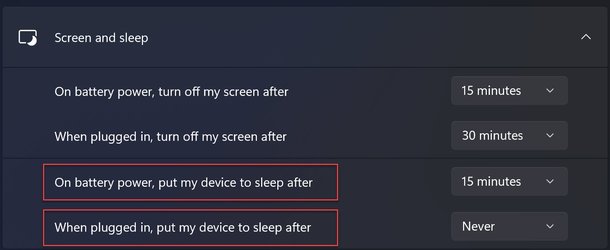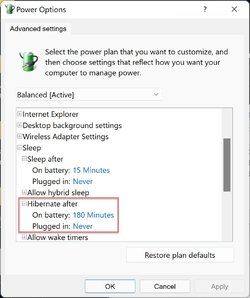sergeyzhuravlev
New member
- Local time
- 5:56 AM
- Posts
- 4
- OS
- windows 11
Hi,
I put 'When plugged in, turn off my screen after 20 minutes". Instead of turning off my screen, windows 11 goes to sleep. I've tried 40 minutes, the same, windows are going to sleep. What to do? I just want to turn off my screen when I'm not using my computer.
I put 'When plugged in, turn off my screen after 20 minutes". Instead of turning off my screen, windows 11 goes to sleep. I've tried 40 minutes, the same, windows are going to sleep. What to do? I just want to turn off my screen when I'm not using my computer.
My Computer
System One
-
- OS
- windows 11