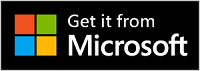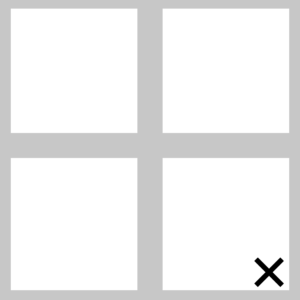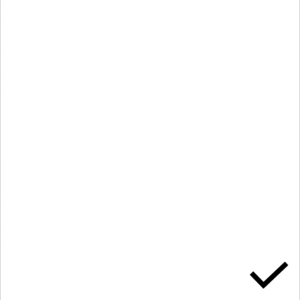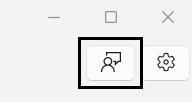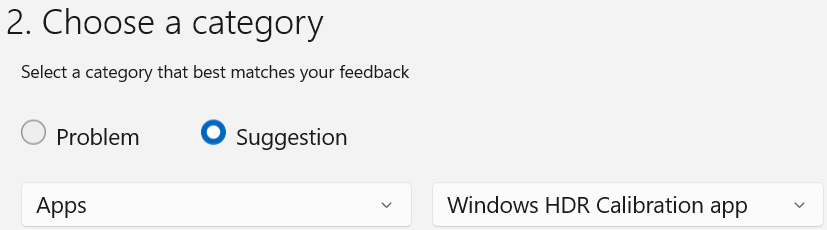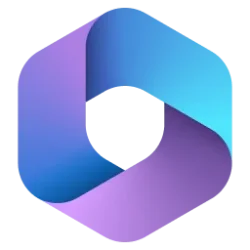The wait for the Windows HDR Calibration app is over! If you’re on Windows 11 and want to calibrate your HDR-capable device, you can now go to the Microsoft Store and download the app.
As we shared in our announcement blog post, the Windows HDR Calibration app will feature three test patterns which will help you calibrate your display by improving the color accuracy and consistency of your HDR panel. Besides that, we also added additional functionality – the app will allow you to customize the color saturation of all content when HDR is turned on!
Benefits of calibrating your HDR device
In some cases (particularly with displays without HDR certification), the displayed content is sometimes either brighter than the maximum supported brightness of the display, or darker than the minimum supported brightness. This causes a “clipping” effect which reduces detail in both highlights and shadows of a scene. Calibrating your display can improve your experience with HDR on Windows by addressing these issues!
Additionally, if you want your content to be more vivid when HDR is turned on, you can use the app’s Color Saturation menu to customize how colors will appear on your screen.
Before you start
To ensure you have the best experience running the Windows HDR Calibration app, be sure to check out the app’s requirements here.
Using the Windows HDR Calibration app
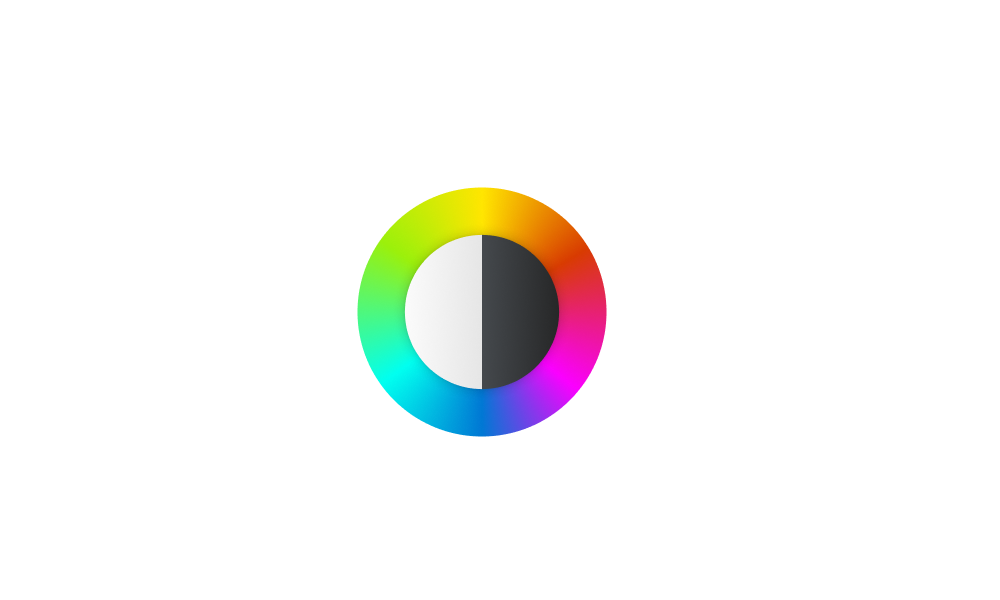
Calibrate HDR display using Windows HDR Calibration app in Windows 11
This tutorial will show you how to calibrate a HDR display using the Windows HDR Calibration app for your account in Windows 11. HDR content offers better brightness and color capabilities compared to traditional content (sometimes called standard dynamic range [SDR] content). Traditional...www.elevenforum.com
Here are some tips to have in mind when using the app:
- Now that you’ve installed the app, you can access it by either looking for the app on the Start menu by typing “Windows HDR Calibration” or by going to Settings > System > Display > Use HDR and click on the section “HDR display calibration” (currently only available for Windows Insider Program users)
- If you have multiple displays, make sure the app window is visible on the HDR-capable display you want to calibrate.
- Use the app in the same lighting conditions that you typically use for your HDR display.
- While you’re calibrating your display using the three test patterns, drag each slider until the pattern is no longer visible.
5. When customizing SDR and HDR content color saturation, drag the slider to adjust the saturation from less saturated (default, on the left) to more saturated (right).
a. This change might be very subtle depending on your display characteristics.
Your feedback is important
The app’s behavior will vary with the setup being used, and as always, your feedback is much appreciated. On the main menu of the app, you can click on the feedback button on the top right corner, where you can provide suggestions for how we can improve the app or submit feedback on something that does not seem right.
When submitting feedback, make sure to use the category Apps > Windows HDR Calibration app.
FAQ
1. How do I know if my display supports HDR?
To check if your display supports HDR, go to Settings > System > Display > Use HDR, select the display you want to check for HDR support, and under Display capabilities see if the selected display says “Use HDR” is Supported or Not supported.
2. My display is a certified HDR display. Do I need to calibrate it?
HDR-certified displays typically work great out of the box without any additional calibration. However, you should still consider using the Windows HDR Calibration app. Click here to learn more about the different HDR display certification programs.
3. Why don’t I see any changes when I move the slider in the Color Saturation menu?
Not all GPUs support this functionality. Please check out the app’s requirements here.
If your GPU does seem to support this functionality, please know that this change will depend on your display characteristics and on some displays it may be very subtle and hard to notice.
4. I got a new HDR display – do I need to run the app again?
Yes, you should run the app again as the generated color profile is display-specific.
5. After downloading the app, how can I quickly access it?
There’s two easy ways to access the app:
6. I don’t know much about HDR – where can I learn more?
- Look for the app on the Start menu by typing “Windows HDR Calibration”
- Go to Settings > System > Display > Use HDR and click on the section “HDR display calibration” (currently only available for Windows Insider Program users)
We’ve published an HDR getting started guide in the past which will help you learn more about HDR on Windows – where to find HDR content, what hardware you need, etc…
Source:
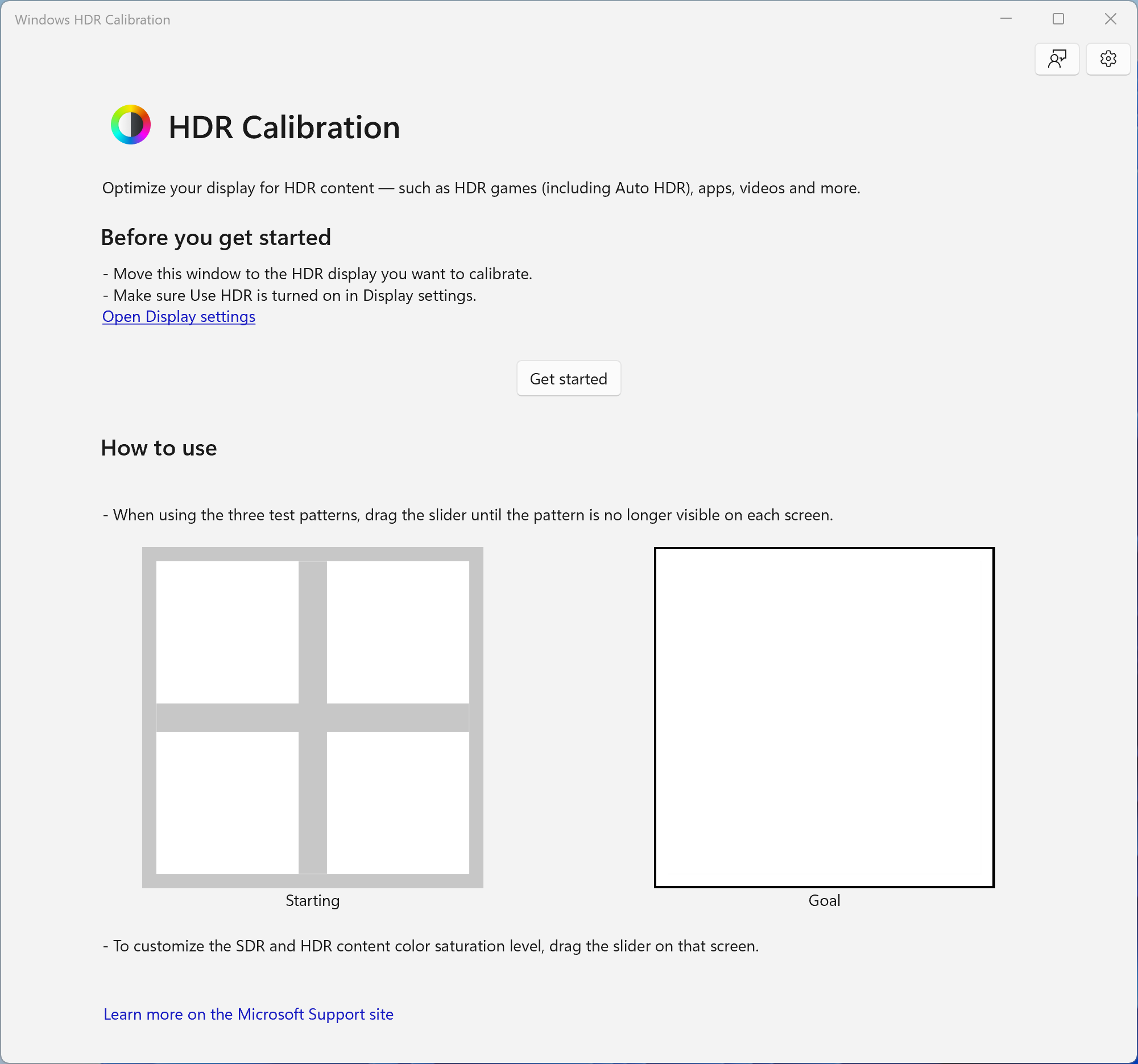
The Windows HDR Calibration app is here - DirectX Developer Blog
The wait for the Windows HDR Calibration app is over! If you're on Windows 11 and want to calibrate your HDR-capable device, you can now go to the Microsoft Store and download the app. 😊
Last edited: