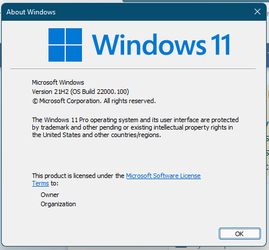- Local time
- 2:10 AM
- Posts
- 81
- OS
- Windows 11 Pro
When I go to the Insider settings in Windows, I'm told to turn on optional diagnostic data. I turn it on, then go back to the Insider settings, only to find the same error message. Turn on optional diagnostic data... I return there, but it is still turned on.
I'm new to this. I've only beta tested the new Edge in the past. This time I want to beta test W11 on a laptop I have. Currently it is running up-to-date W10 Pro.
On my desktop (same Windows, same settings and configuration), I do not have the issue. After turning on diagnostic data there, I can see the join Insider button. But of course, I don't want to test it on my desktop.
Any advice?
I prefer not to do a clean install with W11. And once done testing, I also would like to avoid a clean install, to move to the final version.
I'm new to this. I've only beta tested the new Edge in the past. This time I want to beta test W11 on a laptop I have. Currently it is running up-to-date W10 Pro.
On my desktop (same Windows, same settings and configuration), I do not have the issue. After turning on diagnostic data there, I can see the join Insider button. But of course, I don't want to test it on my desktop.
Any advice?
I prefer not to do a clean install with W11. And once done testing, I also would like to avoid a clean install, to move to the final version.
My Computers
System One System Two
-
- OS
- Windows 11 Pro
- Computer type
- PC/Desktop
- CPU
- Intel Core i5-10600K
- Motherboard
- Gigabyte Aorus Z490 Elite AC
- Memory
- 32 GB (G.Skill Ripjaws V F4-3600C16D-32GVKC)
- Graphics Card(s)
- MSI GeForce RTX 3070 Gaming Z Trio
- Monitor(s) Displays
- LG UltraGear 32GR93U
- Screen Resolution
- 4K
- Hard Drives
- Lexar NM790 2TB; Lexar NM790 2TB; Seagate Barracuda Compute 8TB
- PSU
- be quiet! Straight Power 11 750W
- Case
- be quiet! Silent Base 801
-
- Operating System
- Windows 11 Pro
- Computer type
- Laptop
- CPU
- Intel Core i5-1155G7
- Memory
- 8 GB
- Graphics card(s)
- Intel Iris Xᵉ
- Screen Resolution
- 1920 x 1080