QuicktellPro
Member
- Local time
- 10:16 PM
- Posts
- 21
- OS
- Windows 11
Hi,
I'm running 24H2 and have changed the lock screen image to one of my photos having the same dimensions. If I type the Windows key and L, the photo is shown correctly, however, when I start the PC, the lock screen is always the default blue folding image. I know it's not really important, but is there a workaround I can use to make the lock screen always show my photo, please?
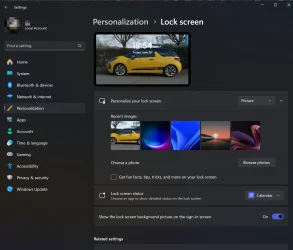
I'm running 24H2 and have changed the lock screen image to one of my photos having the same dimensions. If I type the Windows key and L, the photo is shown correctly, however, when I start the PC, the lock screen is always the default blue folding image. I know it's not really important, but is there a workaround I can use to make the lock screen always show my photo, please?
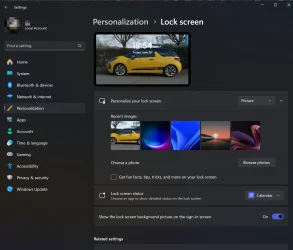
- Windows Build/Version
- 24H2
My Computer
System One
-
- OS
- Windows 11
- Computer type
- Laptop
- Manufacturer/Model
- Alienware A51 R2
- CPU
- Intel(R) Core(TM) i9-10900K CPU @ 3.70GHz
- Memory
- 32,0 GB
- Graphics Card(s)
- Nvidia GeForce RTX2080 Super
- Sound Card
- Realtek
- Screen Resolution
- 4K





