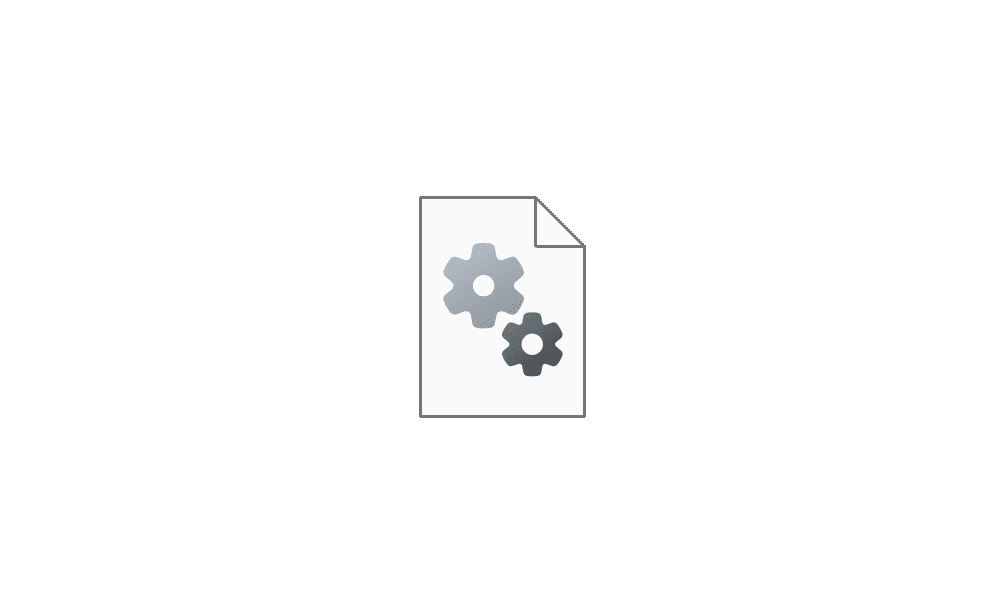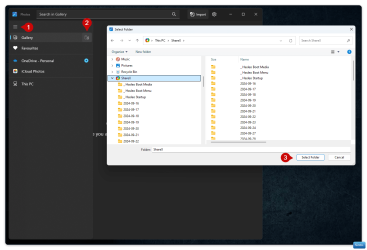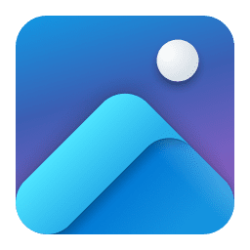Durahl
Well-known member
Greetings!
I have a bit of an issue with my Windows Photos App whose Image Preview of the first few rows of Images seems to be broken after messing around with the location of the Files:

Resetting & Reinstalling the App will fix the issue for the first opening of the App ( Previews will show up as expected ) but break again once the App is being closed and reopened.
Any Ideas / Suggestions how to fix this?

I have a bit of an issue with my Windows Photos App whose Image Preview of the first few rows of Images seems to be broken after messing around with the location of the Files:

- If I scroll like 2-3 Screens worth of Images down the Previews of the Images coming into view will be there.
- The missing Images will eventually generate if I leave the App open for like 60seconds ( AND scroll the Window ).
- If a new Image is added to the Scanned Folder it'll immediately appear as the newest Image with a working Preview.
- Closing and reopening the the App will have the Images again lose its Preview ( including the newest added ) until Condition 1 or 2 come into play.
Resetting & Reinstalling the App will fix the issue for the first opening of the App ( Previews will show up as expected ) but break again once the App is being closed and reopened.
Any Ideas / Suggestions how to fix this?
- Windows Build/Version
- Version 23H2 (0S Build 22631.4460)
My Computers
System One System Two
-
- OS
- Windows 11
- Computer type
- PC/Desktop
- Manufacturer/Model
- DIY
- CPU
- Intel Core i9-13900KF
- Motherboard
- NZXT N7 Z790
- Memory
- Corsair Vengeance DDR5 5600 64GB
- Graphics Card(s)
- Nvidia GeForce RTX 4090 Founders Edition
- Monitor(s) Displays
- SONY KD-77A1 77" 4K HDR TV
- Screen Resolution
- 3840 x 2160
- Hard Drives
- 2x Samsung M.2 970 PRO 1TB
2x Samsung SSD 870 EVO 2TB
- PSU
- Be Quiet! Dark Power 13 1'000W
- Case
- Corsair Obsidian Series 900D
- Cooling
- NZXT Kraken Elite 360
- Keyboard
- Logitech MX Mechanical Mini
- Mouse
- Logitech MX Master 3S
- Internet Speed
- 1GBit
-
- Operating System
- Windows 11
- Computer type
- Laptop
- Manufacturer/Model
- Surface Book /w Performance Base
- CPU
- 6th Gen Core i7-6600U
- Memory
- 16GB
- Graphics card(s)
- nVidia GeForce GTX 965M
- Screen Resolution
- 3000 x 2000
- Hard Drives
- 1TB
- Mouse
- Logitech MX Master 3 Wireless Mouse
- Internet Speed
- 1GBit