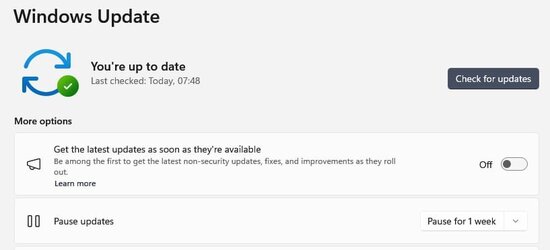Dell xps 15 9520 with windows 11 pro. I would say on average 1 or 2 times a month, I get that notification on the bottom right corner that says
Your device needs to restart to install updates. Select a time to restart.
When I click on it, it would show the estimated amount of minutes it would takes. It would also show what the updates are. So few times it has shown Dell Firmware Update or some cumulative update. So when it's the dell firmware update, it would be the BIOS. Now each time I done an update, there wasn't an issue with the update. However, several times after doing an update, there were issues where my main external monitor didn't work and just my 2nd external monitor and only way to fix this was go to the intel site and download the intel/arc driver and that fixed the issue. I have i7-12700h processor and downloaded the same graphics card drive updated which fixed it. Other time, my sound didn't work but then it got fixed somehow by itself.
At the moment when checking on this windows update, it shows
Restart required (estimate: 5 min) Option of restart now or schedule restart
2023-06 Cumulative Update for .NET Framework 3.5 and 48.1.1 for Windows 11, version 22H@ for x64 (KB5027119)
2023-06 Cumulative Update for Windows 11 Version 22H2 for x64-based Systems (KB5027231)
Now each time I notice the bottom right notification of a windows update, what I do is ... assuming I'm not busy doing something at the moment, I would then just close all my programs and chrome windows. Then I would click on it and restart now. Then it would take a bit to restart my laptop and then that's all. But of course if I have external monitor issue or sound, I have to fix it.
1. Now... what happens if I don't click restart now and just continue what I'm doing on my laptop until I'm finished and then just shut down my laptop? The next time I power on my laptop, it would still show that windows update notification logo on the bottom right of my laptop? If so, how long can I have that there without doing the update? A few days? A week? How long before it automatically updates it for me?
2. The other big question is this. If it automatically does the update, is it possible it does it during the day when I'm busy on the laptop? Example say I'm going to be busy on the laptop for the next 8 hours. Is it possible during those 8 hours, it then automatically restarts my laptop to do the update? Because I absolutely cannot have this happen which is why whenever I see that windows update notification, I make sure to restart now for the update assuming I'm not busy now... or do it in few hours when I am done for the day... or say it is during a time when I'm busy for next 8 hours on the laptop. Well I do the windows update after I'm done with my business.
3. Do most people just click restart now whenever they see that windows update notification? I mean obviously you aren't going to restart now if you are busy on your laptop trading stocks or say on a zoom or skype call and do it afterwards. But can you delay it for several days or longer? There is option to schedule restart but when you do that, you pick the exact date and time? But what happens if your laptop isn't powered on during that day and time? Also whenever these windows update show up, they are safe right? Or should you wait a few days to see if others complain about these updates? Reason I ask is basically by the end of the night, I always click restart now to do the update because I don't want the next day I'm on the computer and it suddenly restarts and update when I'm busy on the laptop the next 8 hours or more.
4. Is there a way to know these updates are not good such as it causes issues for your computer? Such as with the monitor and sound issues? I am not a fan of updates because several times it has caused issues with monitor or sound. But these updates have to be done?
5. I do not do any dell updates and only do update from windows. That is always the way to do it? I have the Dell Update app but I figure better to only do Windows Updates?
Your device needs to restart to install updates. Select a time to restart.
When I click on it, it would show the estimated amount of minutes it would takes. It would also show what the updates are. So few times it has shown Dell Firmware Update or some cumulative update. So when it's the dell firmware update, it would be the BIOS. Now each time I done an update, there wasn't an issue with the update. However, several times after doing an update, there were issues where my main external monitor didn't work and just my 2nd external monitor and only way to fix this was go to the intel site and download the intel/arc driver and that fixed the issue. I have i7-12700h processor and downloaded the same graphics card drive updated which fixed it. Other time, my sound didn't work but then it got fixed somehow by itself.
At the moment when checking on this windows update, it shows
Restart required (estimate: 5 min) Option of restart now or schedule restart
2023-06 Cumulative Update for .NET Framework 3.5 and 48.1.1 for Windows 11, version 22H@ for x64 (KB5027119)
2023-06 Cumulative Update for Windows 11 Version 22H2 for x64-based Systems (KB5027231)
Now each time I notice the bottom right notification of a windows update, what I do is ... assuming I'm not busy doing something at the moment, I would then just close all my programs and chrome windows. Then I would click on it and restart now. Then it would take a bit to restart my laptop and then that's all. But of course if I have external monitor issue or sound, I have to fix it.
1. Now... what happens if I don't click restart now and just continue what I'm doing on my laptop until I'm finished and then just shut down my laptop? The next time I power on my laptop, it would still show that windows update notification logo on the bottom right of my laptop? If so, how long can I have that there without doing the update? A few days? A week? How long before it automatically updates it for me?
2. The other big question is this. If it automatically does the update, is it possible it does it during the day when I'm busy on the laptop? Example say I'm going to be busy on the laptop for the next 8 hours. Is it possible during those 8 hours, it then automatically restarts my laptop to do the update? Because I absolutely cannot have this happen which is why whenever I see that windows update notification, I make sure to restart now for the update assuming I'm not busy now... or do it in few hours when I am done for the day... or say it is during a time when I'm busy for next 8 hours on the laptop. Well I do the windows update after I'm done with my business.
3. Do most people just click restart now whenever they see that windows update notification? I mean obviously you aren't going to restart now if you are busy on your laptop trading stocks or say on a zoom or skype call and do it afterwards. But can you delay it for several days or longer? There is option to schedule restart but when you do that, you pick the exact date and time? But what happens if your laptop isn't powered on during that day and time? Also whenever these windows update show up, they are safe right? Or should you wait a few days to see if others complain about these updates? Reason I ask is basically by the end of the night, I always click restart now to do the update because I don't want the next day I'm on the computer and it suddenly restarts and update when I'm busy on the laptop the next 8 hours or more.
4. Is there a way to know these updates are not good such as it causes issues for your computer? Such as with the monitor and sound issues? I am not a fan of updates because several times it has caused issues with monitor or sound. But these updates have to be done?
5. I do not do any dell updates and only do update from windows. That is always the way to do it? I have the Dell Update app but I figure better to only do Windows Updates?
My Computer
System One
-
- OS
- Windows 11 Pro