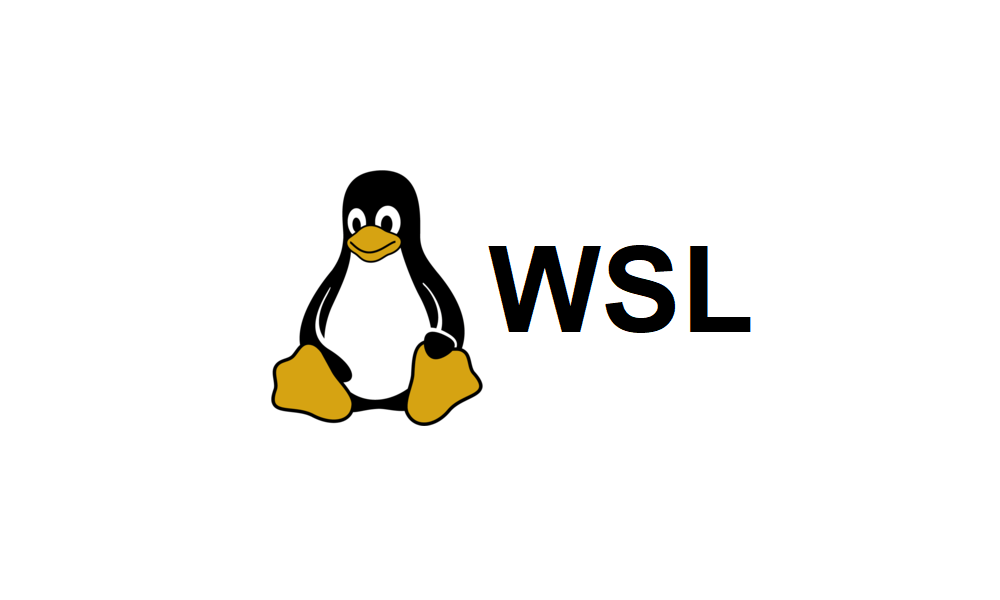Beamrider
New member
Help! I am running the current Dev Windows 11 build (version 24H2 OS Build 26100.1). Ever since I upgraded from 23H2 to 24H2 I've been unable to get WSL to work. When I run "wsl.exe" I get the following message:
When I run "wsl.exe --install" or "wsl.exe --update", I get this:
I've tried uninstalling the distro (Ubuntu), uninstalling WSL from the Windows features screen (from Programs and Features in Control Panel), making sure "New apps will save to" is set to C: drive (where "\Windows" is located) in Settings > System > Storage > Advanced storage settings > Where new content is saved ... and rebooted between each step during several attempts and nothing changes. Everything else on my system works fine, it's just WSL and this only started when I upgraded to 24H2. I can't get any more information that "Catastrophic failure" ("--verbose" adds nothing). I've even tried installing a Linux kernel manually and it tells me I already have a newer version of WSL installed. I have tried basically everything that is suggested by any Google result I can find and nothing works.
Windows Subsystem for Linux must be updated to the latest version to proceed. You can update by running 'wsl.exe --update'.For more information please visit https://aka.ms/wslinstallPress any key to install Windows Subsystem for Linux.Press CTRL-C or close this window to cancel.This prompt will time out in 60 seconds.When I run "wsl.exe --install" or "wsl.exe --update", I get this:
Downloading: Windows Subsystem for Linux 2.1.5Installing: Windows Subsystem for Linux 2.1.5Catastrophic failureI've tried uninstalling the distro (Ubuntu), uninstalling WSL from the Windows features screen (from Programs and Features in Control Panel), making sure "New apps will save to" is set to C: drive (where "\Windows" is located) in Settings > System > Storage > Advanced storage settings > Where new content is saved ... and rebooted between each step during several attempts and nothing changes. Everything else on my system works fine, it's just WSL and this only started when I upgraded to 24H2. I can't get any more information that "Catastrophic failure" ("--verbose" adds nothing). I've even tried installing a Linux kernel manually and it tells me I already have a newer version of WSL installed. I have tried basically everything that is suggested by any Google result I can find and nothing works.
- Windows Build/Version
- Windows 11 version 24H2 OS Build 26100.1
My Computer
System One
-
- OS
- Windows 11, Windows 10, Linux Ubuntu
- Computer type
- Laptop
- Manufacturer/Model
- Lenovo IdeaPad Gaming 3 (Windows 10), HP ProBook (Windows 10)