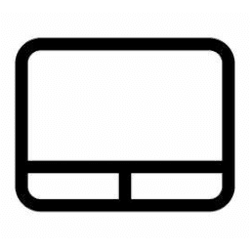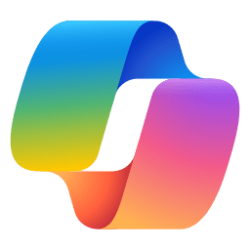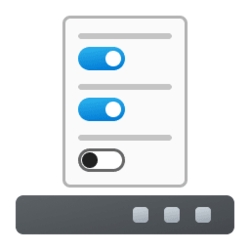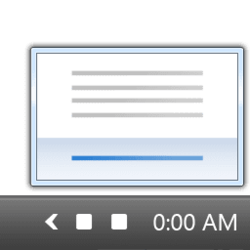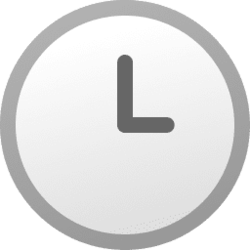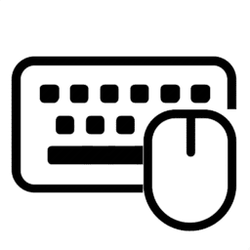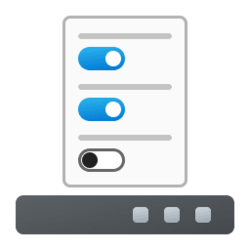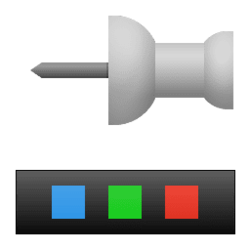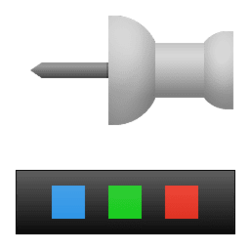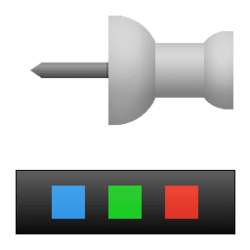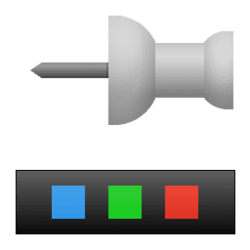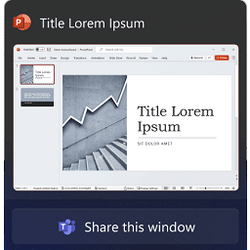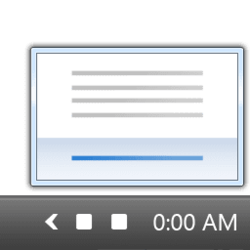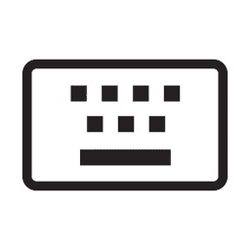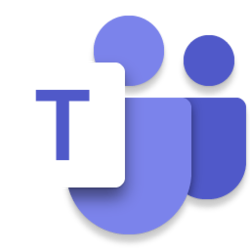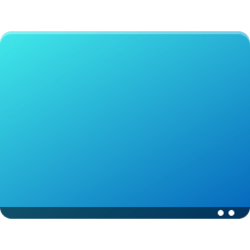Navigation
Install the app
How to install the app on iOS
Follow along with the video below to see how to install our site as a web app on your home screen.
Note: This feature may not be available in some browsers.
More options
You are using an out of date browser. It may not display this or other websites correctly.
You should upgrade or use an alternative browser.
You should upgrade or use an alternative browser.
taskbar
-
Personalization Show or Hide Pen Menu icon on Taskbar in Windows 11
This tutorial will show you how to show or hide the pen menu icon on the taskbar system tray for your account in Windows 11. The pen menu in Windows 11 makes it easy for you to access your favorite apps. If you have a pen, tap it on your screen. The pen menu will appear in the corner of your... -
Personalization Show or Hide Virtual Touchpad icon on Taskbar in Windows 11
This tutorial will show you how to show or hide the virtual touchpad icon on the taskbar system tray for your account in Windows 11. You can use the on-screen virtual touchpad to control the mouse pointer with your touchscreen. The virtual touchpad can be dragged to any location you want on... -
Personalization Add or Remove Copilot and "Find results in Web" in Windows Search in Windows 11
This tutorial will show you how to add or remove the "Ask Copilot" and "Find results in Web" (Web) icons on Windows Search toolbar for your account in Windows 10 and Windows 11. Windows Search lets you search from your taskbar to find what you’re looking for, whether it’s on your device, in the... -
Personalization Turn On or Off Tablet-optimized Taskbar in Windows 11
This tutorial will show you how to turn on or off tablet-optimized taskbar for your account in Windows 11. Starting with Windows 11 build 22621.1344, Microsoft introduced a touch-optimized taskbar for 2-in-1 devices that you can use as a tablet. There are two states of this taskbar: collapsed... -
Personalization Turn On or Off Hidden Icon Menu on Taskbar System Tray in Windows 11
This tutorial will show you how to turn on or off the hidden icon menu for your account in Windows 11. The hidden icon menu (aka: taskbar corner overflow menu) shows the notification icons you turned off from showing on the system tray. Starting with Windows 11 build 22572, you can turn on or... -
Time and Language Change Taskbar Time to 12 or 24 hour Clock Format in Windows 11
This tutorial will show you how to change the taskbar to display time in a 12 or 24 hour clock format for your account in Windows 11. Time is a measure in which events can be ordered from the past through the present into the future, and also the measure of durations of events and the intervals... -
Time and Language Show Language Bar on Desktop or Taskbar in Windows 11
This tutorial will show you how to use the desktop language bar on taskbar language bar for your account in Windows 11. In Windows, you can change your keyboard layout to type in another language or input method you want to use.. The language of your keyboard layout controls the characters... -
Personalization Change Which Taskbar to Show Apps on for Multiple Displays in Windows 11
This tutorial will show you how to change which taskbar to show taskbar apps on when using multiple displays for your account in Windows 11. The taskbar in Windows 11 shows the Start menu, Search, Task View, Widgets, Chat, File Explorer, Microsoft Edge, and Microsoft Store buttons (icons)... -
Personalization Enable or Disable Show Badges on Taskbar Apps in Windows 11
This tutorial will show you how to enable or disable showing badges on taskbar apps for your account in Windows 11. Badges will show on apps on the taskbar by default. These badges are lightweight notifications that are contextual and specific to individual apps. For example, the Mail app's... -
Personalization Enable or Disable "Pin to taskbar" and "Unpin from taskbar" in Windows 11
This tutorial will show you how to enable or disable Pin to taskbar and Unpin from taskbar for specific or all users in Windows 10 and Windows 11. The taskbar in Windows 11 shows the Start menu, Search, Task View, Widgets, Chat, File Explorer, Microsoft Edge, and Microsoft Store buttons (icons)... -
Personalization Enable or Disable Show Pinned Items on Taskbar in Windows 11
This tutorial will show you how to enable or disable show pinned items on the taskbar for specific or all users in Windows 10 and Windows 11. By default, the taskbar in Windows 11 shows the Start menu, Search, Task View, Widgets, Chat, File Explorer, Microsoft Edge, and Microsoft Store buttons... -
General Reset and Clear Pinned Items on Taskbar in Windows 11
This tutorial will show you how to reset and clear all pinned items on your taskbar in Windows 10 and Windows 11. The taskbar in Windows 11 shows the Start menu, Search, Task View, Widgets, Chat, File Explorer, Microsoft Edge, and Microsoft Store buttons (icons) aligned to the center by... -
Backup and Restore Backup and Restore Pinned Items on Taskbar in Windows 11
This tutorial will show you how to back up and restore all pinned items on your taskbar in Windows 10 and Windows 11. The taskbar in Windows 11 shows the Start menu, Search, Task View, Widgets, Chat, File Explorer, Microsoft Edge, and Microsoft Store buttons (icons) aligned to the center by... -
Personalization Enable or Disable Share any Window from Taskbar in Windows 11
This tutorial will show you how to enable or disable the ability to quickly share the content from open app windows directly from the taskbar for your account in Windows 11. Starting with Windows 11 build 22499, Microsoft added the ability to quickly share the content from open app windows... -
Phone Pin Android Apps from Your Phone to Taskbar on Windows 11 PC
This tutorial will show you how to pin Android phone apps to the taskbar on your Windows 11 PC using the Phone Link app. You can tap into the power of Phone Link app with Link to Windows integration on select Surface Duo and Samsung devices to instantly access your Android phone’s mobile apps... -
Personalization Stack Notification Icons on Taskbar System Tray in Windows 11
The method in this tutorial no longer works. This tutorial will show you how to show notification icons stacked on the taskbar corner for your account in Windows 11. The system tray on the taskbar corner and taskbar corner overflow menu in Windows 11 shows the notification icons for apps. If... -
Personalization Show or Hide Touch Keyboard icon on Taskbar System Tray in Windows 11
This tutorial will show you how to show or hide the touch keyboard icon on the taskbar system tray for your account in Windows 11. Windows 11 includes a touch keyboard you can click/tap on to enter text. This can be handy if you have a PC with a touchscreen without a physical keyboard. The... -
Personalization Add or Remove Microsoft Teams Icon on Taskbar System Tray in Windows 11
This tutorial will show you how to add or remove the Microsoft Teams icon on the taskbar system tray for your account in Windows 11. Microsoft started rolling out Chat from Microsoft Teams to Windows 11 build 22000.100. This includes a new Chat flyout right off the taskbar as well as an... -
Personalization Show Clock on All Taskbars on All Displays in Windows 11
This tutorial will show you how to use ElevenClock to show a clock on all taskbars on all displays in Windows 11. In Windows 11, the main taskbar is the taskbar with the clock and taskbar corner icons on it, and is on your main display. The taskbars that show on the other displays not set as... -
Personalization Enable or Disable Show Desktop on Taskbar in Windows 11
This tutorial will show you how to enable or disable the Show Desktop area on the taskbar for your account in Windows 11. Show Desktop (Win+D) can be used to minimize and restore all of your open windows at once. The show desktop feature helps to take a quick look at what’s on your desktop...