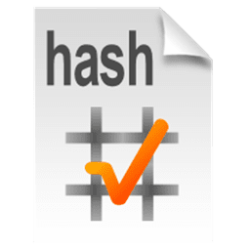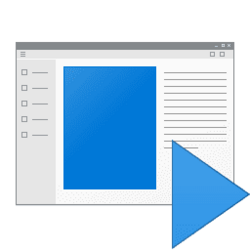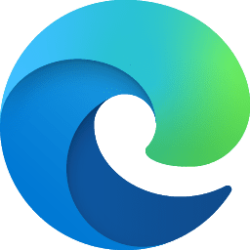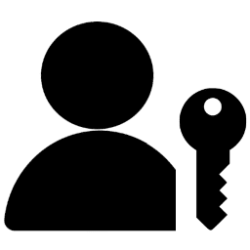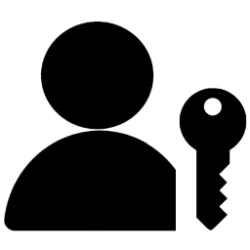This tutorial will show you how to add "Windows Security" to the Desktop context menu for all users in Windows 10 and Windows 11.
Windows Security is built-in to Windows 11 and includes an antivirus program called Microsoft Defender Antivirus. Your device will be actively protected from the moment you start Windows 11. Windows Security continually scans for malware (malicious software), viruses, and security threats. In addition to this real-time protection, updates are downloaded automatically to help keep your device safe and protect it from threats.
Windows Security is your home to view and manage the security and health of your device.
- Virus & threat protection - Monitor threats to your device, run scans, and get updates to help detect the latest threats. (Some of these options are unavailable if you're running Windows 10 in S mode.)
- Account protection - Access sign-in options and account settings, including Windows Hello and dynamic lock.
- Firewall & network protection - Manage firewall settings and monitor what’s happening with your networks and internet connections.
- App & browser control - Update settings for Microsoft Defender SmartScreen to help protect your device against potentially dangerous apps, files, sites, and downloads. You'll have exploit protection and you can customize protection settings for your devices.
- Device security - Review built-in security options to help protect your device from attacks by malicious software.
- Device performance & health - View status info about your device’s performance health, and keep your device clean and up to date with the latest version of Windows 10.
- Family options - Keep track of your kids’ online activity and the devices in your household.
- Protection history - Where you can go to view actions that Microsoft Defender Antivirus has taken on your behalf, Potentially Unwanted Apps that have been removed, or key services that are turned off.
- Security providers - Manage the apps and services that protect your device.
- Notifications - Windows Security will send notifications and critical information about the health and security of your device. You can specify which informational notifications you want.
While you must be signed in as an administrator to add or remove the "Windows Security" context menu, all users can use the context menu if added.
EXAMPLE: Windows Security desktop context menu
In Windows 11, you will need to click/tap on Show more options first by default, then click/tap on Windows Security.
This Windows Security context menu includes underline access keys to also open items with.
Here's How:
1 Do step 2 (add) or step 3 (remove) below for what you want.
2 Add "Windows Security" to Desktop Context Menu
A) Click/tap on the Download button below to download the file below, and go to step 4 below.
Add_Windows_Security_to_desktop_context_menu.reg
(Contents of REG file for reference)
Code:
Windows Registry Editor Version 5.00
[HKEY_CLASSES_ROOT\DesktopBackground\Shell\WindowsSecurity]
"Icon"="%ProgramFiles%\\Windows Defender\\EppManifest.dll,-101"
"MUIVerb"="Windows &Security"
"Position"="Bottom"
"SubCommands"=""
[HKEY_CLASSES_ROOT\DesktopBackground\Shell\WindowsSecurity\shell\001flyout]
"MUIVerb"="&Home"
[HKEY_CLASSES_ROOT\DesktopBackground\Shell\WindowsSecurity\shell\001flyout\command]
@="explorer windowsdefender:"
[HKEY_CLASSES_ROOT\DesktopBackground\Shell\WindowsSecurity\shell\002flyout]
"MUIVerb"="&Virus and threat protection"
[HKEY_CLASSES_ROOT\DesktopBackground\Shell\WindowsSecurity\shell\002flyout\command]
@="explorer windowsdefender://threat"
[HKEY_CLASSES_ROOT\DesktopBackground\Shell\WindowsSecurity\shell\003flyout]
"MUIVerb"="&Account protection"
[HKEY_CLASSES_ROOT\DesktopBackground\Shell\WindowsSecurity\shell\003flyout\command]
@="explorer windowsdefender://account"
[HKEY_CLASSES_ROOT\DesktopBackground\Shell\WindowsSecurity\shell\004flyout]
"MUIVerb"="&Firewall and network protection"
[HKEY_CLASSES_ROOT\DesktopBackground\Shell\WindowsSecurity\shell\004flyout\command]
@="explorer windowsdefender://network"
[HKEY_CLASSES_ROOT\DesktopBackground\Shell\WindowsSecurity\shell\005flyout]
"MUIVerb"="App and &browser control"
[HKEY_CLASSES_ROOT\DesktopBackground\Shell\WindowsSecurity\shell\005flyout\command]
@="explorer windowsdefender://appbrowser"
[HKEY_CLASSES_ROOT\DesktopBackground\Shell\WindowsSecurity\shell\006flyout]
"MUIVerb"="&Device security"
[HKEY_CLASSES_ROOT\DesktopBackground\Shell\WindowsSecurity\shell\006flyout\command]
@="explorer windowsdefender://devicesecurity"
[HKEY_CLASSES_ROOT\DesktopBackground\Shell\WindowsSecurity\shell\007flyout]
"MUIVerb"="D&evice performance and health"
[HKEY_CLASSES_ROOT\DesktopBackground\Shell\WindowsSecurity\shell\007flyout\command]
@="explorer windowsdefender://perfhealth"
[HKEY_CLASSES_ROOT\DesktopBackground\Shell\WindowsSecurity\shell\008flyout]
"MUIVerb"="&Family options"
[HKEY_CLASSES_ROOT\DesktopBackground\Shell\WindowsSecurity\shell\008flyout\command]
@="explorer windowsdefender://family"
[HKEY_CLASSES_ROOT\DesktopBackground\Shell\WindowsSecurity\shell\009flyout]
"MUIVerb"="&Protection history"
[HKEY_CLASSES_ROOT\DesktopBackground\Shell\WindowsSecurity\shell\009flyout\command]
@="explorer windowsdefender://history"
[HKEY_CLASSES_ROOT\DesktopBackground\Shell\WindowsSecurity\shell\010flyout]
"MUIVerb"="&Security providers"
[HKEY_CLASSES_ROOT\DesktopBackground\Shell\WindowsSecurity\shell\010flyout\command]
@="explorer windowsdefender://providers"
[HKEY_CLASSES_ROOT\DesktopBackground\Shell\WindowsSecurity\shell\011flyout]
"MUIVerb"="&Notifications"
[HKEY_CLASSES_ROOT\DesktopBackground\Shell\WindowsSecurity\shell\011flyout\command]
@="explorer windowsdefender://settings"3 Remove "Windows Security" from Desktop Context Menu
This is the default setting.
A) Click/tap on the Download button below to download the file below, and go to step 4 below.
Remove_Windows_Security_from_desktop_context_menu.reg
(Contents of REG file for reference)
Code:
Windows Registry Editor Version 5.00
[-HKEY_CLASSES_ROOT\DesktopBackground\Shell\WindowsSecurity]4 Save the .reg file to your desktop.
5 Double click/tap on the downloaded .reg file to merge it.
6 When prompted, click/tap on Run, Yes (UAC), Yes, and OK to approve the merge.
7 You can now delete the downloaded .reg file if you like.
That's it,
Shawn Brink