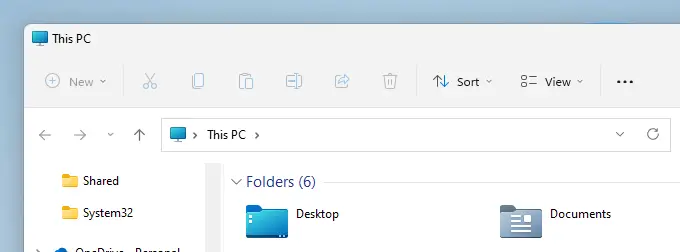Found a simple and effective solution to this Ribbon Free of Charge no apps. takes less than 5 minutes.
Option 1: Setting the Explorer shell manually
Open an admin Command Prompt window.
Type the following command:
fsutil hardlink list c:\windows\explorer.exe
brings up:> \Windows\WinSxS\amd64_microsoft-windows-explorer_31bf3856ad364e35_10.0.22621.1194_none_31c37a9df5333aa2\explorer.exe
(yours may differ so do not use this one; this is an example of what it will look like only.)
(if you use this one may not work, rather use what is printed on Command Prompt for your machine)
add: C: in the beginning of this printout to the above see bottom of post.
Start Regedit.ext in Admin mode
Goto:
HKEY_LOCAL_MACHINE\SOFTWARE\Microsoft\Windows NT\CurrentVersion\Winlogon
Double click 'Shell' in the venue to edit by copy paste what is printed in Command Prompt on your machine only.
below is how the format should look.
add:> C:\Windows\WinSxS\amd64_microsoft-windows-explorer_31bf3856ad364e35_10.0.22621.1194_none_31c37a9df5333aa2\explorer.exe
Exit registry
Restart Explorer
I use OldExplorer to get the Details Pane --Horizontally on the bottom of Explorer.
I use TBtranslucent free on Microsoft Store to get the Glass affect for Taskbar. Which may also glassify other areas of the Desktop try it.
All these work on Latest Windows 11 22H2 versions so far.
Check out this site to get other methods:
The File Explorer in Windows 11 has a new/modern ribbon interface with small icons (no caption text underneath). The new ribbon interface may look bland and uncomfortable for new users who have…
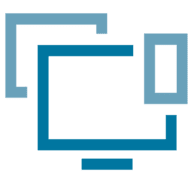
www.winhelponline.com
Enjoy