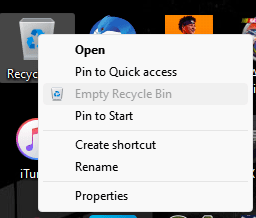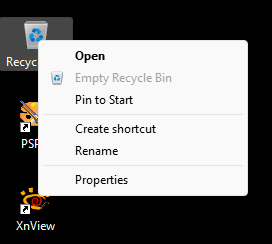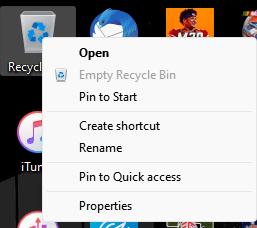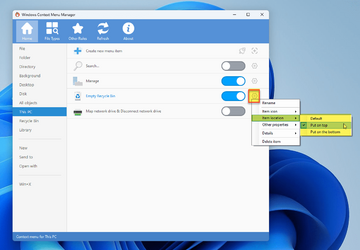scarzy19
Well-known member
- Local time
- 7:47 AM
- Posts
- 7
- OS
- Windows 11 Pro 22H2
Using Windows 11 22H2. I have been trying to move the 'Empty Recycle Bin' option above the 'Pin to Quick access' option in the context menu of the recycle bin (see photo below). I have searched around and have not been able to find a resolution or figure out how to do this. I am tired of pinning the recycle bin to the quick access area by mistake when trying to empty the recycle bin. All help is very much appreciated. Thanks!
Attachments
My Computer
System One
-
- OS
- Windows 11 Pro 22H2
- Computer type
- PC/Desktop