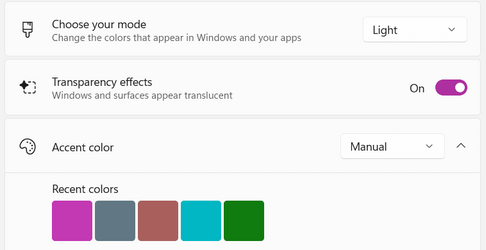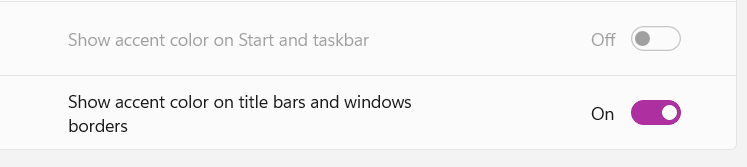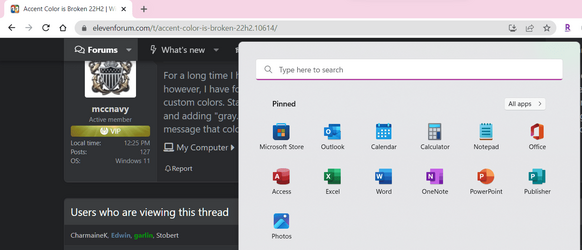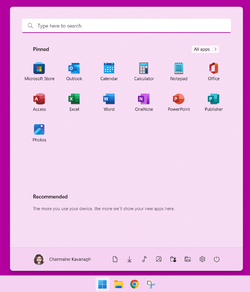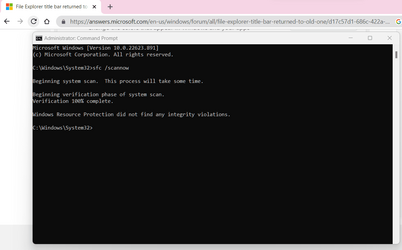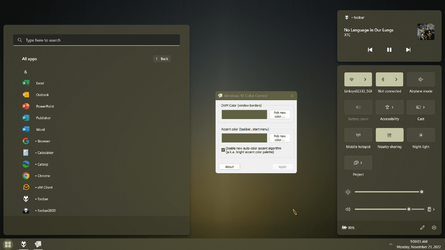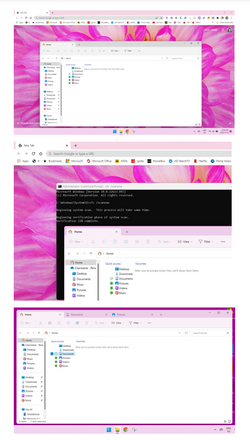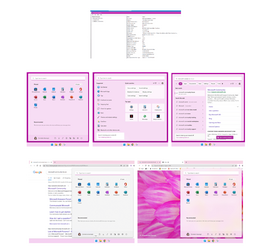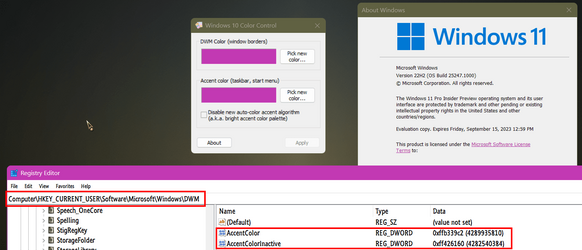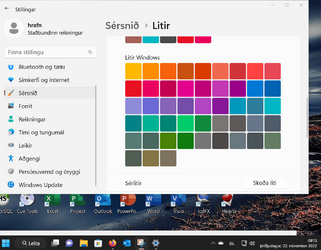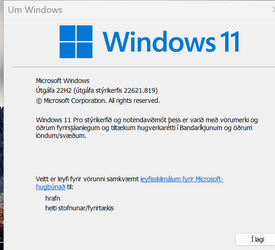- Local time
- 4:48 PM
- Posts
- 369
- OS
- Windows 11
For a long time I had a dark blue accent color set and no issue. I changed it to see if there was something else I liked better. Now, however, I have found that I can't change it back or set any "darker" colors, and that I really can't set any lighter or darker colors under custom colors. Standard Windows colors seems to work but any attempt to make darker or lighter results in making the color lighter and adding "gray." I did a SFC /scannow and no integrity violations were found. Some times moving the slider darker results in error message that color isn't supported (I believe this is normal) but I basically can't use any custom color it seems. Thoughts?
My Computers
System One System Two
-
- OS
- Windows 11
- Computer type
- PC/Desktop
- Manufacturer/Model
- Custom
- CPU
- Intel i7-7700K
- Motherboard
- Asus Prime Z-270A
- Memory
- 32GB 2666Mhz (Kingston Hyper X Fury)
- Graphics Card(s)
- Asus Nvidia 1050Ti
- Sound Card
- N/A
- Monitor(s) Displays
- Samsung C27F390
- Screen Resolution
- 1920 x 1080
- Hard Drives
- 1TB Western Digital SN770 (System) and 2TB Western Digital SN770 (Storage)
- Antivirus
- Windows Security
-
- Operating System
- Windows 11 Home
- Computer type
- Laptop
- Manufacturer/Model
- Dell/XPS 15 9510
- CPU
- i9-11900H
- Motherboard
- Unknown
- Memory
- 32GB
- Graphics card(s)
- Integrated Intel and Nvidia 3050Ti
- Sound Card
- Integrated (Realtek)
- Monitor(s) Displays
- None
- Screen Resolution
- 1920 x 1200 (non-Touch)
- Hard Drives
- 2TB SK Hynix P41 Platinum
- Antivirus
- Windows Security