This tutorial will show you how to add or Remove "Ask Copilot" on the mini menu and context menu in Microsoft Edge for your account in Windows 10 and Windows 11.
The mini menu in Microsoft Edge is triggered on text selection and has basic actions like Ask Copilot, Copy, Search, and smart actions like definitions. You can click/tap on the More actions (3 dots) button in the mini menu to see the full menu.
When you highlight text or right click on highlighted text in Microsoft Edge, you can use Ask Copilot to open the highlighted text in the Microsoft Copilot sidebar in Microsoft Edge to search, rewrite, etc... the highlighted text with Copilot.
Removing Ask Copilot from the mini menu and context menu in Microsoft Edge will also remove the Copilot toolbar icon.
EXAMPLE: "Ask Copilot" about highlighted text in Microsoft Edge
Here's How:
1 Turn on (default - add) or off (remove) Show Copilot button on the toolbar for what you want. (see screenshot below)
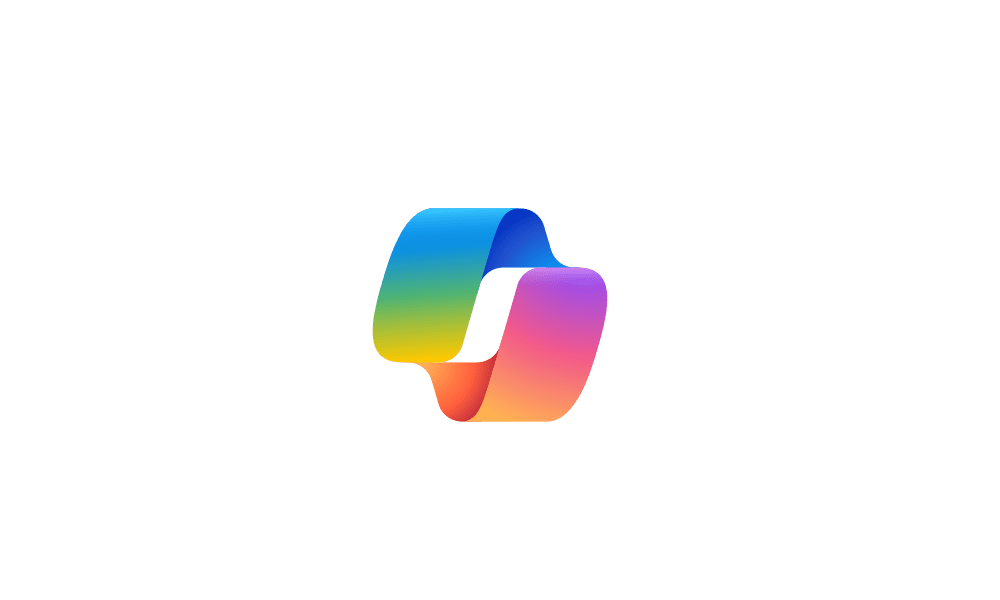
Add or Remove Copilot Toolbar icon in Microsoft Edge
This tutorial will show you how to add or remove the Copilot with Bing Chat icon on the toolbar in Microsoft Edge for your account in Windows 10 and Windows 11. The Microsoft Edge web browser is based on Chromium and was released on January 15, 2020. It is compatible with all supported versions...
 www.elevenforum.com
www.elevenforum.com
That's it,
Shawn Brink
Related Tutorials
- Add or Remove "Ask Copilot" Context Menu in Windows 11 and 10
- Completely Disable and Remove Copilot in Windows 11
- Add or Remove Copilot Toolbar icon in Microsoft Edge
- Enable or Disable "Rewrite with Copilot" in Microsoft Edge
- Enable or Disable Mini Menu on Text Selection in Microsoft Edge
- Add or Remove Disabled Sites for Mini Menu on Text Selection in Microsoft Edge
- Enable or Disable Smart Actions on Mini Menu in Microsoft Edge
- Enable or Disable Copilot Response in Bing Search Results
- Enable or Disable Scroll to Open Copilot in Bing Search Results
Last edited:












