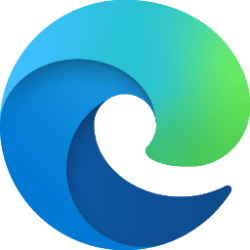This tutorial will show you how to turn on or off showing the background image on the New Tab page in Microsoft Edge for your account or all users in Windows 10 and Windows 11.
The Microsoft Edge web browser is based on Chromium and was released on January 15, 2020. It is compatible with all supported versions of Windows, and macOS. With speed, performance, best in class compatibility for websites and extensions, and built-in privacy and security features.
When you open the new tab page in Microsoft Edge, it shows the Bing daily image by default.
While you can change the background image on the new tab page, you can also turn on or off showing a background image.
Contents
- Option One: Turn On or Off Background on New Tab Page in Microsoft Edge from New Tab Page
- Option Two: Turn On or Off Background on New Tab Page in Microsoft Edge from Settings
1 Open Microsoft Edge.
2 Perform either action below to open a new tab: (see screenshot below)
- Press the Ctrl + T keys.
- Click/tap on the New tab button (+).
- Right click on a tab, and click/tap on New tab to the right.
3 Click/tap on the Page settings (gear) button. (see screenshot below)
4 Turn on (default) or off Background for what you want. (see screenshots below)
5 You can now close Page settings.
1 Open Microsoft Edge.
2 Click/tap on the Setting and more (Alt+F) 3 dots button, and click/tap on Settings. (see screenshot below)
3 Click/tap on Start, home, and new tabs in the left pane, and click/tap on the "Customize your new tab page layout and content" Customize button under New tab page. (see screenshot below)
4 Turn on (default) or off Background for what you want. (see screenshots below)
5 You can now close Page settings.
That's it,
Shawn Brink
Related Tutorials
- Enable or Disable Preload New Tab Page in Microsoft Edge
- Change Background on New Tab Page in Microsoft Edge
- Add or Remove Microsoft 365 App Launcher on New Tab Page in Microsoft Edge
- Enable or Disable News Feed on New Tab Page in Microsoft Edge
- Enable or Disable Quick Links on New Tab Page in Microsoft Edge
- Add or Remove Weather on New Tab Page in Microsoft Edge
Last edited: