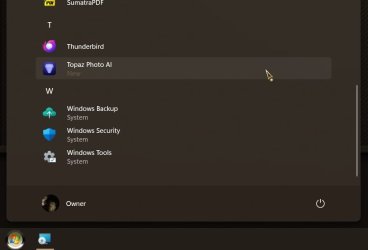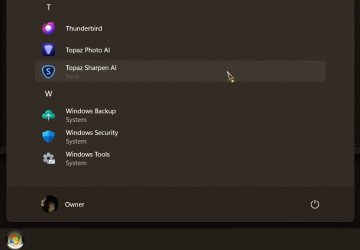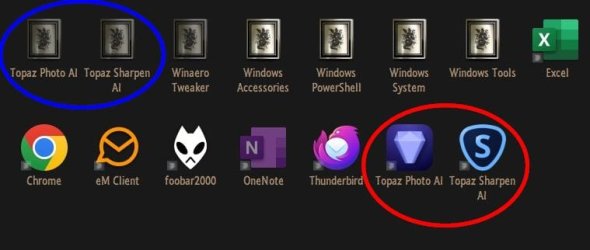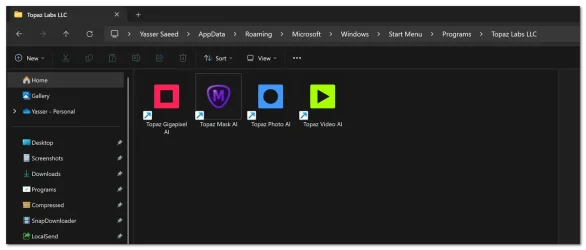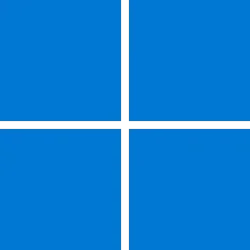Well I had another look after a good night’s sleep.
Seems to be 3 out of 6 apps from just one company (Topaz LLC) don’t play ball ie they won’t place a shortcut into the
Start>All Apps menu.
Tried it on another PC with Win 11 and same problem.
Uninstalled and reinstalled again and same problem.
They do install a shortcut in the
Pinned section of Apps so I’ll leave it at that.
Interesting (to me at least) the installers asks where I want to place the shortcut and gives me the choice of desktop and/or Start menu. Ticking the Start Menu box just puts it in the pinned section and nothing I can do (see all suggestions above) puts it into the Start>All Apps menu.
I did find this
Add or Remove Items in All apps in Windows 11 Start menu Tutorial
where one poster was also having troubles as I am.
I guess that it does depend on how the coder has written the app.
I’ll leave it at that but thanks to all those offered suggestions.