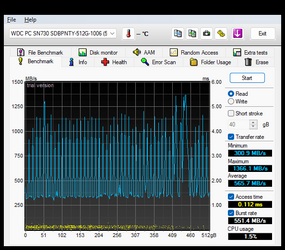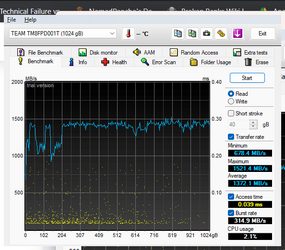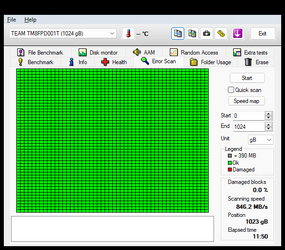gmahadhika
Member
- Local time
- 10:00 AM
- Posts
- 39
- OS
- Windows 11
I have a medium-end gaming laptop (OMEN 15 2020) but ever since I bought it, it often BSOD when specifically not gaming. For example, it would sometimes BSOD when browsing, using excel, or just staying on the desktop. I've asked HP for repair numerous times when it was still on warranty. Alas, nothing is solved.
It has NEVER BSOD when gaming, however resource intensive it is.
The BSOD would happen at least once a day. At the usage range of 8-10 hours.
I don't know why I can't take a screenshot when in Event Viewer. But the latest error that ends in BSOD is error ID 162 (volmgr).
Please help, this problem has been bugging me for more than 2 years.
Here's the link of V2 log:
 drive.google.com
drive.google.com
It has NEVER BSOD when gaming, however resource intensive it is.
The BSOD would happen at least once a day. At the usage range of 8-10 hours.
I don't know why I can't take a screenshot when in Event Viewer. But the latest error that ends in BSOD is error ID 162 (volmgr).
Please help, this problem has been bugging me for more than 2 years.
Here's the link of V2 log:
LAPTOP-I85OKVST-(2023-09-22_09-30-43).zip
 drive.google.com
drive.google.com
- Windows Build/Version
- Windows 11
My Computer
System One
-
- OS
- Windows 11
- Computer type
- Laptop
- Manufacturer/Model
- HP/OMEN 15
- CPU
- AMD Ryzen 7 4800H
- Graphics Card(s)
- Nvidia Geforce RTX 2060 Notebook
- Screen Resolution
- 1920x1080