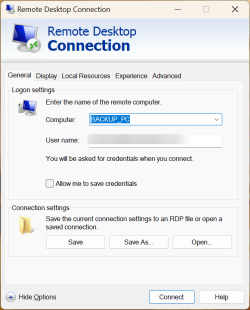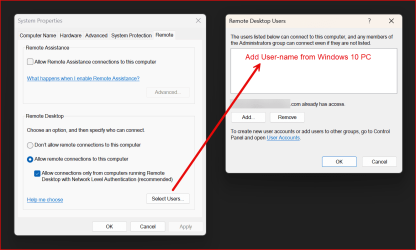ikantspelwurdz
New member
- Local time
- 9:05 PM
- Posts
- 13
- OS
- Windows 10
I have four computers in the house:
A: Desktop, Windows 10 Pro
B: Laptop, Windows 11 Home
C: Desktop, Windows 11 Home
D: Desktop, Windows 11 Pro
D is on wired ethernet, the rest are on wifi.
One other difference is that Desktop A has a local user account, the rest use a shared cloud MS account.
I can remote desktop from B->A, C->A, D->A, B->D, and B-D. But I can't remote desktop from A->D. When I try, I get this error:
The remote resource can't be reached. Check your connection and try again or ask your network administrator for help.
I have remoted into other computers from A before, while on a company VPN. And I can nslookup D, although a ping times out. Turning off the firewalls makes no difference to RDP (but I can ping D when its firewall is down).
Not sure what's wrong. RDP is the main reason I plunked down extra for Windows 11 Pro!
A: Desktop, Windows 10 Pro
B: Laptop, Windows 11 Home
C: Desktop, Windows 11 Home
D: Desktop, Windows 11 Pro
D is on wired ethernet, the rest are on wifi.
One other difference is that Desktop A has a local user account, the rest use a shared cloud MS account.
I can remote desktop from B->A, C->A, D->A, B->D, and B-D. But I can't remote desktop from A->D. When I try, I get this error:
The remote resource can't be reached. Check your connection and try again or ask your network administrator for help.
I have remoted into other computers from A before, while on a company VPN. And I can nslookup D, although a ping times out. Turning off the firewalls makes no difference to RDP (but I can ping D when its firewall is down).
Not sure what's wrong. RDP is the main reason I plunked down extra for Windows 11 Pro!
My Computer
System One
-
- OS
- Windows 10
- Computer type
- PC/Desktop