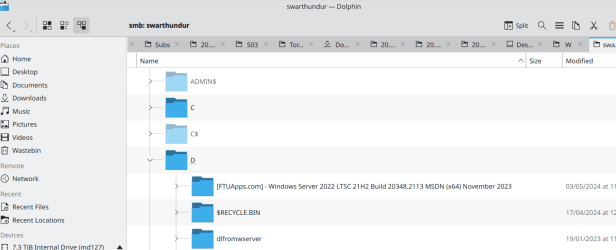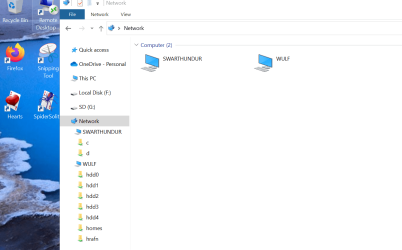- Local time
- 7:05 PM
- Posts
- 5,104
- Location
- Hafnarfjörður IS
- OS
- Windows XP,10,11 Linux (Fedora 42&43 pre-release,Arch Linux)
Hi folks
What's wrong with file explorer and Network browsing.
File explorer can't see ANY computer at all (even itself). ping, filezilla, ssh, telnet all work properly even with name resolution so I don't even need to enter an IP address. SMB1 enabled etc. Openssh-server so can SSH / rdp into windows from remote computers.
EXCEL query to remote Mariadb -- no probs also as well as Heidisql. But File explorer No no no.
Even RDP from Linux to it works properly (showing a small screen image here).
So What's wrong with File explorer --Ms -- please FIX IT.
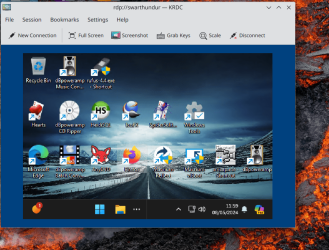
Windows mapping has ALWAYS been a dog in windows -- seems whatever changes stays the same. And of course that "diagnostic" thing is 100% useless as always "can't find any problems".
Cheers
jimbo
What's wrong with file explorer and Network browsing.
File explorer can't see ANY computer at all (even itself). ping, filezilla, ssh, telnet all work properly even with name resolution so I don't even need to enter an IP address. SMB1 enabled etc. Openssh-server so can SSH / rdp into windows from remote computers.
EXCEL query to remote Mariadb -- no probs also as well as Heidisql. But File explorer No no no.
Even RDP from Linux to it works properly (showing a small screen image here).
So What's wrong with File explorer --Ms -- please FIX IT.
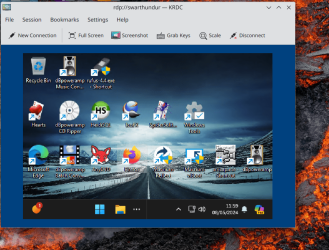
Windows mapping has ALWAYS been a dog in windows -- seems whatever changes stays the same. And of course that "diagnostic" thing is 100% useless as always "can't find any problems".
Cheers
jimbo
Last edited:
My Computer
System One
-
- OS
- Windows XP,10,11 Linux (Fedora 42&43 pre-release,Arch Linux)
- Computer type
- PC/Desktop
- CPU
- 2 X Intel i7
- Screen Resolution
- 4KUHD X 2