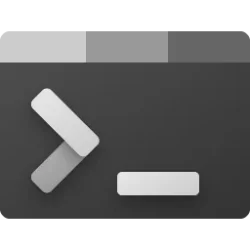This tutorial will show you how to change the color profile of a display for your account in Windows 11.
You can manually assign different color profiles to different display devices, creating a uniform color experience across all of your devices.
Reference:
Change display brightness and color in Windows - Microsoft Support
Learn how to change display brightness and color in Windows.
Contents
- Option One: Change Color Profile of Display in Settings
- Option Two: Change Color Profile of Display in Color Management
1 Open Settings (Win+I).
2 Click/tap on System on the left side, and click/tap on Display on the right side. (see screenshot below)
3 If you have multiple displays connected to your PC, select the display you want to change the color profile for. (see screenshot below)
4 Under Brightness & color, select an available Color profile you want to assign to this display in the drop menu. (see screenshots below)
5 You can now close Settings if you like.
1 Open the Control Panel (icons view), and click/tap on the Color Management (colorcpl.exe) icon.
2 Click/tap on the Devices tab in Color Management. (see screenshot below)
3 If you have multiple displays connected to your PC, select the display you want to change the color profile for in the Device drop menu at the top.
4 Check Use my settings for this device.
5 Under Profiles associated with this device select an available ICC profile you want to assign to this display.
6 Click/tap on the Set as Default Profile button.
7 Click/tap on Close.
That's it,
Shawn Brink
Last edited: